Rate this article :
3.5/5 | 4 opinion
This article was useful to you ?
Yes
No
Vous avez noté 0 étoile(s)
Sommaire
Procédure
The LWS Panel File Manager is a user-friendly tool for easily managing your files and folders on your web hosting server. It offers essential functionalities such as creating, editing, uploading and deleting files, as well as permissions management. The intuitive interface makes it easy to navigate and perform common tasks, ensuring efficient and secure management of your hosted resources.
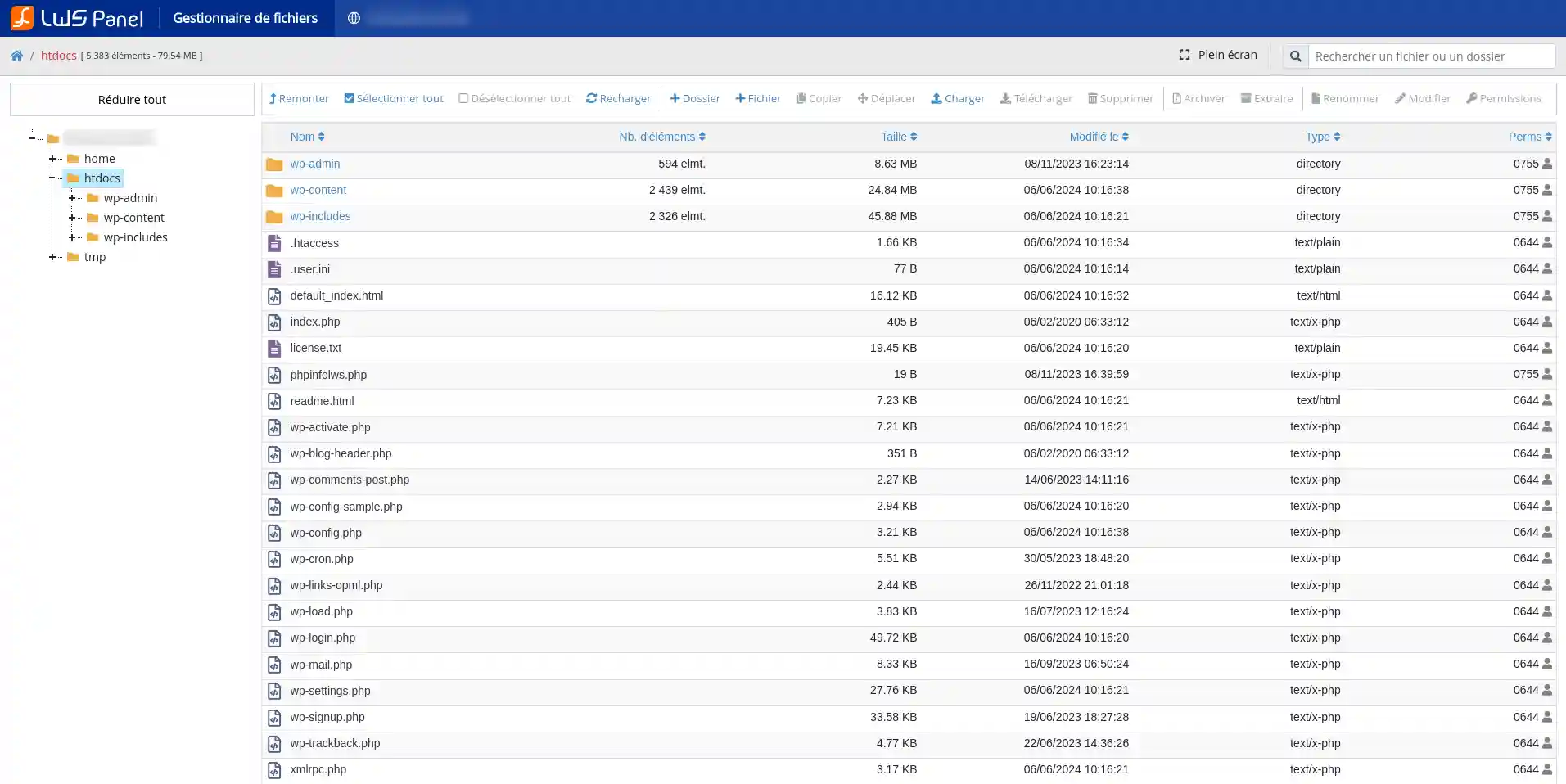
Benefits :
The File Manager is accessed directly from your hosting management on your LWS Panel account. We recommend that you follow this documentation to find out how to do this.
The File Manager offers you a complete set of features for optimal administration of your files and folders. Here's an overview of its capabilities:
These features enable you to manage your hosted resources easily and efficiently, ensuring total control over your hosting environment.
The file manager includes essential compression and decompression functions for optimised management of your files. Here's what you can do:
These tools enable you to manage storage space efficiently and facilitate file transfers, ensuring simplified, high-performance administration of your hosted resources.
The LWS Panel file manager includes document editing functions for advanced management of your files. Here's what you can do:
This feature makes it easy to update and adjust your files, ensuring smooth, responsive management of your hosted resources.
The file manager offers advanced features for editing permissions and viewing information about your files. Here's what you can do:
These tools enable you to maintain a secure and well-organised environment, ensuring efficient administration of your hosted resources.
As the tool uses your domain configuration, if your domain does not have an SSL certificate activated, it is normal to get this message.
Simply add and accept the security exception to access the file manager. The connection will be risk-free.
If you prefer to activate a certificate, you can do so free of charge by following this documentation
You now know how to :
Thanks to this article, you're armed to get the most out of LWS File Manager, ensuring efficient and secure management of your web hosting. We hope this information will help you navigate the world of hosting with ease and take full control of your online files. Thank you for reading this article 🙏, and please feel free to share your experiences or ask any questions you may have by leaving a comment below. We value your feedback!
Rate this article :
3.5/5 | 4 opinion
This article was useful to you ?
Yes
No
1mn reading
How do I publish a website using the File Manager?
1mn reading
How do I edit a file using the File Manager?
0mn reading
How do you move your files with the File Manager?
3mn reading
How do I delete files on my web hosting?
Bonjour,
Je vous remercie pour votre message.
Nous avons ajouté récemment l'accès à ce répertoire, car il est possible que pour l'installation de certains projets, il soit nécessaire et certains fichiers correspondant à des CMS, ERP ou autre peuvent également se loger dedans.
Étant donné que ce répertoire est compatibilité dans votre quota disque, nous l'avons tout naturellement rajouté au gestionnaire de fichier.
Je vous remercie pour votre attention et reste à votre disposition pour toute autre question ou complément d'information.
Cordialement, L'équipe LWS
Bonjour,
Je constate que vous avez créée un dossier "public_html", il ne faut pas faire cela, mais déposer vos fichiers directement dans "htdocs", c'est l'équivalent de "public_html" je vous rassure.
Nous sommes là pour vous aider et vous accompagner au besoin.
Vous pouvez contacter gratuitement notre support technique pour obtenir de l'aide via cette page : https://www.lws.fr/contact.
Cordialement, L'équipe LWS
Bonjour,
Ce type de configuration (déploiement de plusieurs projets Laravel sur des sous-domaines, gestion des chemins, du serveur web, des vhosts, etc.) nécessite souvent l’analyse de paramètres serveur et d’informations sensibles (arborescence, configuration de votre formule, .env, permissions, etc.).
Nous vous invitons donc à ouvrir un ticket auprès du support technique via votre PANEL LWS afin que l’équipe puisse :
analyser précisément votre configuration,
accéder aux informations nécessaires en toute sécurité,
vous guider pas à pas ou effectuer les corrections requises.
Rassurez vous ce support est sans frais et inclus.
Vous pouvez créer un ticket directement depuis votre espace client, rubrique Assistance / Support technique.
Je vous remercie de votre attention et reste à votre disposition pour toute autre question ou complément d'information.
Vous pouvez également contacter notre support technique pour obtenir de l'aide. Vous pouvez nous contacter depuis votre espace client ou sur cette page : https://www.lws.fr/contact
Cordialement, L'équipe LWS