Rate this article :
This article was useful to you ?
Yes
No
Vous avez noté 0 étoile(s)
Procédure
Welcome to this documentation designed to help you navigate the LWS Panel file manager efficiently. The purpose of this guide is to familiarize you with the interface and features of the file manager, in order to maximize your efficiency in managing the files and folders on your hosting server. Efficient navigation is essential to maintaining a well-organized, secure and high-performance work environment.
The File Manager is accessed directly from your hosting management in your LWS Panel account. We recommend that you follow this documentation to find out how to do this.
The LWS Panel file manager is designed to be intuitive and easy to use. The interface consists mainly of three areas:
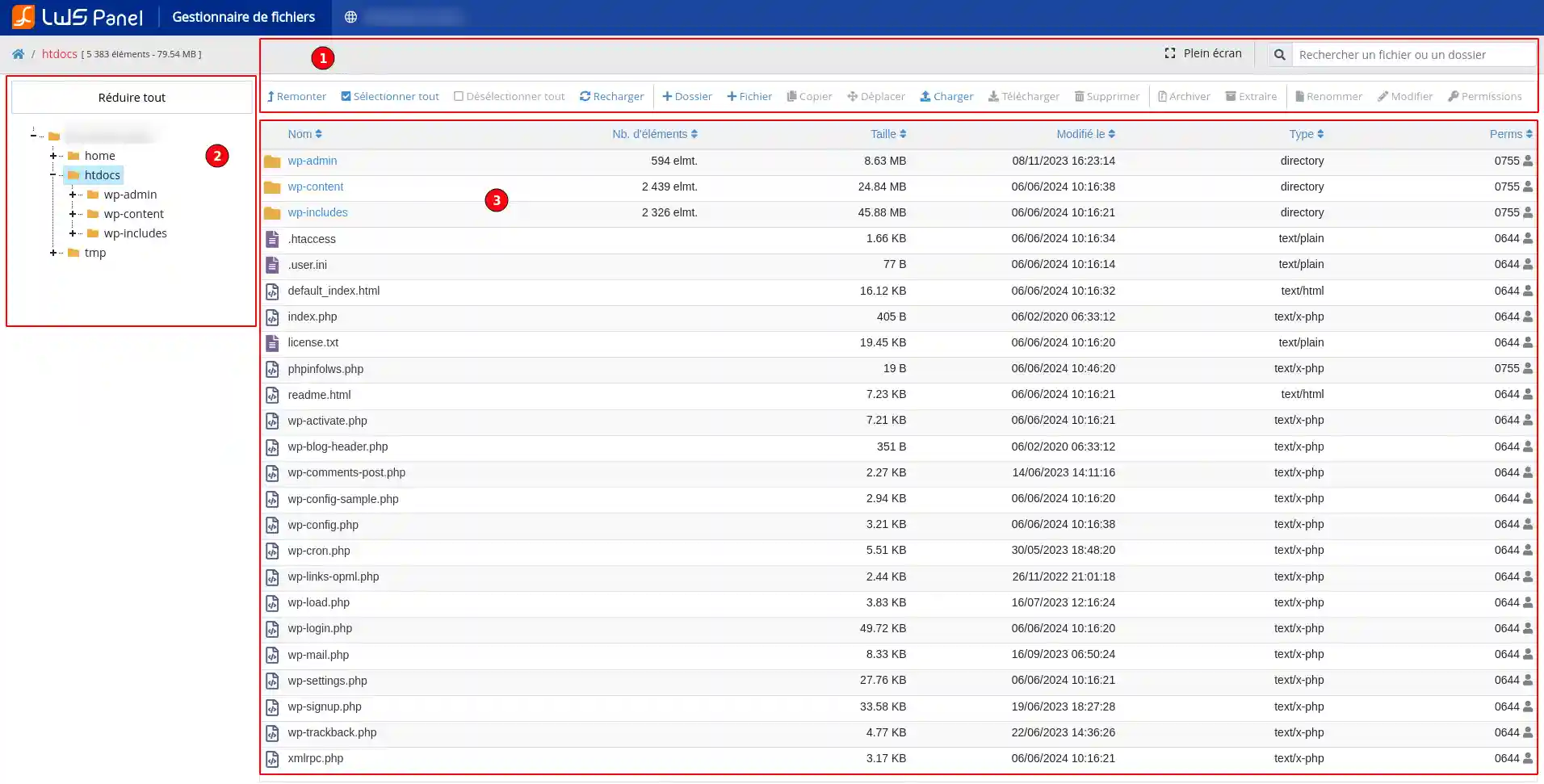
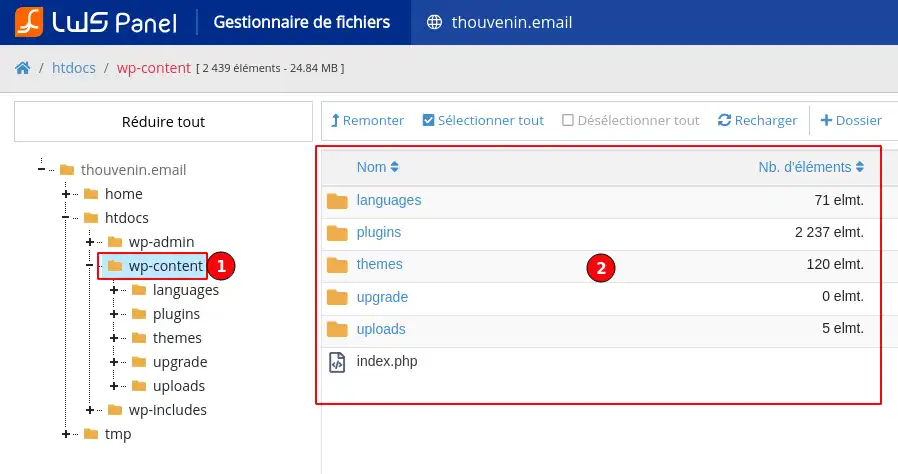
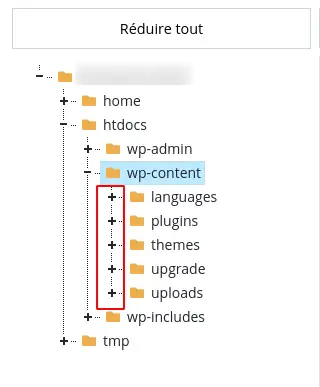


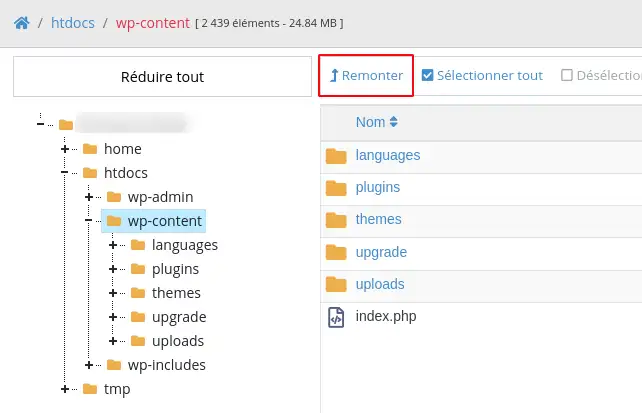

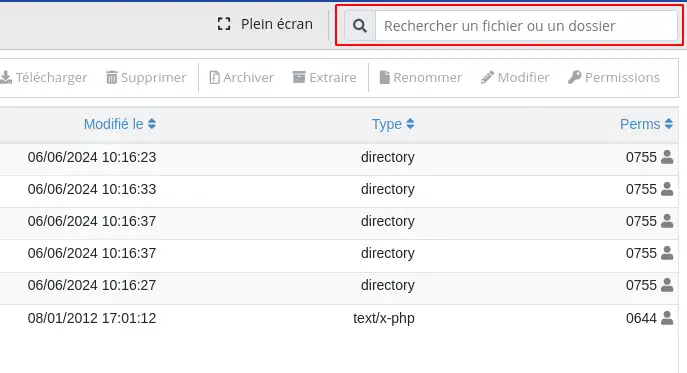
These basic steps will enable you to move around your file environment with ease, making it easier to manage your hosted resources on a day-to-day basis.
You now know how to :
🚀 Thanks to this documentation, you're now equipped to make the most of your hosting space, managing your resources with ease and precision. Make sure you put this knowledge into practice to improve your efficiency and secure your data. 📁✨
🙏 Thank you for taking the time to read this article. If you have any questions, additional tips to share, or just want to tell us about your experience with LWS File Manager, please feel free to leave a comment below. Your feedback is valuable and helps us to continually improve our service. 💬
Rate this article :
This article was useful to you ?
Yes
No
1mn reading
How do I publish a website using the File Manager?
1mn reading
How do I edit a file using the File Manager?
0mn reading
How do you move your files with the File Manager?
1mn reading
How do I use the LWS Panel file manager?