Rate this article :
4/5 | 1 opinion
This article was useful to you ?
Yes
No
Vous avez noté 0 étoile(s)
Sommaire
Procédure
The home page is the first thing an Internet user will see when they visit your website. It is the image of your company. As a result, the layout of your page, its structure and its design are very important in making your visitors want to visit your other pages. What's more, this page is at the heart of a website's SEO strategy. That's why the layout needs to be carefully thought out.
It is therefore preferable not to clutter up this page, but to go straight to the point in order to keep the visitor's attention. To do this, you can use the"Page layout" module, which allows you to structure your different pages or parts of pages according to your needs.
1. Go to your SiteBuilder Pro interface
2. Click on the"Page Setup" item in the toolbar at the top of the page.
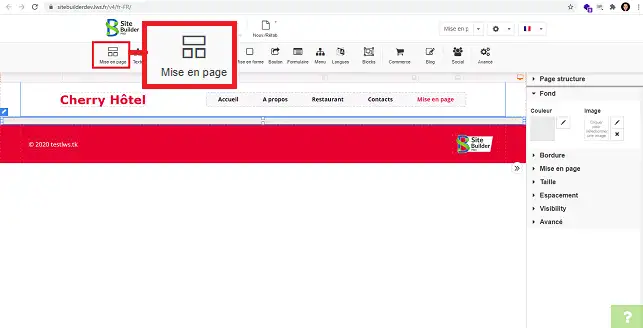
3. Select the style of element you want. You can choose elements with two or three columns and/or rows, depending on your requirements.
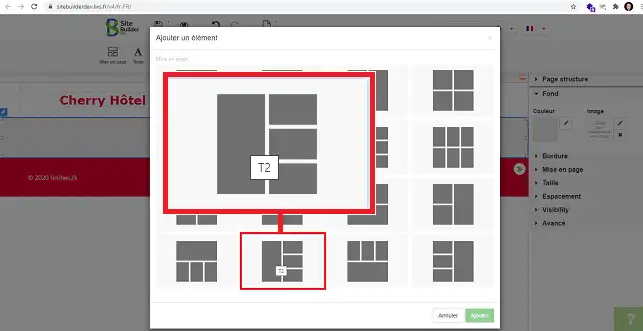
4. Once the element has been placed in the desired position, you can select each frame of the element by clicking on it.
Once the frame has been selected, go to the right-hand column to configure the frame in question.
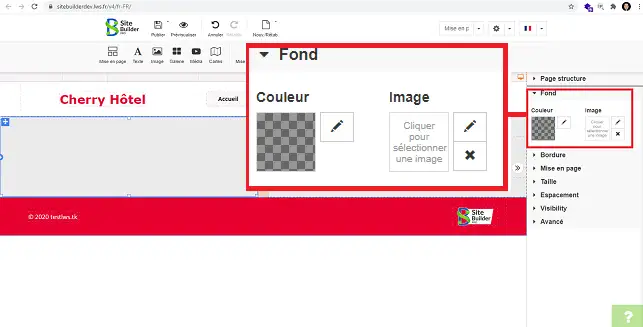
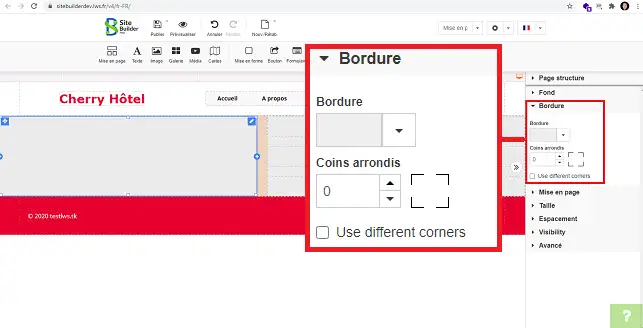
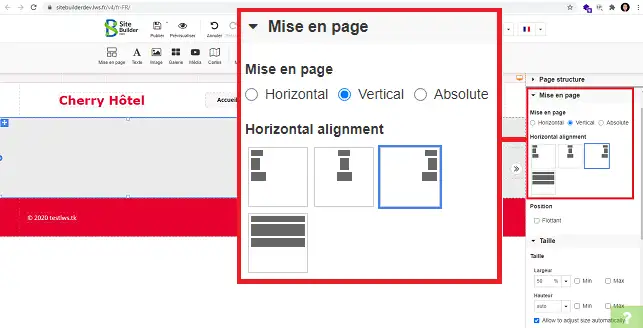
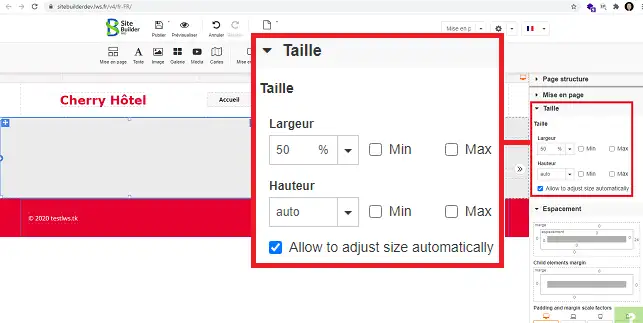
You can add text, videos, a form or anything else to one of the frames in the"Page setup" element.
To do this, click on the element where you want to add text, for example.
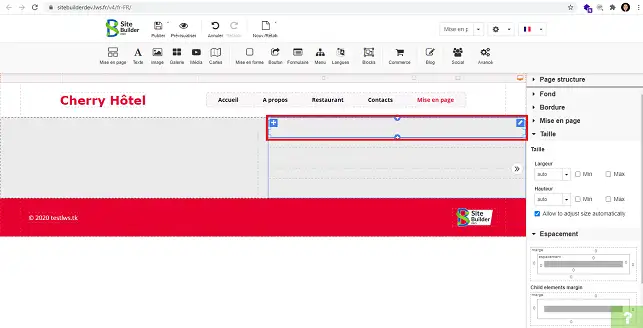
Click on the tool you wish to insert in this frame, for example the"text" tool.
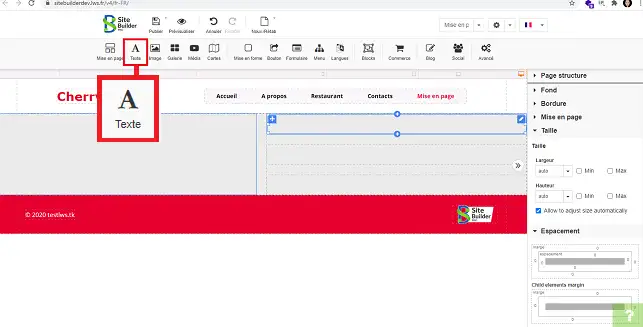
Select the desired text style by clicking on it.
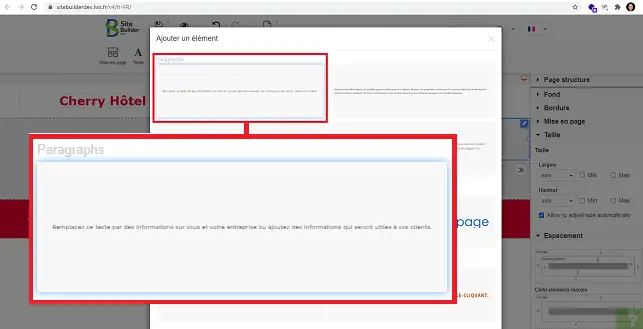
By clicking on the"+" above or below the selected frame, you can add other elements such as text, images, a call to action button or a form.
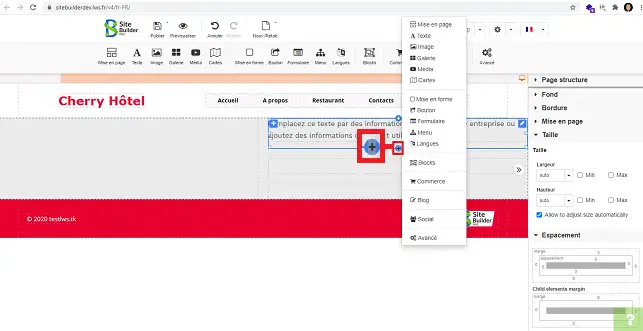
You can now see why the layout of a site is just as important as setting up a blog. The structure of your pages is important to make your website more attractive.
Don't hesitate to share your comments and questions!
Rate this article :
4/5 | 1 opinion
This article was useful to you ?
Yes
No
3mn reading
Changing the font and colour of text in SiteBuilder Pro
2mn reading
How do I add a Favicon to SiteBuilder Pro?
2mn reading
How do I create or edit a menu with SiteBuilder Pro?
1mn reading
How can you optimise your site for Smartphones and Tablets?
Bonjour,
Merci de votre retour.
Il faut savoir que sur le créateur de site Site Pro, vous avez la possibilité d'éditer le Header (haut de page), le body (le corps de la page) et le Footer (le bas de page). Tout cela se voit sur la partie droite du constructeur dans l'onglet "Structure de la page".
Pour ce qui est du Header et du Footer, par défaut, ils seront copier sur toutes vos pages, il est donc possible que vous éditiez votre site dans le Header, ce qui implique donc que les éléments se répliquent sur toutes les pages.
Pour que le Header et Footer soient uniques à votre page, alors cliquer sur "Header" ou "Footer" dans l'onglet "Structure de page". Puis descendez dans le menu, jusqu'à apercevoir "Visibilité". Et enfin vous pourrez cocher une des trois options :
Je vous remercie de votre attention et reste à votre disposition pour toute autre question ou complément d'information.
Nous vous invitons à contacter notre service support à travers votre espace client, afin de vous apporter une aide si vous rencontrez des difficultés quelconque. (Contacter le support LWS)
Cordialement, L'équipe LWS
Bonjour,
Je vous remmercie pour votre message
Pour ce type de demande concernant Site Builder Pro, il est préférable de contacter directement le support technique. Ils pourront analyser votre configuration actuelle et vous guider précisément sur la mise en place d’un header fixe ou sticky.
Je vous remercie de votre attention et reste à votre disposition pour toute autre question ou complément d'information.
Cordialement, L'équipe LWS