Rate this article :
2.5/5 | 2 opinion
This article was useful to you ?
Yes
No
Vous avez noté 0 étoile(s)
Sommaire
Procédure
Most websites have a menu. This menu is often made up of categories and sub-categories defined according to the needs of your website.
The menu helps to structure your website. It is also of great interest to your visitors as it:
On an online shop or when creating a blog, it also highlights certain sections of your website. Finally, it will have an impact on your site's ranking on the main search engines.
1. Connect to your SiteBuilder Pro software and click on the"Menu" button on the toolbar at the top of the page.
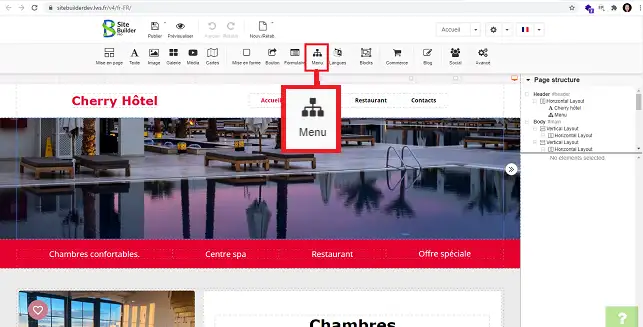
2. Choose the type of menu you want by clicking on it.
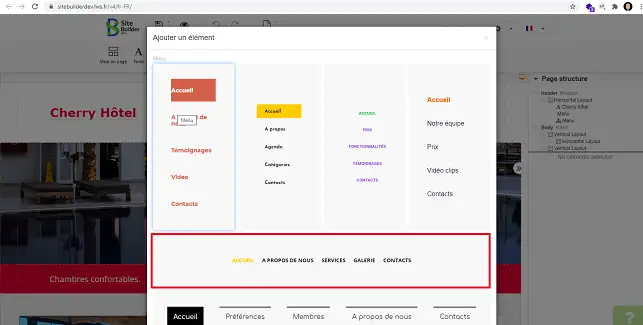
1. Right-click with the mouse on the menu you want to edit and then on"Edit menu".
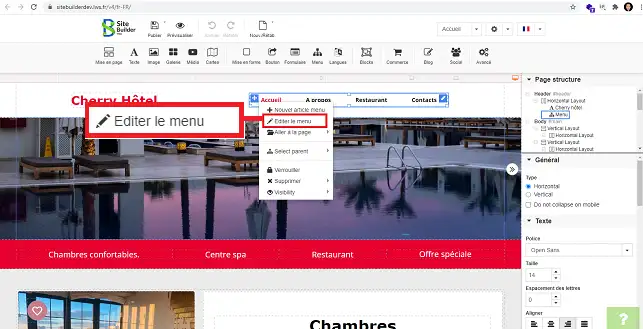
2. You can add a new tab to your menu by clicking on"New item".

3. Fill in the following information and click on the "Apply" button to save your request:
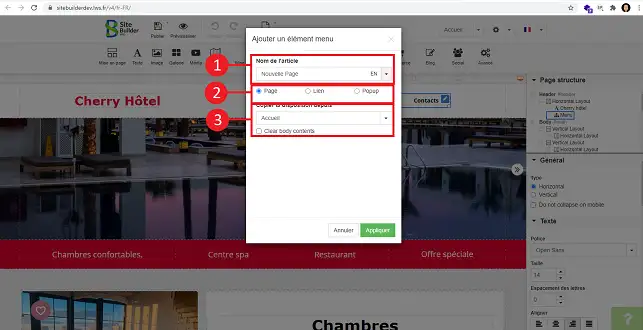
4. You can create a sub-menu. To do this, click on the menu concerned and move it to the menu for which it is to be defined as a submenu.
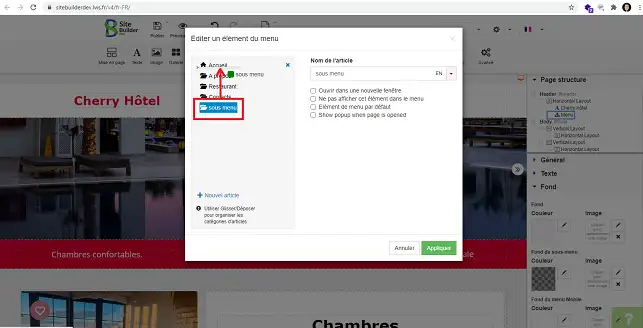
SiteBuilder Pro lets you change the structure of your menu, for example:
1. You can change the direction of your menu (horizontal or vertical). To do this, click on the menu concerned to select it and go to the"General" section in the right-hand column of the menu. Select"Horizontal" or"Vertical" as required.
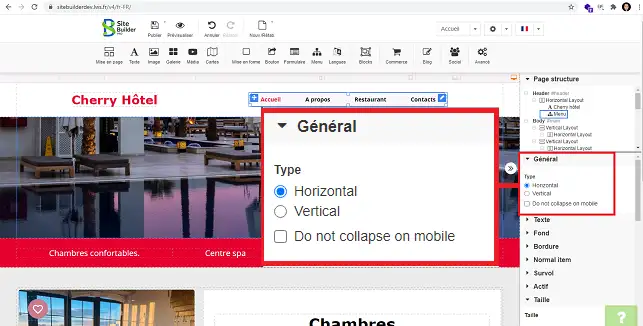
2. In the right-hand menu, the"Text" section allows you to change the font to be used, the font size and the alignment of your menu.
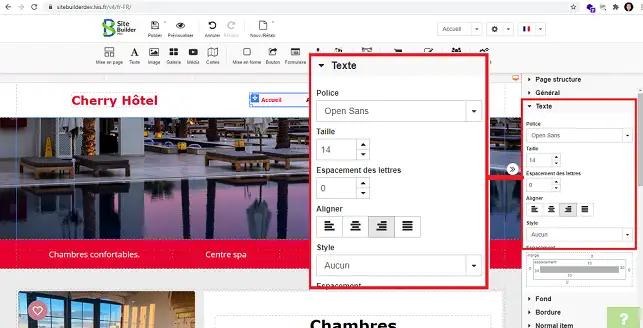
3. The"Background" section lets you change the background colour of your menu. You can also define a different background colour for the mobile version.
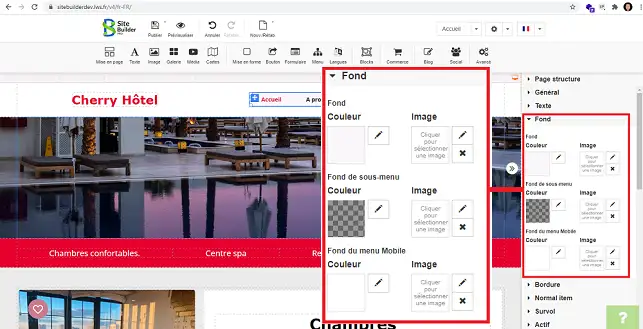
4. The"Normal Item" section lets you change the colour of the text in your menu. You can also define the writing style (Bold, Italic and Underlined).
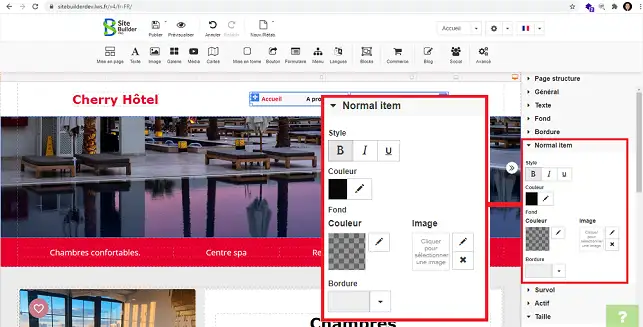
5. The"Hover" section lets you define the colour to be used when the mouse hovers over the menu. You can also define the font style to be used (Bold, Italic and Underlined).
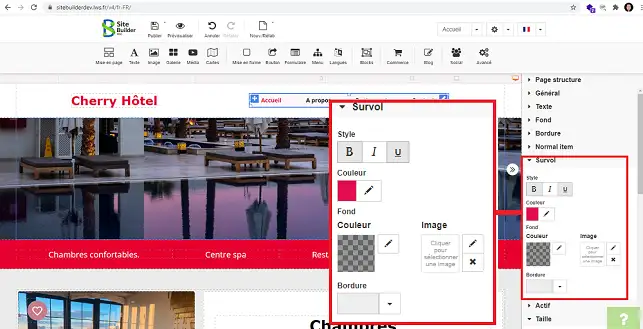
You can now create and edit a menu with SiteBuilder Pro. Creating a menu is essential for structuring your website.
What's more, it will allow your visitors to see your different pages at a glance.
Don't hesitate to share your comments and questions!
Rate this article :
2.5/5 | 2 opinion
This article was useful to you ?
Yes
No
3mn reading
Changing the font and colour of text in SiteBuilder Pro
2mn reading
How do I add a Favicon to SiteBuilder Pro?
2mn reading
How do I create or edit a menu with SiteBuilder Pro?
1mn reading
How can you optimise your site for Smartphones and Tablets?