Rate this article :
3.6/5 | 5 opinion
This article was useful to you ?
Yes
No
Vous avez noté 0 étoile(s)
Sommaire
Procédure
The HTTP error 503 Service unavailable means that a website cannot be reached at the moment because the server is not ready to process the request. This could be because the server is too busy, under maintenance, or something else that requires further analysis.
Encountering errors on your site can be intimidating. However, most errors give you clues as to their cause, which can make it easier to troubleshoot these common problems. Unfortunately, error 503 isn't so polite and doesn't give you much information to go on.
When you encounter error 503, it means that the server in question is unavailable. This may be because it is too busy, for example, or because it is undergoing maintenance. Unlike other similar error codes, 503 means that your site is online and working, but that it is not accessible at the moment.
What's so upsetting about this particular error is that it gives you virtually no information to go on. Most of the time, it's displayed with a "Service temporarily unavailable" message. It's the equivalent of calling a restaurant on the phone, only for them to tell you that they're closed but refuse to tell you when they'll be open again.
If you're lucky, the 503 error code will have occurred because your site is under maintenance. WordPress puts your site into maintenance mode very briefly when you update an extension, a theme or the WordPress core:
Usually, this waiting period is so short that no one will notice it. However, if the 503 error persists, you'll have a bigger problem on your hands. After all, not only will users not be able to visit your site, but you will also lose access to your WordPress administration space. This means you can't update your site under any circumstances, and to troubleshoot it, you'll have to dig through its files.
A typical 503 error looks like this
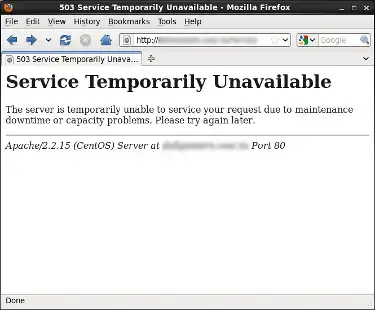
| Error code | 503 service unavailable error |
| Type of error | Server-side error |
| Error variations | 503 Service unavailable 503 Service temporarily unavailable HTTP server error 503 HTTP 503 error |
| Causes of error | Unexpected traffic spikes Communication problems with the server Resource exhaustion DDoS attack Incompatibility of an extension or theme |
Here are some common situations that can temporarily prevent a server from processing a request:
Other technical problems can also trigger a 503 error, such as problems with your extensions or theme.
Since it's not always easy to determine the exact cause of the 503 error in a given situation, you need to adopt a methodical troubleshooting approach.
After completing each step, take the time to return to your site to check whether the 503 error has been resolved. If so, the problem has been solved. If not, move on to the next step in the troubleshooting process.
One of the most common reasons for the 503 error in WordPress is related to extension compatibility. To determine if this is the case, you'll need to disable all the extensions on your site.
To determine if a WordPress extension is causing the problem, please follow this documentation.
If these steps do not resolve the problem, proceed to the next troubleshooting step.
If you are using a CDN such as Cloudflare, it may be worthwhile reconfiguring the LWS default DNS to check whether the problem is with the CDN.
To reset the LWS default DNS, please follow this documentation.
If you don't use a CDN or if you find that pausing your service doesn't help solve your problem, there are still a few fixes to try. Don't forget to reactivate your CDN before moving on.
If, despite all your attempts to resolve the 503 error, it persists, it's likely that the problem lies with insufficient server resources. In other words, consider upgrading your hosting plan to resolve this problem. This is particularly relevant if you use budget WordPress hosting, where resources are often limited.
You can upgrade to a higher plan by following this documentation.
You should also exploit the error logs available. If you are an LWS customer, easily access the errors via the log viewer and activate the WordPress debug mode. This can make it much easier to resolve the problem, especially if an extension is at fault on your site.

Analysing your debug log may seem daunting, but it's not as complex as you might think. In a nutshell, the log lists every error that occurs on your site in chronological order. It shows which file caused each error, as well as the lines of code involved.
Note: direct references to error 503 will not be explicitly mentioned in your log. However, if other methods fail, it can point you in the right direction by identifying the problem files. You will then know where to concentrate your efforts.
Your web server may be undergoing maintenance by your web host, which is why it temporarily displays the HTTP 503 - Service Temporarily Unavailable error.
In this case, you should be patient and monitor the ongoing maintenance from the Service Status.
If you don't notice any quota overruns and no maintenance is declared in our Service Status, don't hesitate to contact technical support free of charge by e-mail from your LWS Panel customer area to have the problem analysed.
You now know how to :
🔧 When faced with a 503 error, it's essential to remain calm and proceed step by step to get your site back up and running. 🛠️
Thank you for taking the time to read this article. Your site is the showcase of your online presence and we hope this information will help you keep it open and welcoming to your visitors. If you have any questions or would like to share your experience with error 503, please feel free to leave a comment below. Your feedback is valuable and helps us to constantly improve our service. 👍
Rate this article :
3.6/5 | 5 opinion
This article was useful to you ?
Yes
No
0mn reading
Cloudflare Error 524 : A timeout occured
3mn reading
How to correct a 500 error on your site with LWS Panel
10mn reading
How do I correct HTTP error codes?
0mn reading
404 error, what it is and how to correct it