Rate this article :
3.3/5 | 4 opinion
This article was useful to you ?
Yes
No
Vous avez noté 0 étoile(s)
Sommaire
Procédure
It allows you to display external connections to your server(access.log) or operating errors(error.log).
1. Log in to the LWS customer area
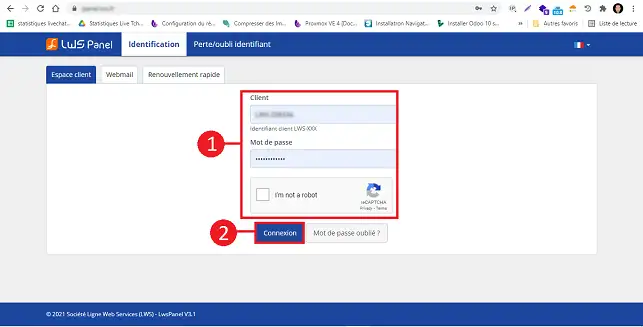
2. Click on the"Manage" button behind the package for which you wish to access the various logs.
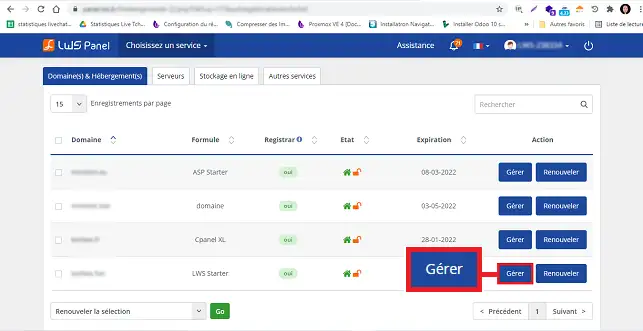
3. Click on the"Apache and PHP logs" button in the"Database and PHP" section.
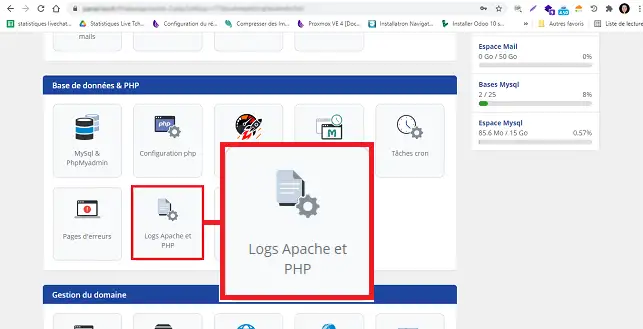
4. A new page will open, allowing you to access the acces.log file. The acces.log file contains all the file requests made by your visitors or robots browsing your website.
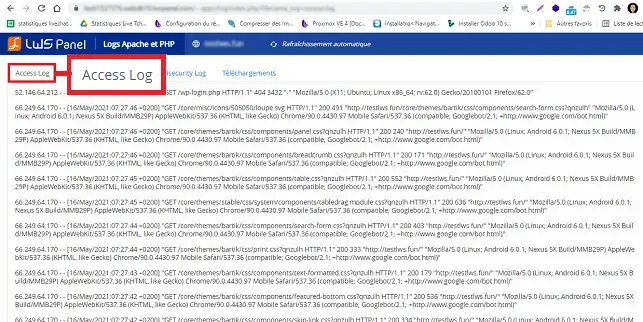
5. By clicking on the"Error.log" tab, you can access all the errors encountered by the web server when processing requests.
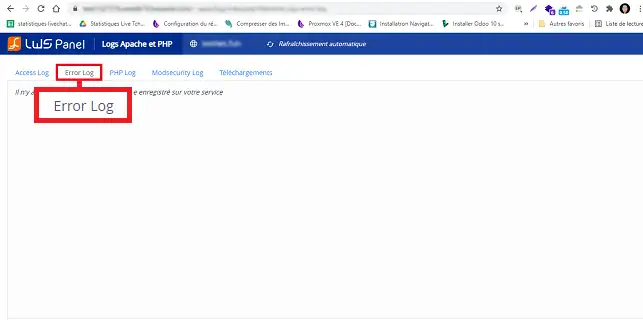
6. You can click on the"PHP.log" tab to access the PHP log for your web hosting package.
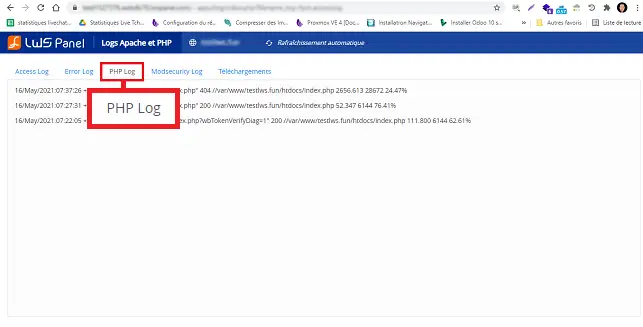
7. Click on the"ModSecurity.log" tab to access the ModSecurity application firewall log.
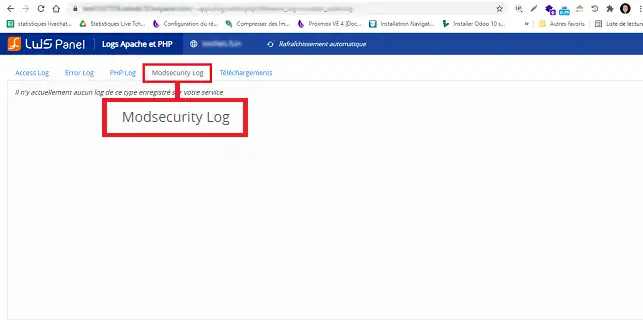
8. The"Download" tab allows you to download the log file(s) you require. To do this, click on the"Download" button behind the log concerned.
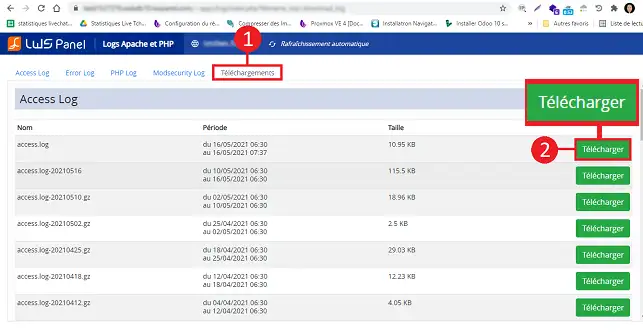
You can now access the Apache / PHP logs on your shared hosting with LWS. Apache logs allow you to display connection logs, as well as PHP errors on your website.
Don't hesitate to share your comments and questions!
Rate this article :
3.3/5 | 4 opinion
This article was useful to you ?
Yes
No
1mn reading
3mn reading
Customisation of error pages
2mn reading
How do you change the PHP version of your Joomla site to 7?
1mn reading