Rate this article :
This article was useful to you ?
Yes
No
Vous avez noté 0 étoile(s)
Sommaire
Procédure
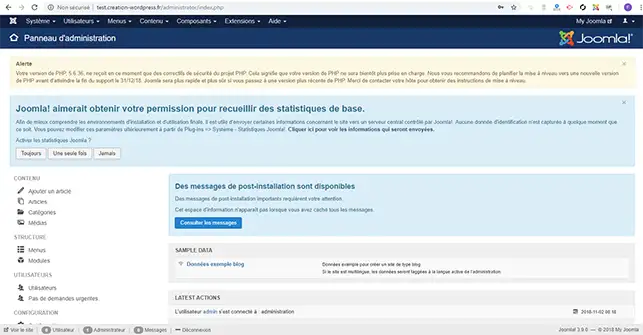
For some time now, when logging into the administration of your Joomla site, you may find the following sentence:
" Your PHP version is currently only receiving security patches from the PHP project. This means that your PHP version will soon no longer be supported. We recommend that you plan to upgrade to a new version of PHP."
It is therefore preferable to change the PHP version used for security reasons. However, it is essential to follow a few rules to avoid getting a 500 error on your website.
When you change your PHP version, from 5.6 to 7.1, 7.2, 7.3, 7.4 or even 8.0 (New), this can have an impact on the operation of your Joomla site. It is true that this update is necessary for your site to function properly and to avoid security problems. However, there is a methodology to be followed to avoid any malfunctions on your website.
To avoid any problems, it is advisable to:
If one of the components was installed some time ago and you have doubts about its compatibility with version PHP7.1 or higher, it is best to uninstall this component. You should also uninstall any components that are not compatible with the new version of Joomla.
1. Once all the components have been checked, log into your customer area and click on"Domain and hosting".
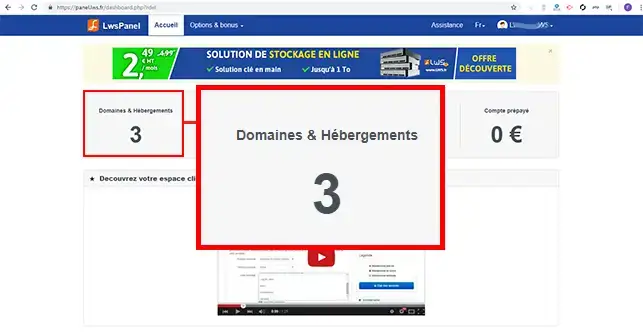
2. Click on"Admin/Administrer" behind the domain name for which you want to change the PHP version.
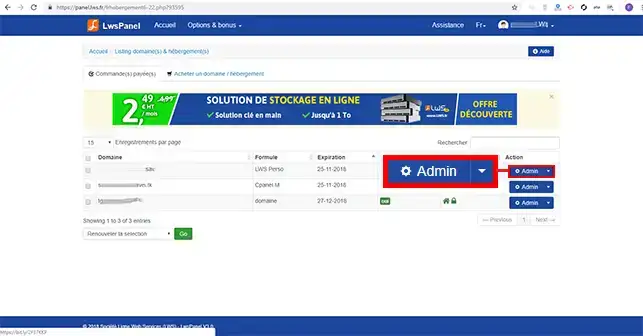
3. Click on the"PHP Configuration" button under the heading"5 - MySQL/PHP Management/Backups".
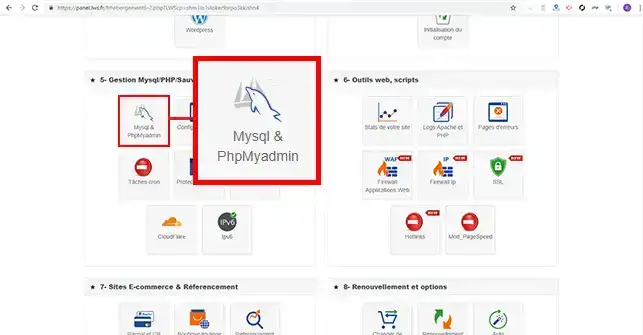
4. Change the PHP version to 7.1 or higher. Finally, click on the"Validate" button to save your request. The PHP version will be updated within an hour of your request.
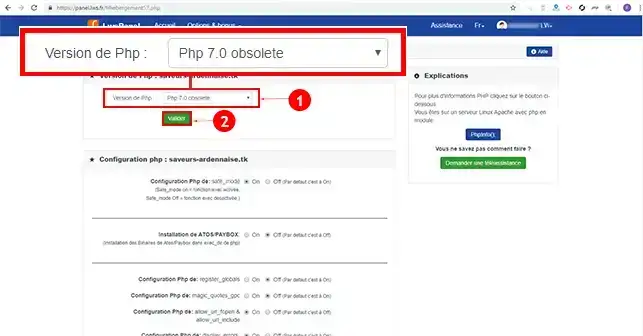
You are now able to change the PHP version on your Joomla site with your LWS Web hosting. However, it should be noted that you should first check that your components are compatible with PHP version 7.0 or higher.
Don't hesitate to share your comments and questions!
Rate this article :
This article was useful to you ?
Yes
No
1mn reading
3mn reading
Customisation of error pages
0mn reading
How to access Apache / Php logs
1mn reading