Rate this article :
3/5 | 1 opinion
This article was useful to you ?
Yes
No
Vous avez noté 0 étoile(s)
Sommaire
Procédure
In this documentation, we will look at the various tasks involved in managing an email address in ISPConfig: creating, editing and deleting.
On the LWS Panel, the mailboxes created are stored on the LWS shared servers. This being said, you would use the storage space of your shared hosting (a shared package you have purchased, or the package offered with each domain name registered with LWS).
However, by configuring your mailbox on ISPConfig, you manage mailboxes hosted on your own VPS server.
You then have 100% control over the email service and are no longer dependent on the LWS shared servers.
This is the very first step to take (if you haven't already done so). In order to be able to manage email services from ISPConfig, you need to specify in your DNS zone that you are going to use your VPS as an email server.
This case applies when the domain name you are using is registered with LWS and uses LWS DNS servers as DNS servers, as is the case with the following domain name :
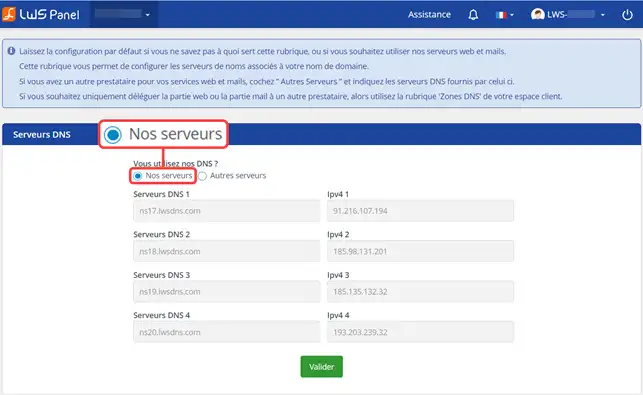
In this case, go directly to LWS Panel, Domains and Hosting and click on the " Manage " button corresponding to the domain name in question:
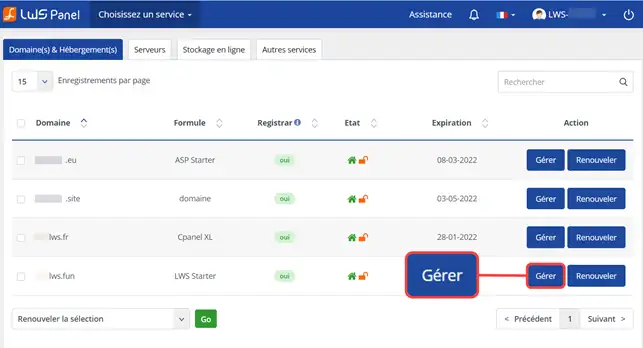
Then click on Domain management and DNS zone to get to the DNS management page:
You now need to check two critical points:
To change one of these DNS records, click on the pencil icon next to it and enter the new value.
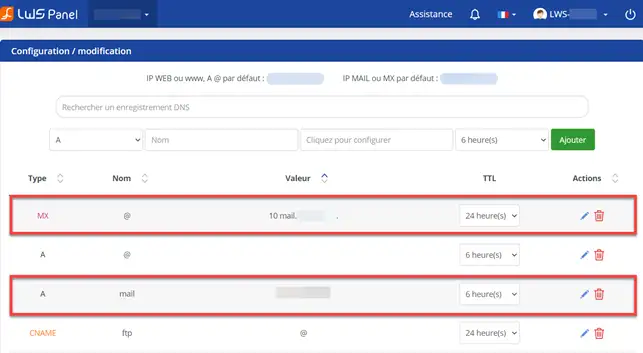
This case applies when the domain name you are using has the nameservers vpsXXXXX.lws-hosting.com and dns2.lws-hosting.com :
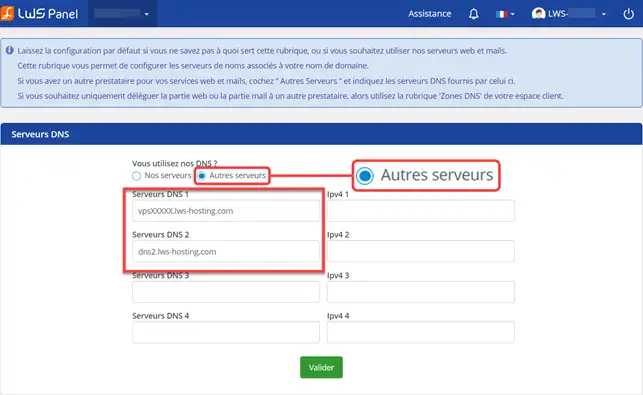
In this case, DNS configuration will be carried out from ISPConfig :
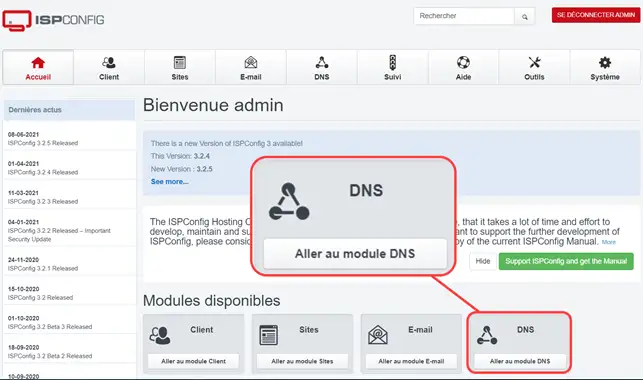
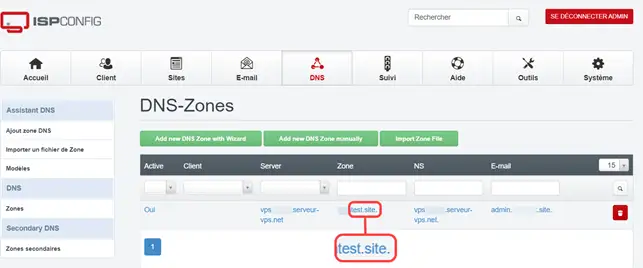
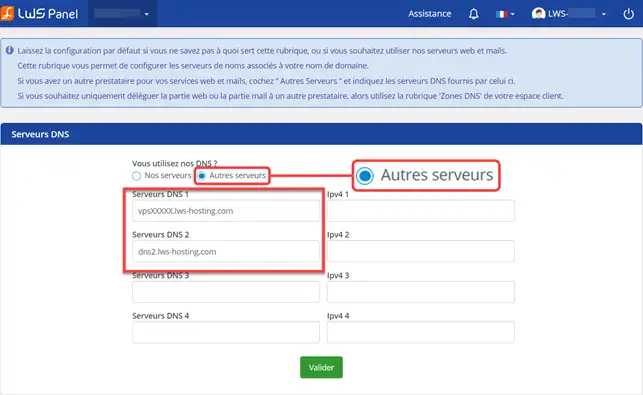
There are 3 points to check:
Firstly, the "MX" record for the domain name in question (2) must point to an "A" record for the same domain name.
In the screenshot above, the MX record for example.com points to the "mail" A record for this same domain name.
If this is not the case, click on the DNS record and change its value.
Important: don't forget to put the dot (.) at the end. If you don't, this will mean that it is a sub-domain:
Example: "mail.example.com" actually means "mail.example.com.example.com" whereas "mail.example.com" means "mail.example.com".
Next, check that the DNS record of type "A" where the MX record (3) points ("mail" in this case) points to the main IP address of the VPS (4). If this is not the case, click on the DNS record and change its value.
Once this has been done, the DNS configuration is ready. You now need to wait 24 hours for DNS to propagate.
Quick question: why 24 hours?
As a general rule, DNS propagation time is defined by the TTL (Time-To-Live), in seconds. This TTL defines the length of time that a DNS record in memory is still valid since it was requested, so that ISP PCs and DNS servers don't have to make a second request to obtain the same result.
In this case, if you have a TTL of 3600, DNS propagation should take an hour. However, some DNS servers override the TTL and force it to 6 hours, 24 hours or even longer (to reduce the network load due to DNS). This is why it is advisable to always wait 24 hours.
Once the email service for your domain name points to ISPConfig, it's time to add email boxes. There is full documentation for this: How do I create an email address on a dedicated VPS server?
Unlike mailboxes on shared servers, you cannot use LWS webmail to connect to a mailbox hosted on your VPS.
Your VPS itself has Roundcube webmail preinstalled and preconfigured. To access it, here's the URL :
https://31.207.xxx.xxx/webmail
Here, "31.207.xxx.xxx" is the IP address of your VPS. You can also use https://vpsXXXXX.lws-hosting.com/webmail
Once on the page, enter your login details (email and password) and click Login.
Here are the settings you need to use to connect to your ISPConfig mailbox from Outlook or any other email client:
Note that, by default, your email service uses a self-signed SSL certificate for the IMAP/POP/SMTP SSL/TLS connection. As a result, some anti-virus and email clients may refuse the connection (particularly with Apple products). If you are unable to set up an exception, you can contact our technical support so that a Let's Encrypt SSL certificate can be set up on the email service of your VPS.
You can delete an email box from ISPConfig > Mail > Mailboxes. Then click on the trash icon corresponding to the mailbox you wish to delete:
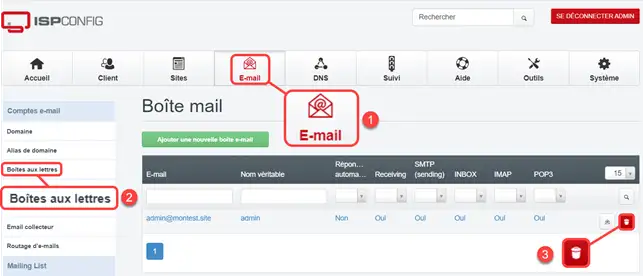
Rate this article :
3/5 | 1 opinion
This article was useful to you ?
Yes
No
1mn reading
How do I create an email address on a dedicated VPS server?
5mn reading
Optimise the way you send your emails
2mn reading
How do I create a DKIM key on ispconfig?
0mn reading
How to change the VPS/ISPCONFIG email password