Rate this article :
3.9/5 | 9 opinion
This article was useful to you ?
Yes
No
Vous avez noté 0 étoile(s)
Sommaire
Procédure
LWS provides a management interface called 'ISPConfig' which makes it easy to manage all current operations.
You can use this interface to add websites, create FTP users, create e-mail addresses, manage your DNS and much more.
ISPConfig 3, the best open-source interface for web hosting
The ISPConfig 3 control panel is specially designed formulti-site web hosting packages. It gives you full control over your Linux server.
TheISPConfig interface istranslated into 20 languages and has an intuitive web interface. The interface lets you control your server quickly and easily, without needing any technical knowledge of server administration. You can control and modify your web servers, databases (MySQL) and mail servers from any browser you like. ISPConfig allows you to optimise the consumption of your resources and the performance of your sites.
You can test this interface by visiting the ISPConfig demo page.
1. Log in to your LWS Panel customer area
2. Click on the Servers tab and then "Manage".
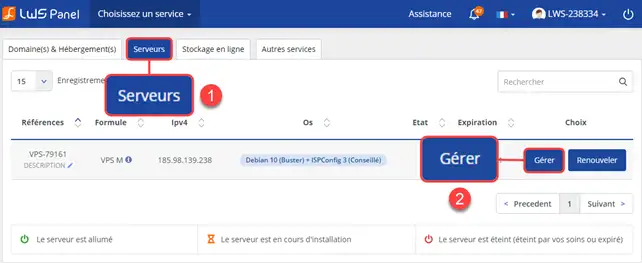
3. Click on the Administration Panel button
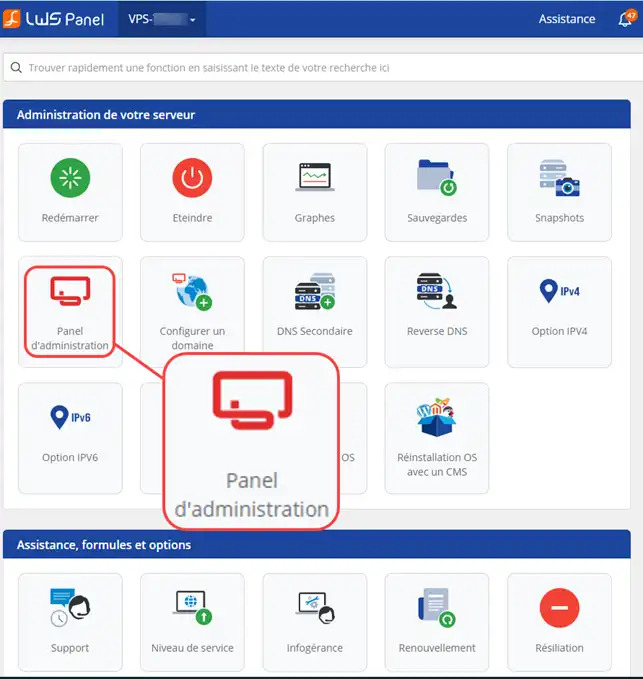
You may arrive on a page indicating a security problem, this is due to the self-signed certificate set up on the VPS server. Simply click on Hide advanced settings (1) and then on Continue to the site (2). Adding a security exception is not a problem for your VPS or your PC.
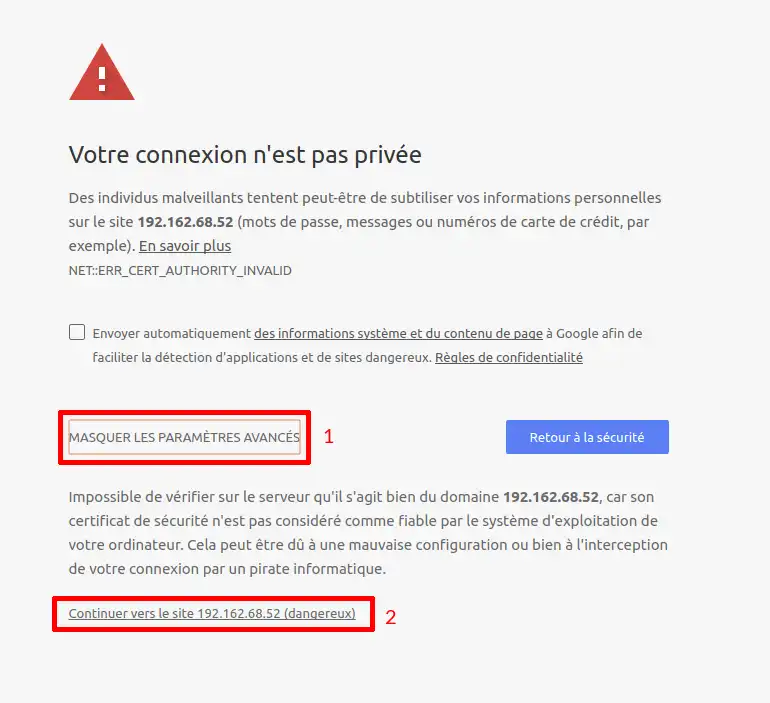
5. Enter the password and user ISPConfig
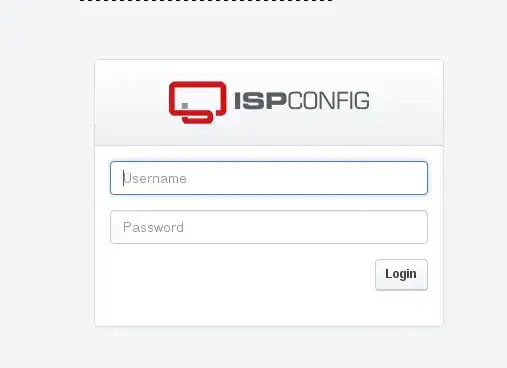
6. You are now connected to your ISPConfig panel.
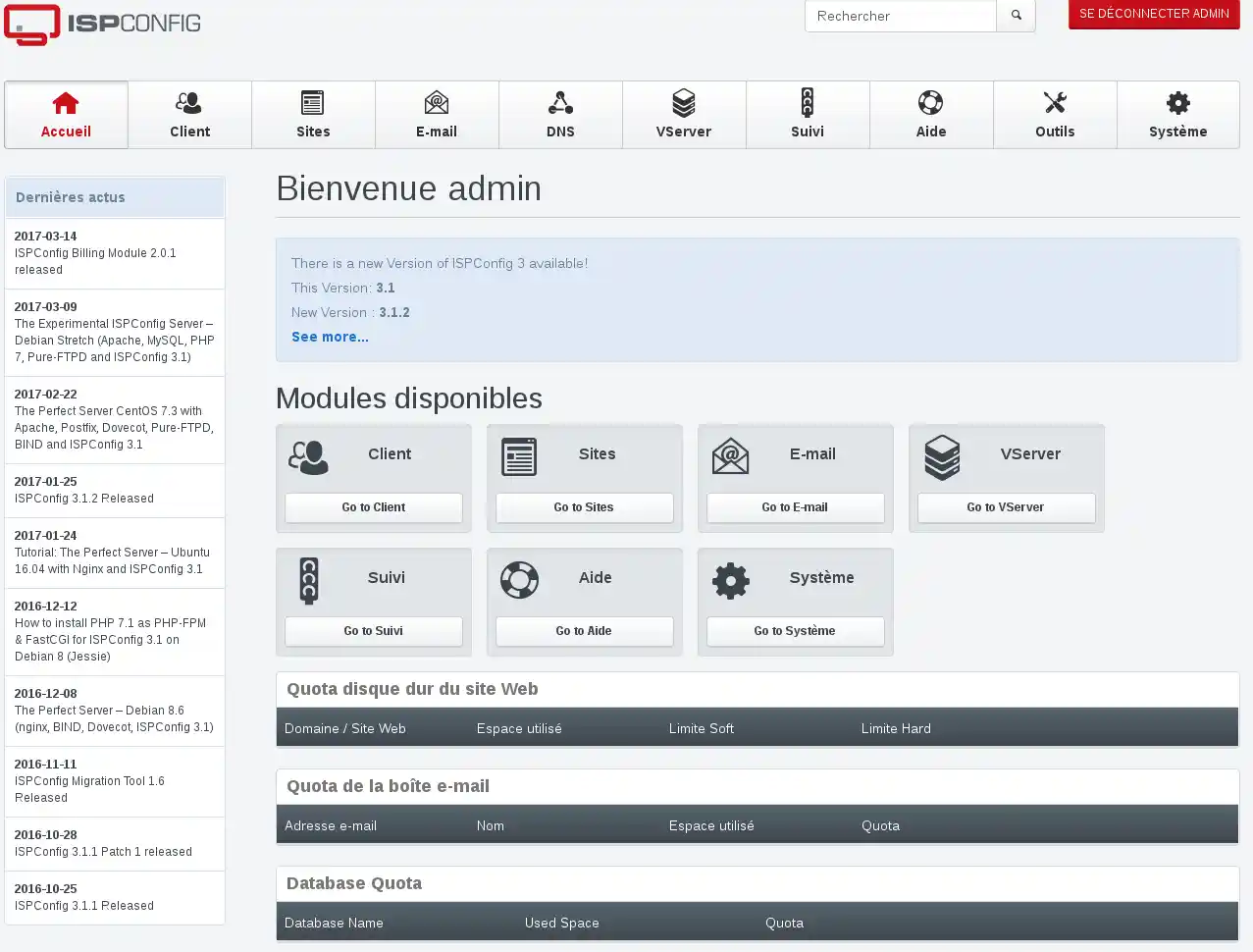
Your login details for your server have been sent to your email address.
If you no longer have this email, you can reset the ISPConfig access password via your LWS Panel Customer Centre.
1. Go to the administration area of your dedicated VPS server
2. Click on the "Click here" button next to Lost/forgotten server password?
3. An e-mail will be sent to you with your login details.
The ISPConfig administration page of your VPS Dedicated Server uses the"HTTPS" protocol in order to secure the data. This protocol involves checking with a third-party company, which must certify this page using an SSL certificate.
In the case of server administration, it is not necessary to validate with a third-party company, as only the site administrator needs to access this page. Your certificate is therefore self-signed.
This is why your web browser displays this warning message.
So there's no need to worry, just click on the "Continue" button.
You can access your server's administration directly by entering your server's IP address with port 8080 in the address bar
for example: https://127.0.0.1:8080/
It is possible to create your own user panel. To do this, you need to choose an operating system without ISPConfig.
You can then choose other free or paid solutions. Below is a non-exhaustive list of panels that are compatible with our hosting packages:
- Plesk Panel (paid)
- Ajenti (free)
- Webmin (free) (already preinstalled on our VPS servers)
- cPanel (paid)
- ZpannelCP (free)
Rate this article :
3.9/5 | 9 opinion
This article was useful to you ?
Yes
No
0mn reading
How do I create a DNS server in ISPConfig on a dedicated VPS server?
0mn reading
How do I change the ISPConfig 3 panel password?
1mn reading
How can I secure access to my ISPconfig panel using an .htaccess file?
1mn reading
How do I change the php.ini file on my VPS server?
Bonjour,
Il est tout à fait possible de créer une base de données et d'y accéder à distance via ISPConfig. Pour vous guider dans cette démarche, je vous invite à consulter les documentations suivantes :
https://aide.lws.fr/a/284
https://aide.lws.fr/a/482
Ces ressources vous fourniront des étapes détaillées pour configurer correctement votre base de données et l'utilisateur associé.
N'hésitez pas à revenir vers nous si vous avez des questions ou si vous avez besoin d'aide supplémentaire.
Cordialement,