Rate this article :
This article was useful to you ?
Yes
No
Vous avez noté 0 étoile(s)
Sommaire
Procédure
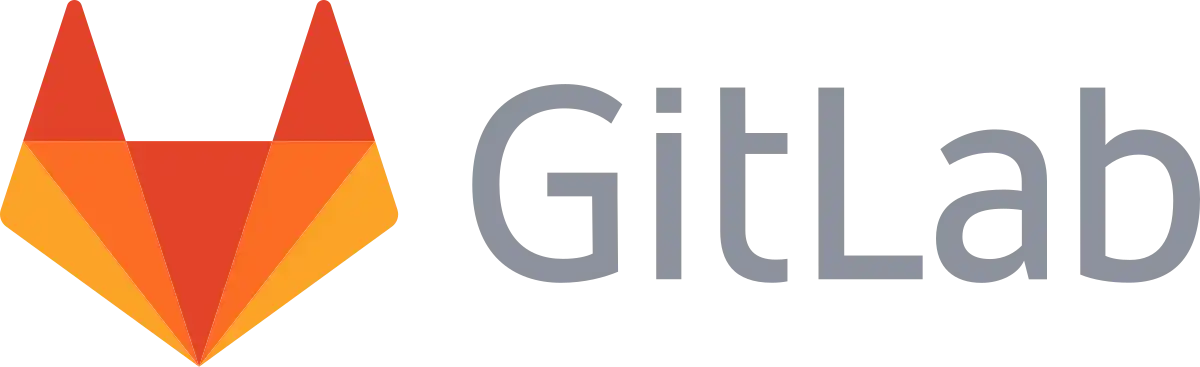
The GiLlab CE template contains a ready-to-use Gitlab installation. You can install it from the LWS panel KVM.
GitLab is an open-source DevOps platform. Its mission is to help teams collaborate on software development and provide a place where everyone can contribute.
This application lets you manage changes to documents and more.
By default, Gitlab is accessible via the IP of your server, communicated in the delivery email of your VPS and easily found in the LWS Panel KVM.
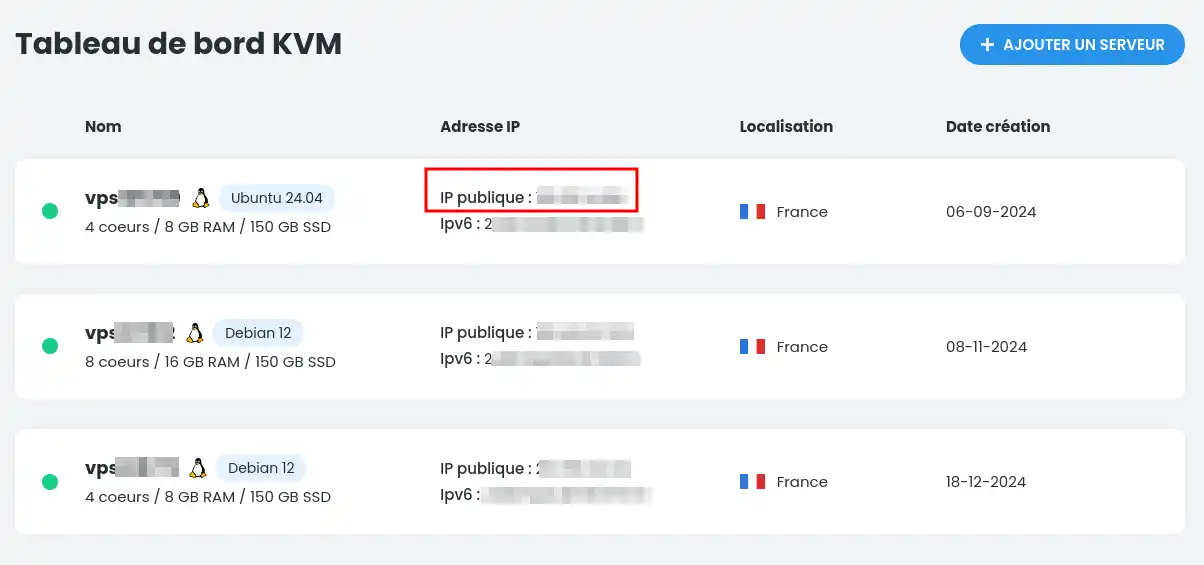
However, you can choose to install a Let's encrypt certificate on the sub-domain linked to your vps (in the form vpsXXXX.server-vps.net) or on a domain name of your choice! To do this, simply point the domain name to your VPS (for example: gitlab.mydomainname.net) and connect to your VPS via SSH using the login details sent by email to the contact email address for your LWS account.
Once you have connected via SSH, you should see the certificate installation help. This will guide you through the process and provide additional support for Let's Encrypt. If you choose to ignore Let's Encrypt, you can always activate it another time (see Activate Let's Encrypt after installation).
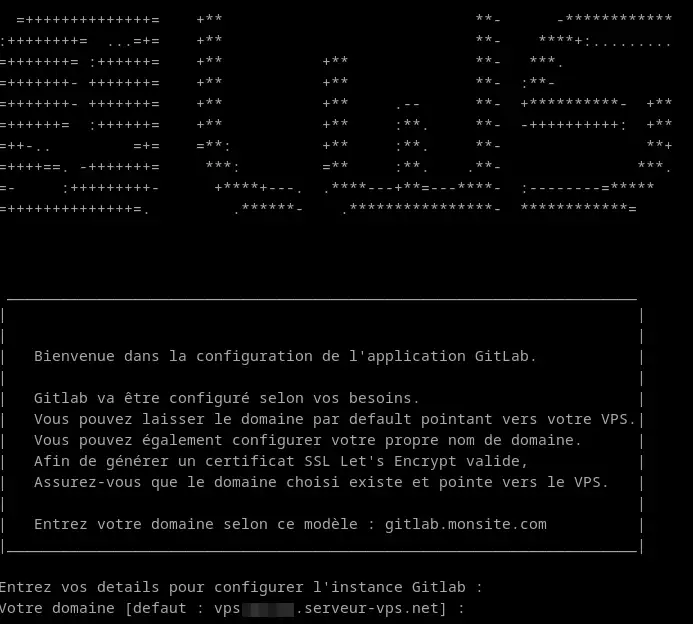
You can choose to leave the default domain name or enter the domain name pointing to your VPS.
You will then be asked if you want to create a Let's Encrypt certificate for the configured domain name.
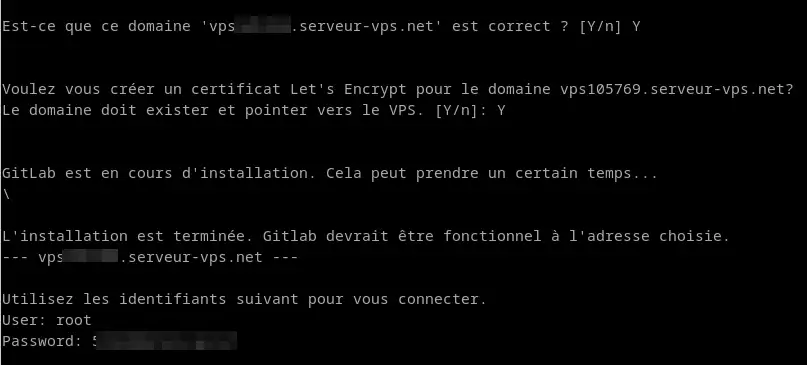
Once configured, you will be reminded of your credentials and you will be able to connect to the address indicated.
Let's Encrypt provides digital certificates that are required to activate the HTTPS (SSL/TLS) protocol for websites.
To enable Let's Encrypt after running the initial script, please follow the steps below.
Change the value of external_url in the following file:
/etc/gitlab/gitlab.rb
You can use your favourite text editor to change the value (e.g. Vim).
Next, run gitlab reconfiguration:
gitlab-ctl reconfigure
Gitlab will change everything for SSL and obtain a valid Let's Encrypt certificate.
Operating system :
Installed packages :
For more information on the installed packages, please refer to their official documentation :
You now know how to :
By following these steps, you've taken a big step towards smoother, more secure project management 🚀. The GitLab platform is now at your service to host, manage and track your development work with ease and professionalism 😎.
Thank you for reading and we hope you found this article useful. Don't hesitate to share your impressions or ask questions by leaving a comment below 👇. Your feedback is invaluable in helping us improve our services!
Rate this article :
This article was useful to you ?
Yes
No
0mn reading
How to use the Docker CE KVM template
0mn reading
How do you install n8n on your CapRover VPS KVM template?
0mn reading
How to use the Cloudron KVM template
0mn reading
Running a Node.js project on your CapRover KVM VPS