Rate this article :
This article was useful to you ?
Yes
No
Vous avez noté 0 étoile(s)
Sommaire
Procédure
| n8n | CapRover |
|---|---|
| No-code automation: create workflows between +600 services (Slack, Google Sheets, etc.). | Self-hosted app orchestrator. (PaaS). Ultra-simple web interface: one-click catalogue, updates, SSL certificates, backups. |
| Open Source: you keep control of your data. | Ideal if you want to manage several applications on the same VPS without becoming a system administrator. |
CapRover template installed
Access to the CapRover dashboard: http: //XXX.XXX.XXX.XXX:3000 (The ip of your VPS, found in the delivery email)
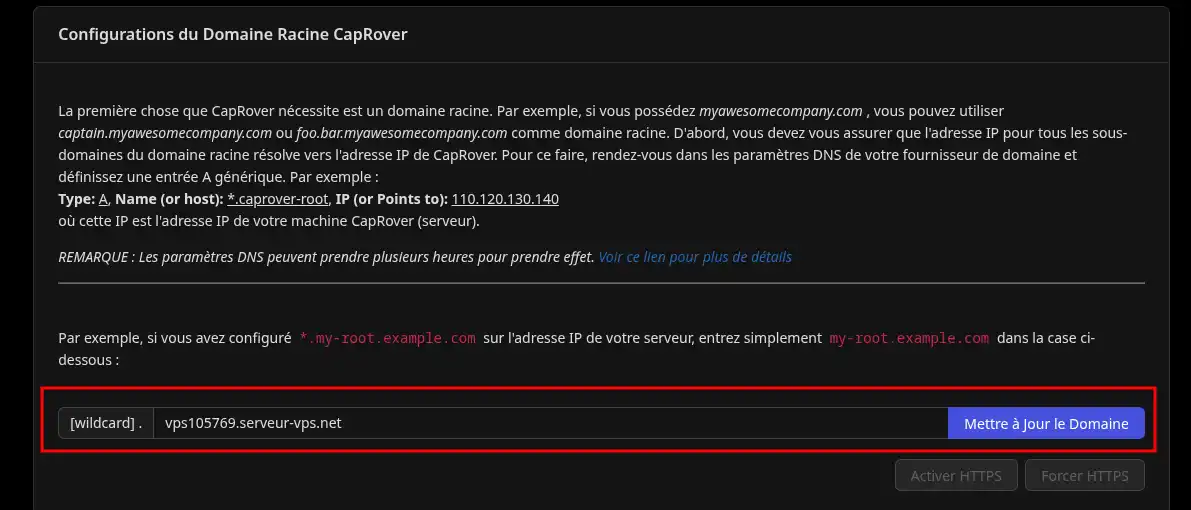
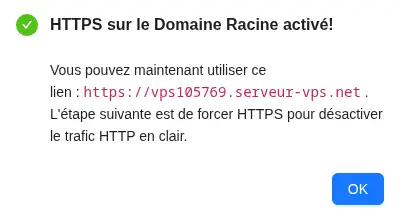
Connection
Go to https://captain.vps123.serveur-vps.net.
Log in with the admin password.
Open the catalogue
Side menu --> Apps --> Apps/One-click databases.
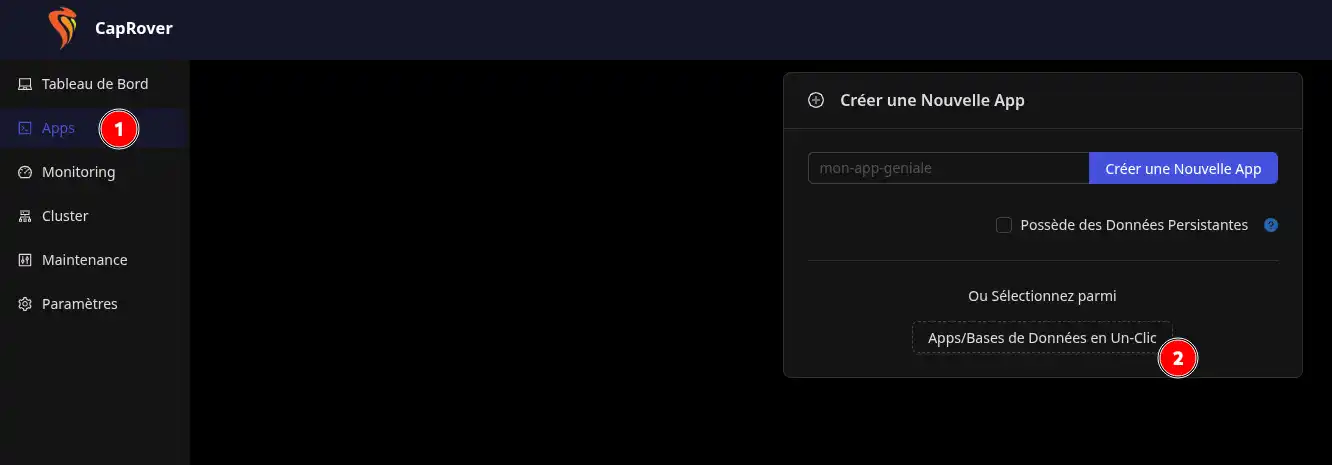
Search for "n8n
Enter n8n in the search bar, click on the map that appears (we do not recommend the SQLite version for beginners, as it does not include an official image provided by n8n.io).
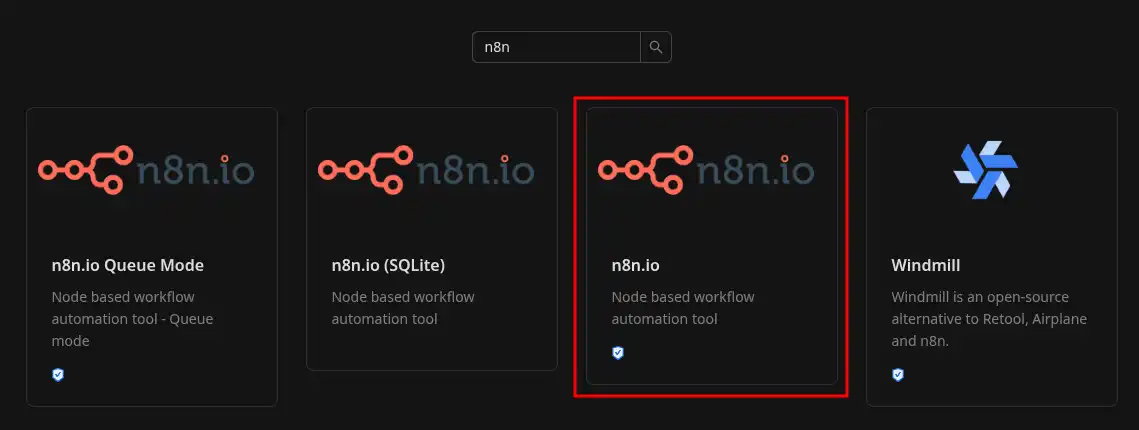
Fill in the install form
| Field | What to put |
|---|---|
| App Name |
Whatever you want, this will be used as a sub-domain to join the application. (Warning: See the message below) |
| Application | n8n.io |
You can leave the proposed version or choose one on the link displayed. |
| Timezone |
Europe/Paris if you are in France. |
For a first start-up, the rest of the parameters are optional. You can then click on "Deploy".
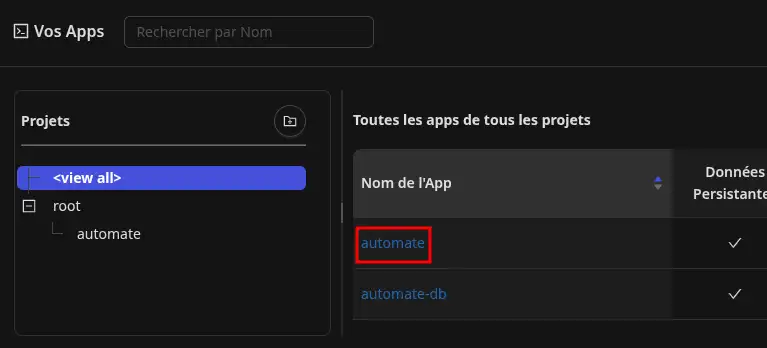
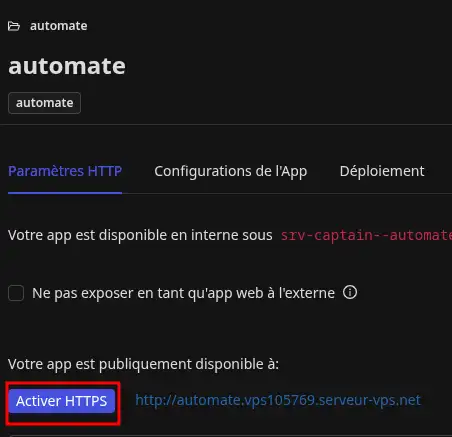
| Need | Where to click |
|---|---|
| Update n8n | Apps → n8n app name → Deployment → method 6 → n8nio/n8n:1.106.3 (for example) |
| Restore | Apps → n8n app name → Deployment → Version history, Status column |
| View logs | Apps → n8n app name → Logs → App log sections |
| Restart | Apps → n8n app name → Save and Restart button. |
Explicit app name: if you manage several instances, use several names, automaton-marketing, automaton-dev, etc.
Environment variables: for API keys & co, go via Apps > app name n8n > App configurations > Environment variables (avoids storing them in plain text in your workflows).
HTTPS everywhere: already managed by CapRover via Let's Encrypt, automatic renewal. ✅
Now you're ready to automate your processes!
In less than ten minutes, n8n is running on your secure, backed-up VPS. Explore the integrated workflow examples to connect your favourite tools and save time every day.
Need more help?
n8n docs: docs.n8n.io
CapRover docs: caprover.com/docs
Happy automation! 🚀
Rate this article :
This article was useful to you ?
Yes
No
0mn reading
How to use the Docker CE KVM template
0mn reading
How to use the Gitlab CE KVM template
0mn reading
How to use the Cloudron KVM template
0mn reading
Running a Node.js project on your CapRover KVM VPS
Bonjour,
Je vous remercie pour votre message.
Je vous informe que pour cet usage une formule cPanel LWS est généralement requise, néanmoins, l'accès distant MySQL sur cPanel n'a pas vocation à être utilisée d'une façon permanente et encore moins pour stocker des données d'un site web/application qui n'est pas hébergé chez LWS.
Je vous recommande donc d'opter pour un serveur VPS.
N'hésitez pas à revenir vers nous afin qu'un spécialiste VPS et/ou commercial vous aide dans cette modification de formule.
Je vous remercie de votre attention et reste à votre disposition pour toute autre question ou complément d'information.
Vous pouvez nous contacter depuis votre espace client ou sur cette page : https://www.lws.fr/contact
Cordialement, L'équipe LWS.