Rate this article :
2.5/5 | 19 opinion
This article was useful to you ?
Yes
No
Vous avez noté 0 étoile(s)
Sommaire
Procédure
Creating a filter via your Roundcube webmail will allow you to :
The procedure differs slightly depending on the graphic theme used in Roundcube. This documentation explains the two procedures depending on the theme you are using.
1. Connect to the webmail of the e-mail account for which you want to create a new folder.
2. Go to the"Settings" section
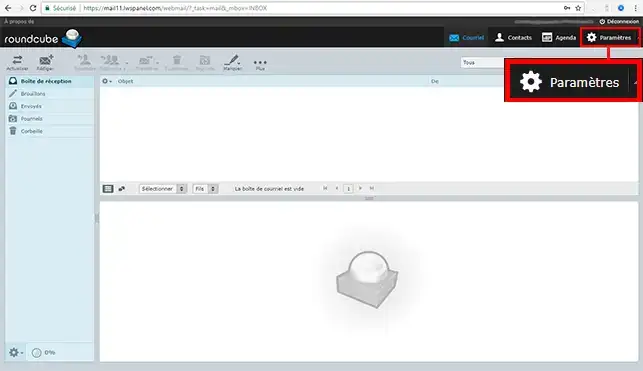
3. Go to the"Filter" section and click on the"+" icon.
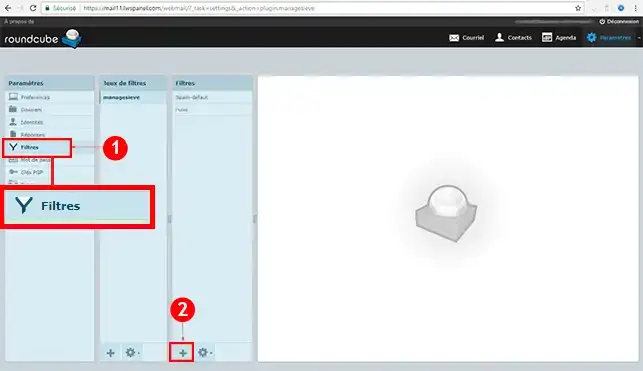
4. Enter the name of the filter to be created and the selection criteria (by sender, by content, etc).
In our example, we have decided that all emails received from the sender"test@test.com" will be filed in the"Test" folder.
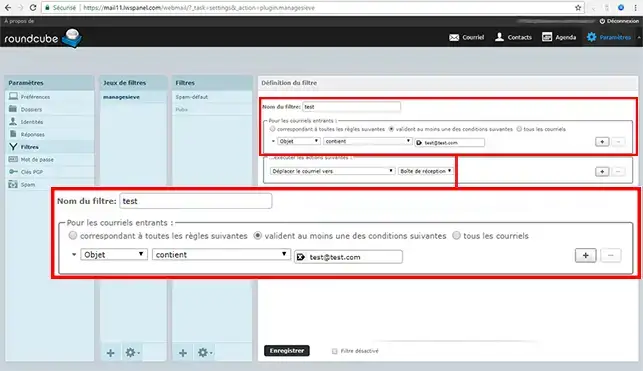
5. Select the action to be performed, then confirm
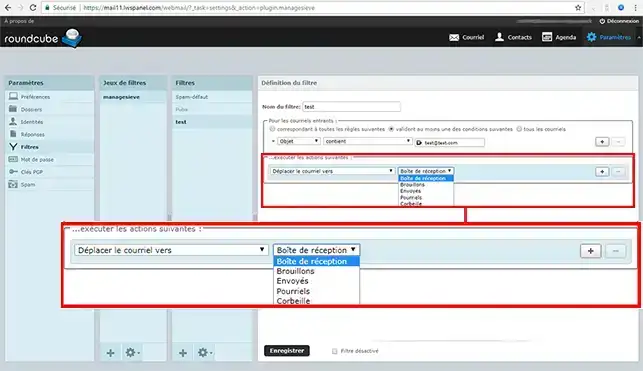
To deactivate or delete a filter, go to the same"Settings" section, then"Filters".
When creating a filter, to ensure that it is taken into account, it is essential to move it above the"Spam-default" filter so that it is not blocked. To move the filter, simplydrag and drop it to the desired location.
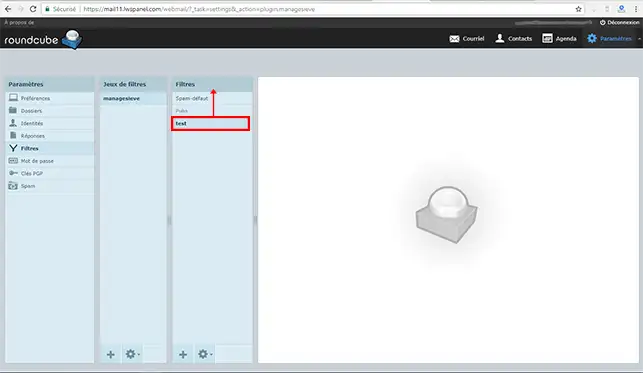
Connect to your Roundcube Webmail
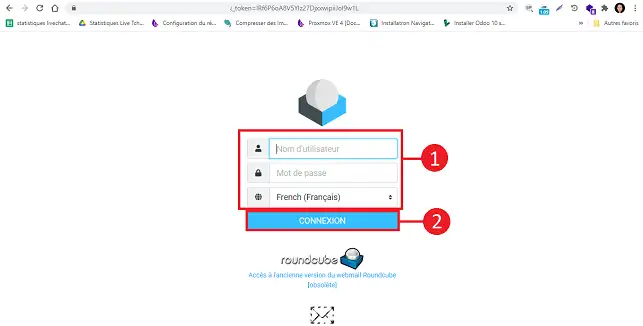
Click on the"Settings" button on the left of your screen.
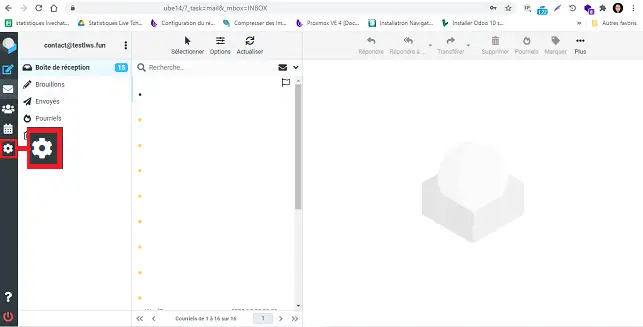
Click on"Filters" and then on "Action" toaccess the followingoptions:
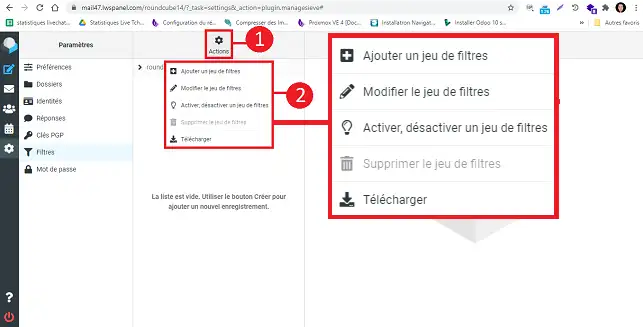
To create a new filter, click on"Filters" and then on the filter in the filter set you wish to configure. Finally, click on the "Create" button to create your filter.
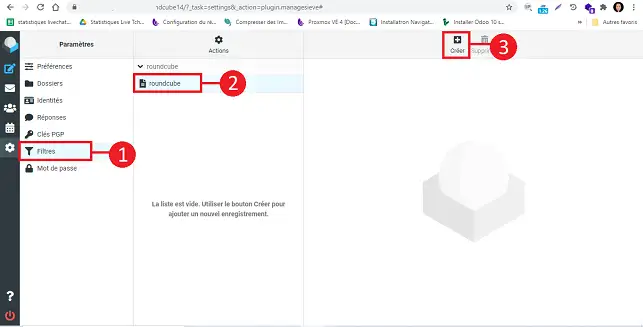
Fill in the fields as follows if you want to send a copy to another address:
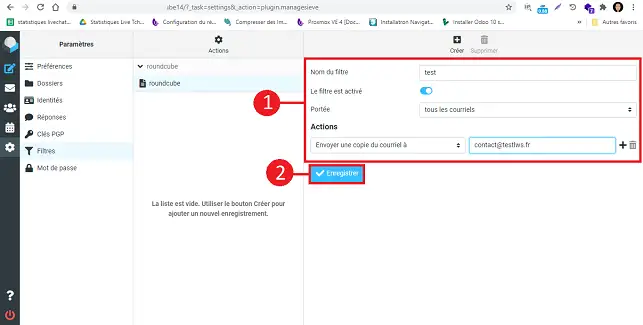
Complete the fields as follows if you wish to redirect an email to another address:
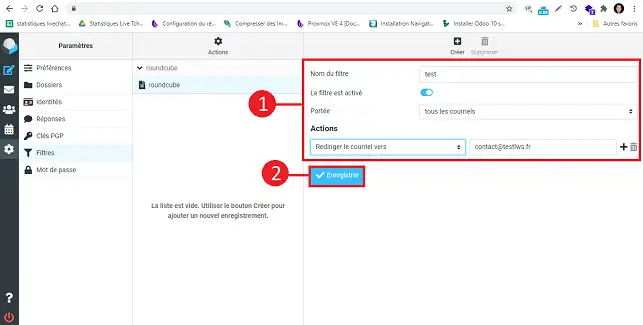
However, there is a difference between"send a copy" and"redirect an email", which is as follows:
Need help using Roundcube?
See all our Roundcube training videos
You can now create a filter on your Roundcube Webmail with your LWS Web hosting package. Filters allow you to classify your emails in folders defined according to different criteria.
Don't hesitate to share your comments and questions!
Rate this article :
2.5/5 | 19 opinion
This article was useful to you ?
Yes
No
1mn reading
Use roundcube webmail to manage your email address easily
1mn reading
How do I get started with Rouncube webmail?
0mn reading
How do I insert a signature in my e-mails sent with Roundcube?
1mn reading
How do I create an email autoresponder on Roundcube?
Bonjour,
Je suis navré que vous n'êtes pas en mesure de trouver l'option filtre sur votre webmail, néanmoins ces filtres sont disponibles sur l'ensemble de nos services et je vous inviterais à contacter notre équipe de support technique afin qu'il vous assiste dans la création des filtres dont vous auriez besoin.
Je vous remercie pour votre attention et reste à votre disposition pour toute autre question ou complément d'information. Nous sommes là pour vous aider et vous accompagner dans la gestion de votre webmail.
Cordialement, L'équipe LWS
Bonjour,
Je vous remercie pour votre message.
Il n'est pas possible d'associer directement le service anti-spam d'un antivirus personnel, comme Kaspersky, à la messagerie Roundcube. Roundcube est une interface webmail qui permet d'accéder aux emails via un navigateur, mais elle ne s'intègre pas directement avec les outils de protection anti-spam installés localement sur un ordinateur.
En revanche, si vous utilisez un logiciel de messagerie local, comme Outlook ou Thunderbird, ces programmes peuvent bénéficier des fonctions anti-spam de votre antivirus.
Je vous remercie pour votre attention et reste à votre disposition pour toute autre question ou complément d'information. Vous pouvez également contacter notre support technique pour obtenir de l'aide.
Cordialement, L'équipe LWS