Rate this article :
3.6/5 | 14 opinion
This article was useful to you ?
Yes
No
Vous avez noté 0 étoile(s)
Sommaire
Procédure
Webmail is a web application that allows users to connect to their mailboxes from any location with an Internet connection and a web browser. The webmail application is included in all our packages.
1. Log in to the administration area of your web hosting and click on"Webmail".
.webp)
2. Connect to your mailbox by entering your e-mail address (1) and your password (2) :
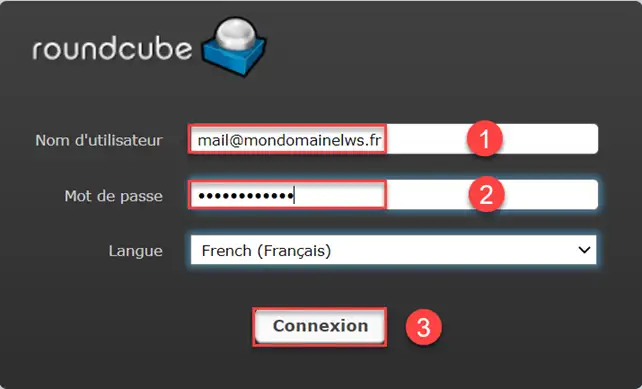
Then click on the "Connection" button (3) to connect to your mailbox.
Once you are connected to webmail, click on"Messages received".
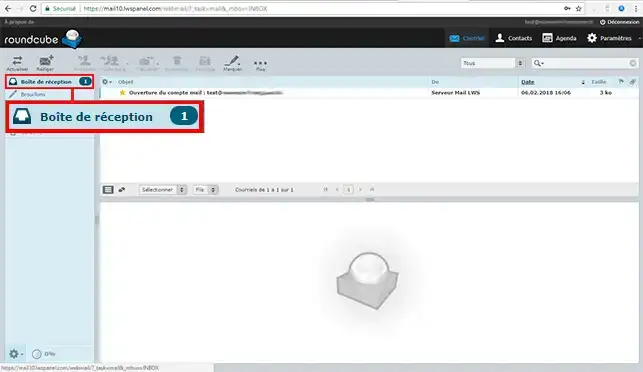
Once you are in the webmail for your email address, click on "Compose".
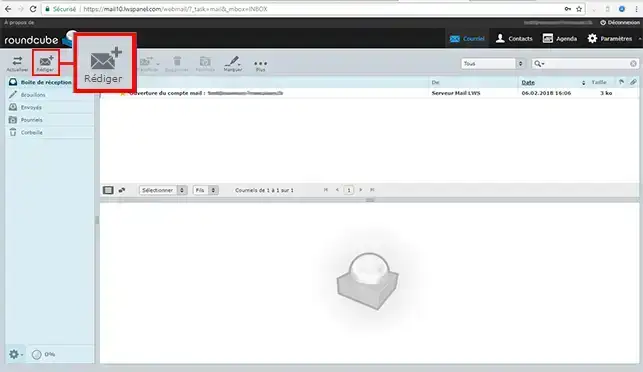
Log in to Webmail, select an email and click on " Delete".
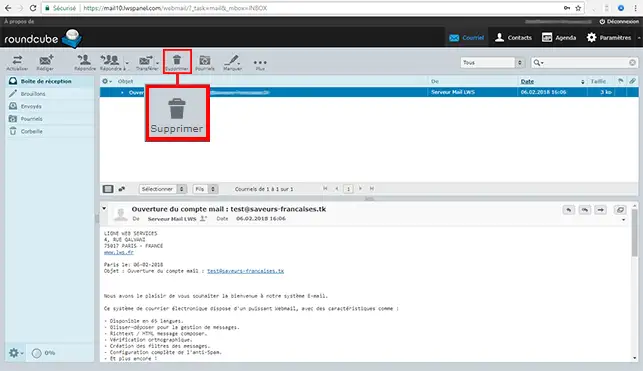
1. Log in to Webmail, click on Settings and then on the Spam tab
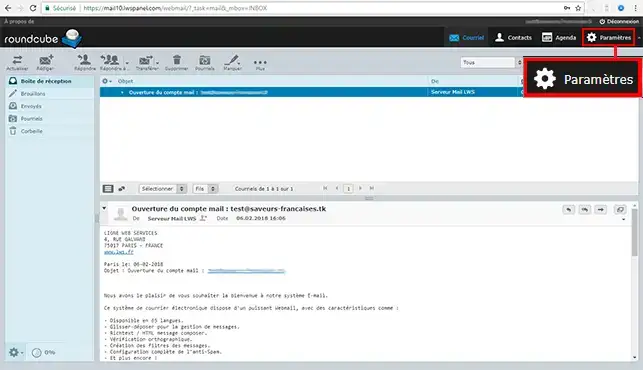
2. Select Special Addresses
3. Add"noreply@lws.fr" for example
4. And click on Add to confirm
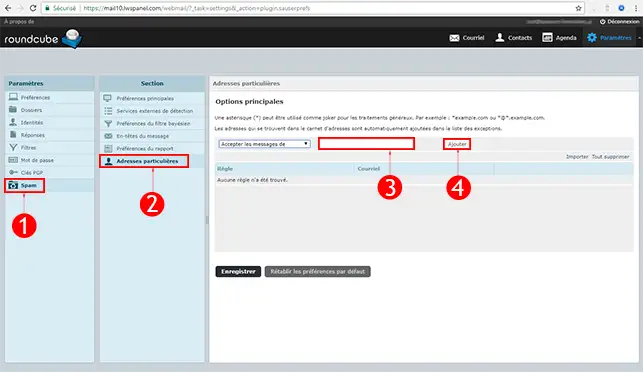
1. Connect to webmail, click on Settings and then on Responses
2. Click on the "+".
3. Write your autoresponder
4. Register
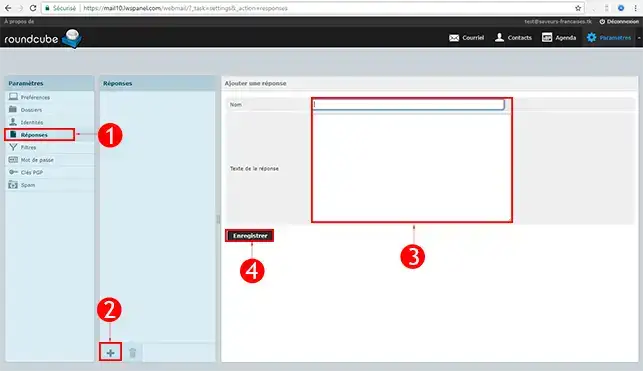
1. Once in the Webmail space, click on Settings and then on Identities
2. Select the email of your choice, for example email@exemple.com
3. Add your Signature
4. Save your changes
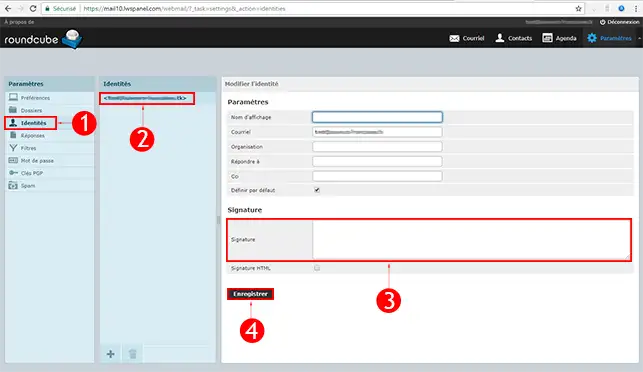
You can configure your addresses in any email client software such as Outlook, Thunderbird, Windows Live Mail or even on an iPhone, iPad, etc.
Useful parameters for configuring your email software :
It is possible to recover the e-mail address you have created via your customer account. However, if you lose your password, you will need to change it in order to access your Webmail again.
1. To recover your e-mail address, log in to the administration area of your Web formula and click on the"E-mail Administration" button.

2. At the bottom of the page, you will find all the email addresses created for the domain name in question. Click on the "Action" button and then"Change password" behind the email address for which you no longer have the password.
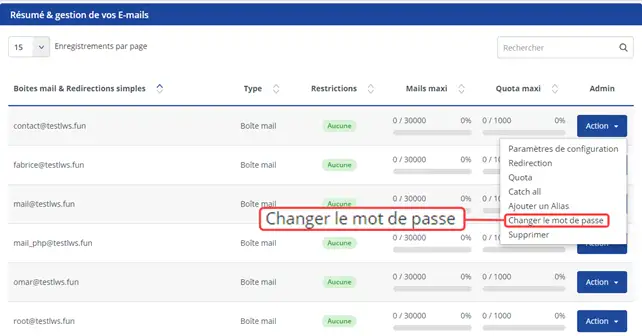
3. Click on the "Generate" button (1) to generate a password and then save using the "Validate" button (2).
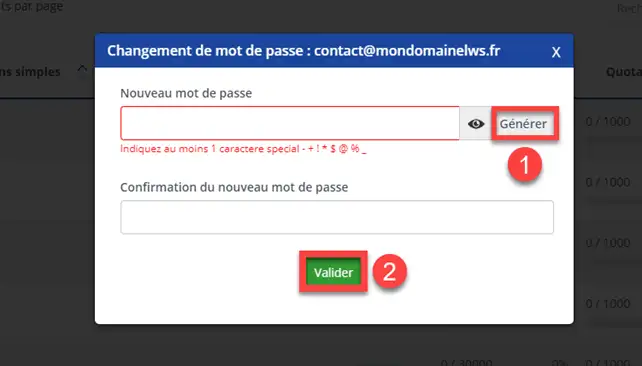
You can now access Webmail via your LWS client interface. You can also connect to it at http://mail.mondomaine.com (replace"mydomain.com" with your domain name).
Don't hesitate to share your comments and questions!
Rate this article :
3.6/5 | 14 opinion
This article was useful to you ?
Yes
No
1mn reading
How do I get started with Rouncube webmail?
0mn reading
How do I insert a signature in my e-mails sent with Roundcube?
1mn reading
How do I create an email autoresponder on Roundcube?
1mn reading
Bonjour,
Merci pour votre retour.
Je suis désolé d'apprendre que vous ayez subi un blocage d'adresse IP, néanmoins il est important de déterminer l'origine de ce blocage afin d'éviter ce blocage, et cela, de manière récurrente.
Si vous souhaitez en savoir plus à propos de ce blocage, je vous invite à consulter notre rubrique d'aide en faisant une recherche sur le code erreur que vous obtenez, dans le cas où vous n'auriez aucun code d'erreur, l'idéal est de contacter notre support technique qui saura répondre à votre demande, et cela, dans les plus brefs délais.
Je vous remercie pour votre attention et tenez à vous rappeler que nous restons à dispositions de nos clients dans le but de corriger les éventuels problèmes rencontrés avec nos services. Pour nous contacter, vous pouvez passer par l'espace client ou par le biais de cette page.
Cordialement, L'équipe LWS