Rate this article :
This article was useful to you ?
Yes
No
Vous avez noté 0 étoile(s)
Procédure
Welcome to our documentation on accessing the Nextcloud web application. Nextcloud offers you an all-in-one solution for storing, managing and collaborating on your files online. LWS allows you to take full advantage of Nextcloud. Ready to find out how to access your Nextcloud space? Follow the simple steps below for a smooth and secure experience.
Step 1: In your LWS delivery email, look for your login details. Make a note of your username and password. Then click on the link to access the application.
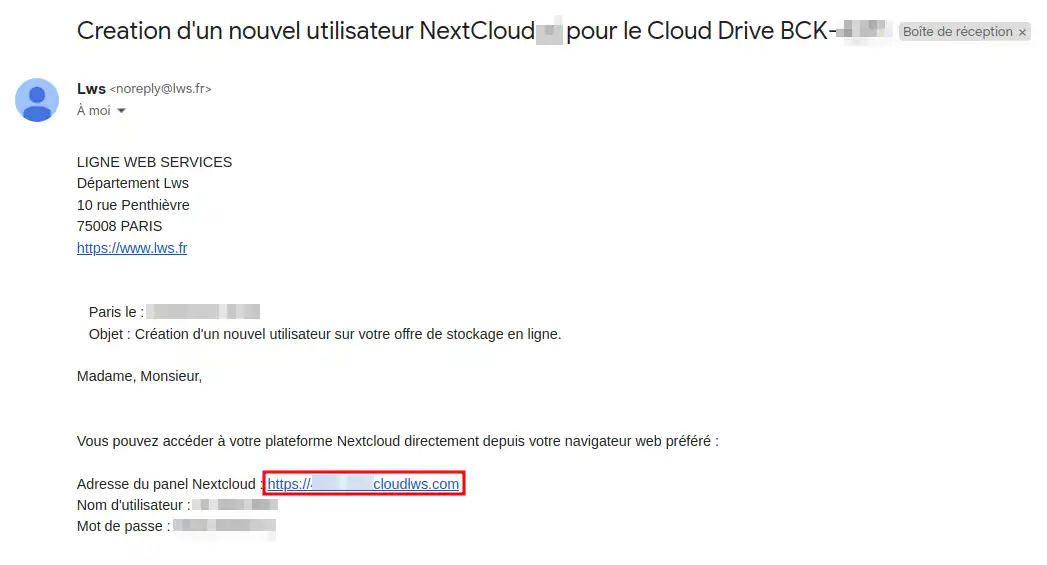
Step 2: On the home page, enter your username and password in the appropriate fields, then click on "Connect".
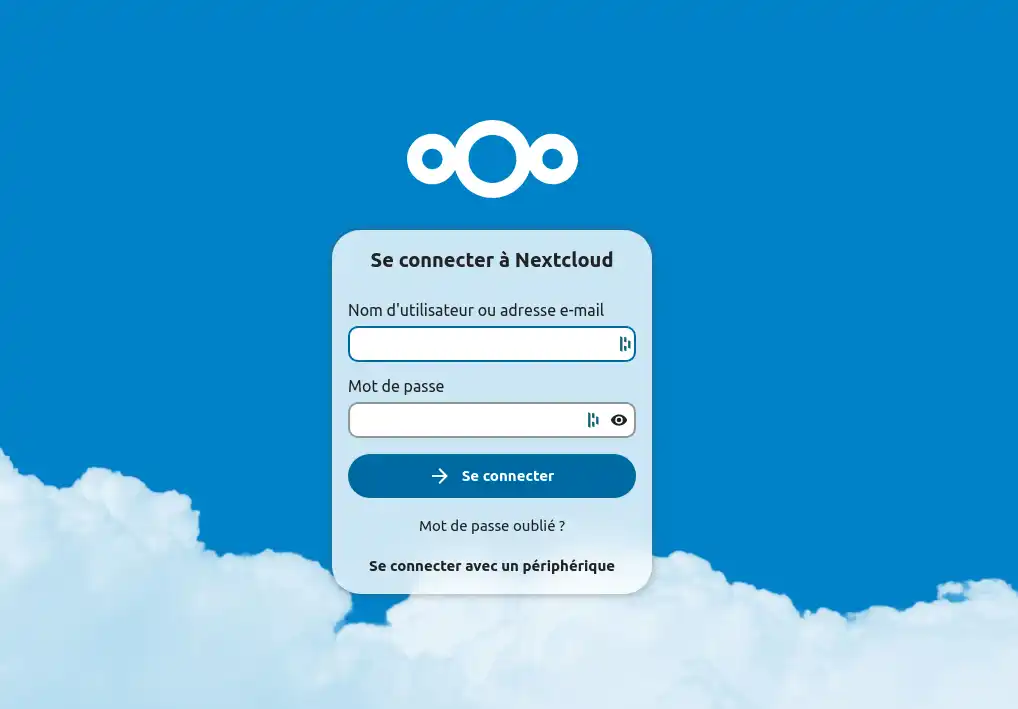
If you have problems connecting, check your login details and make sure you are connected to the Internet.
The connection may be slow if one of the users is uploading large files to your Nextcloud instance and/or if the recycle bin is full, so remember to empty it regularly.
Congratulations! You now have all the information you need to successfully access the Nextcloud web application via LWS. Need more help? Consult the LWS knowledge base or contact technical support for personalised assistance... LWS is there to support you at every stage of your Nextcloud journey. Start today and transform the way you manage your files online. If you don't have an online storage plan yet, or would like to upgrade to a cloud storage plan with advanced features, see this documentation to place your order, and find information about Nextcloud and Nextcloud Pro plans here.
Rate this article :
This article was useful to you ?
Yes
No
9mn reading
Getting started with Nextcloud
0mn reading
How do I use the NextCloud web interface?
3mn reading
FAQ The possibilities of the Nextcloud web application
0mn reading
Configure two-factor authentication on Nextcloud (2FA)