Rate this article :
3.3/5 | 6 opinion
This article was useful to you ?
Yes
No
Vous avez noté 0 étoile(s)
Sommaire
Procédure
If you install your blog in the"wordpress" directory of your FTP space, your site will be visible at the following address: http: //mondomaine.com/wordpress/.
This is not the best solution for remembering the location of your website. What's more, it may affect your website's SEO.
The best thing to do is to consider moving your Wordpress blog so that it is directly visible at the address http://mondomaine.com/.
This help will show you the steps to follow step by step to carry out this operation.
In order to move your Wordpress blog, you need..:
This operation is not without risk. Before you start, it is important to make a full backup of your site and your database so that you can retrace your steps in the event of complications. If you make a mistake, your website may no longer be displayed.
Connect to your PHPMyadmin interface using your MySQL connection settings.
- On the left-hand side, click on the database corresponding to your Wordpress blog
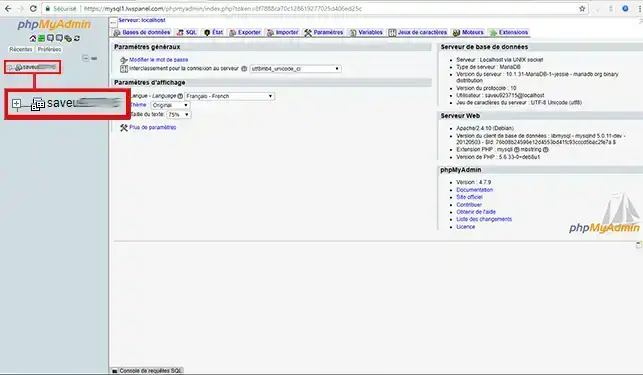
- Click on the"Export" tab. This will create a backup of your database.
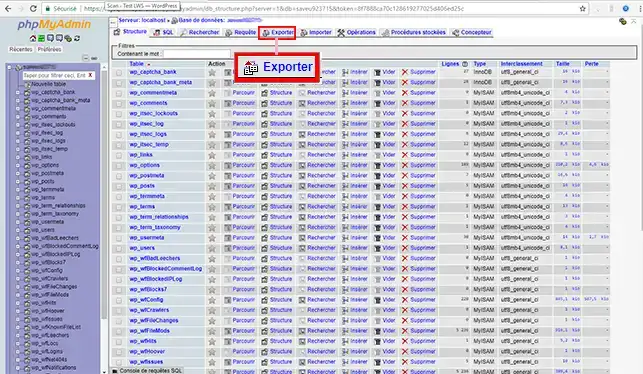
- Click on the"Execute" button to start downloading an export file with the name"mabasewordpress.sql".
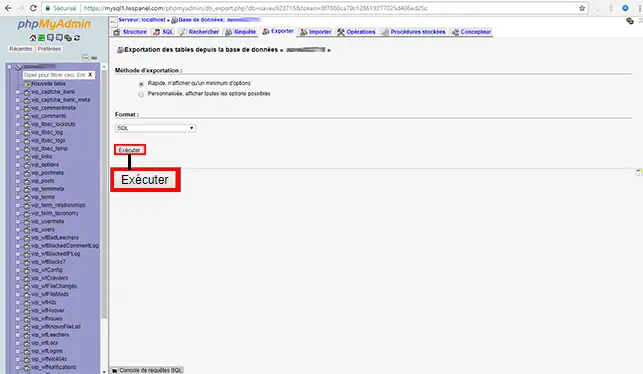
- Open the file downloaded in the previous step using a text editor.
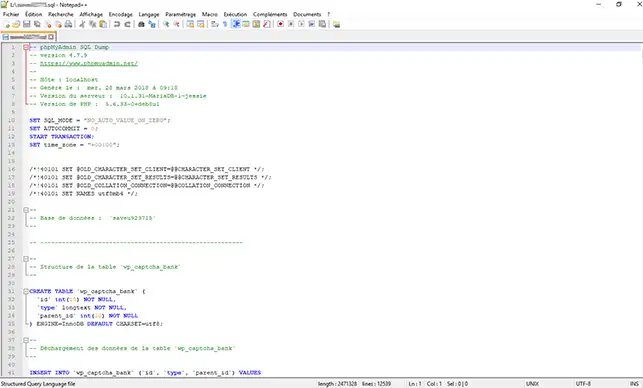
- If your Wordpress blog is currently visible under the url"http://mondomaine.com/wordpress/" and you want it to appear under the url"http://mondomaine.com/", use your text editor to go to"search/replace". In the"Search" section, enter the current URL of your Wordpress site. In the"Replace with" section, enter the new link to your website.
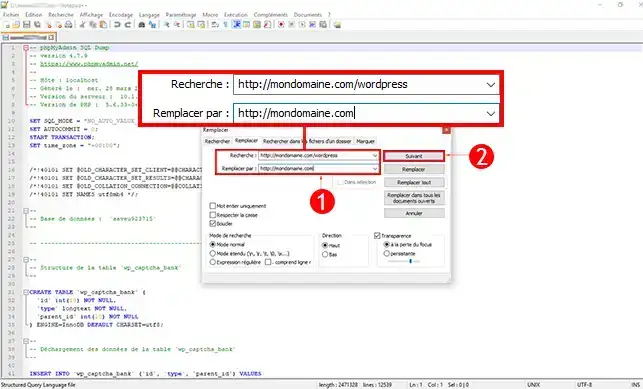
- Save the modified file.
From your LWS customer area, create a new database.
- Go back to your PHPMyAdmin interface and left-click on the name of the database you have just created.
- Click on the"Import" tab

- Select the file you modified in step 3, then click on the"Run" button.
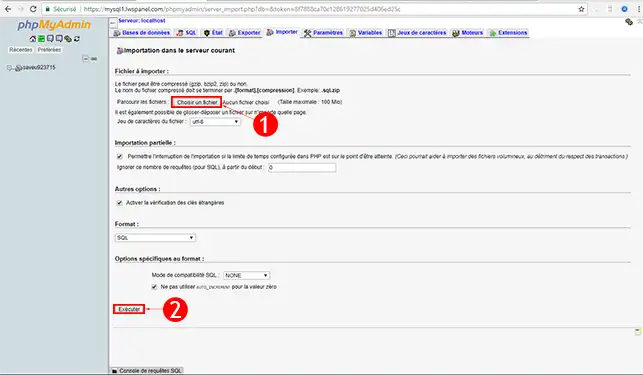
- Connect to your FTP space via FileZilla and go to the"wordpress" directory
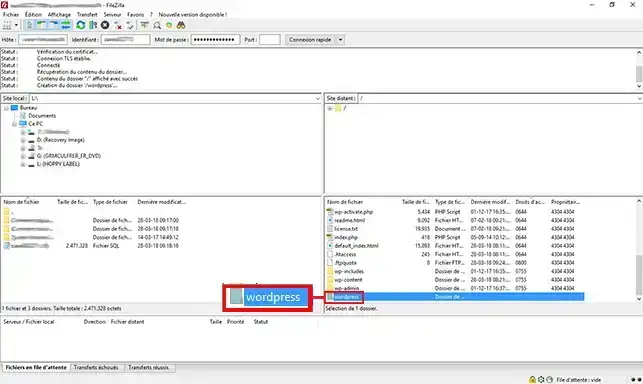
- Select all the files in this directory and drag them into the parent directory
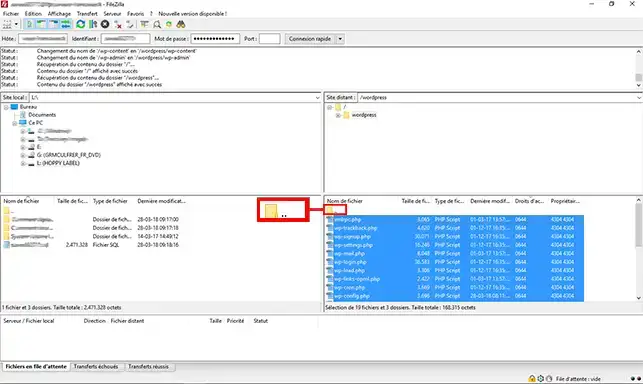
This last step involves modifying the"wp_config.php" file located at the root of your FTP space in order to change the name of your new database:
- Edit the"wp_config.php" file located at the root of your FTP space (you can do this from LWS Webtransfert)
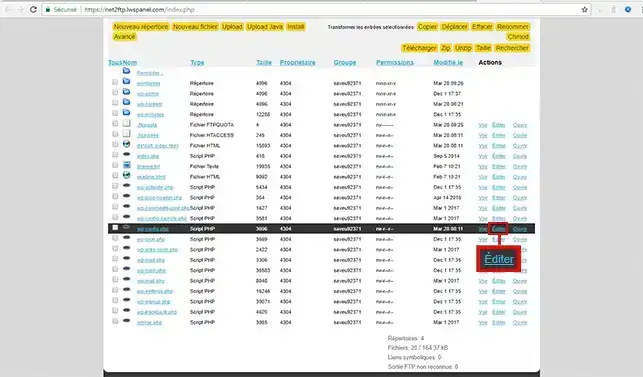
- Look for a line in the form"define('DB_NAME', 'mabasewordpress');" where"mabasewordpress " is replaced by the name of your database.
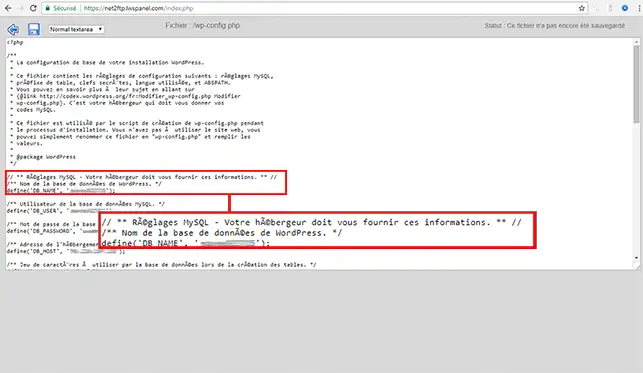
- Change the name of the current database to the new one: define('DB_NAME', 'madeuxiemebasewordpress');
Finally, test access to your blog from the "http://mondomaine.com" address.
You can now move your Wordpress site from one directory to another without losing any data and without your website malfunctioning with LWS. Before moving a website, it is advisable to make a backup of your Wordpress site so that you can reinstall it in the event of a problem.
Don't hesitate to share your comments and questions!
Rate this article :
3.3/5 | 6 opinion
This article was useful to you ?
Yes
No
2mn reading
How to resolve a 500 or blank page error on Wordpress
2mn reading
How do I fix a 404 error on a Wordpress site?
4mn reading
How do you update your Wordpress site?