Rate this article :
3.8/5 | 6 opinion
This article was useful to you ?
Yes
No
Vous avez noté 0 étoile(s)
Procédure
🎥 Discover how to link your domain to your Pterodactyl game server in video :
1. Log in to your LWS customer area and enter the management of the domain you want to link to the Minecraft server.
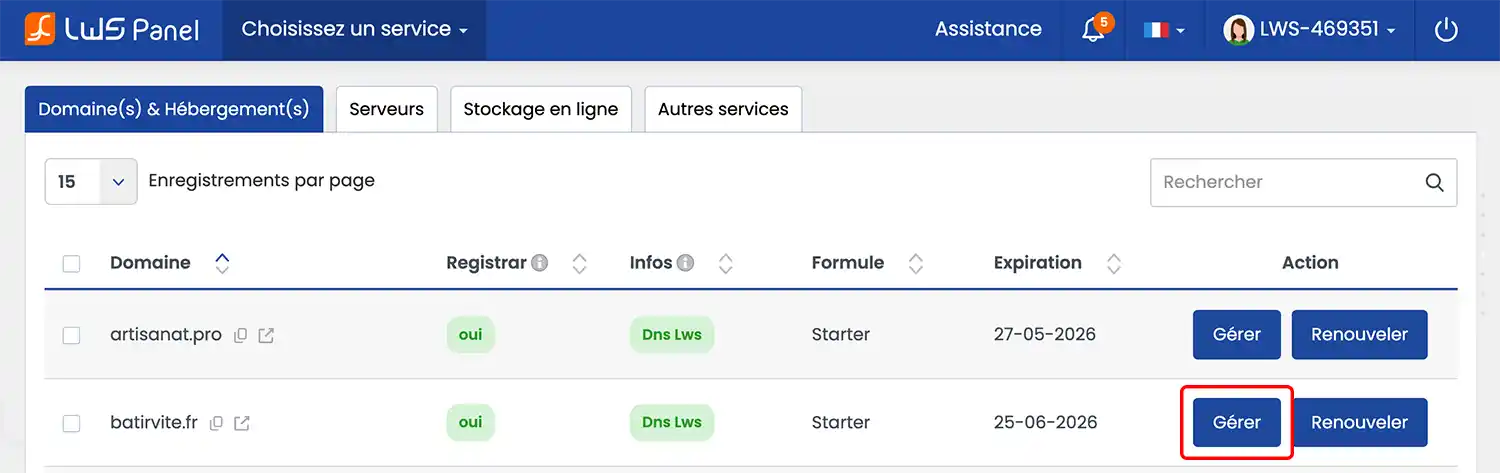
2. In the "Domain management" section, click on "DNS zone".
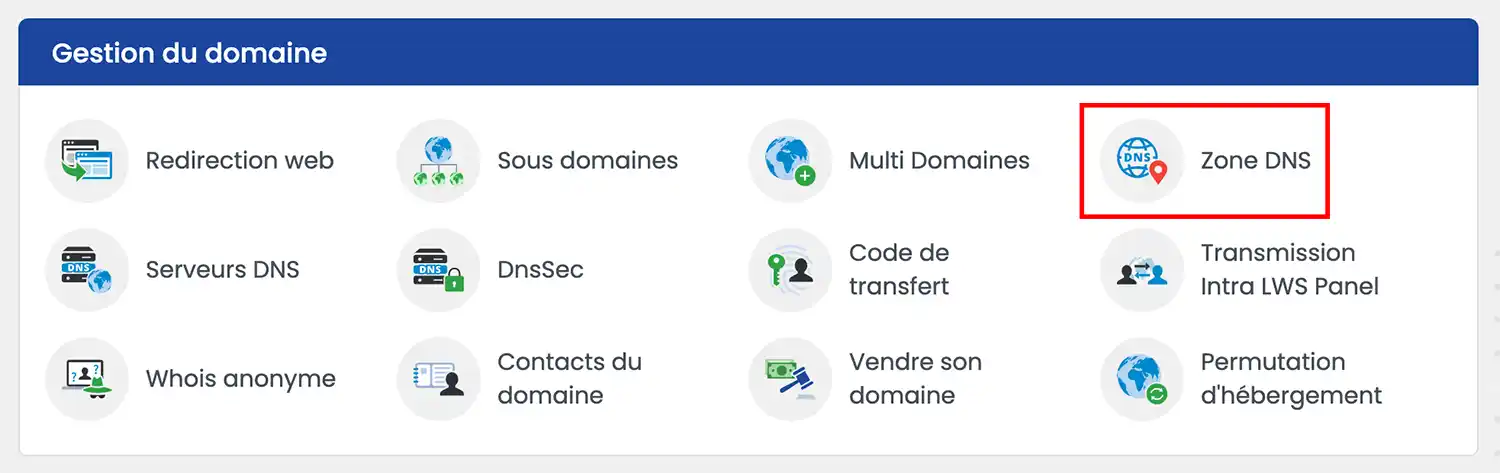
3. Configure a first Minecraft Zone of type CNAME in order to redirect a sub-domain to the Minecraft server concerned:
Then click on the"Add" button to save your new Zone.

4. Configure a second SRV type Zone. In subdomain, enter the value: _minecraft._tcp.subdomain (subdomain being the subdomain you defined above in CNAME, here: mc)

5. Click on the field marked "Click to configure" and in the modal window that appears fill in the form as follows:
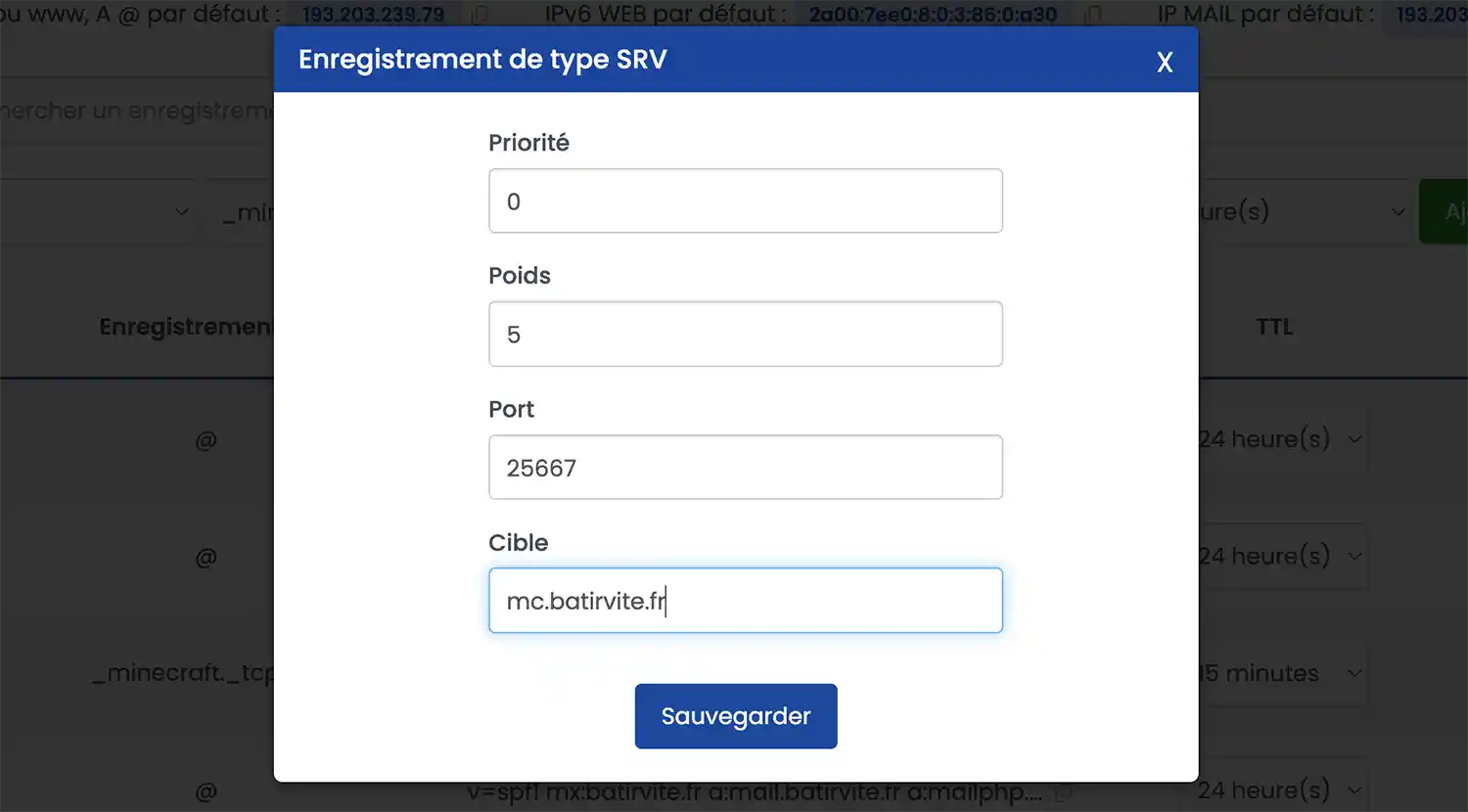
Click on"Save" to register your SRV Zone. The registration should look like this:

Once the configuration has been set up, you will need to wait 4 to 6 hours for the DNS Zones to propagate.
You can then communicate your domain name directly to your friends so that they can join you!
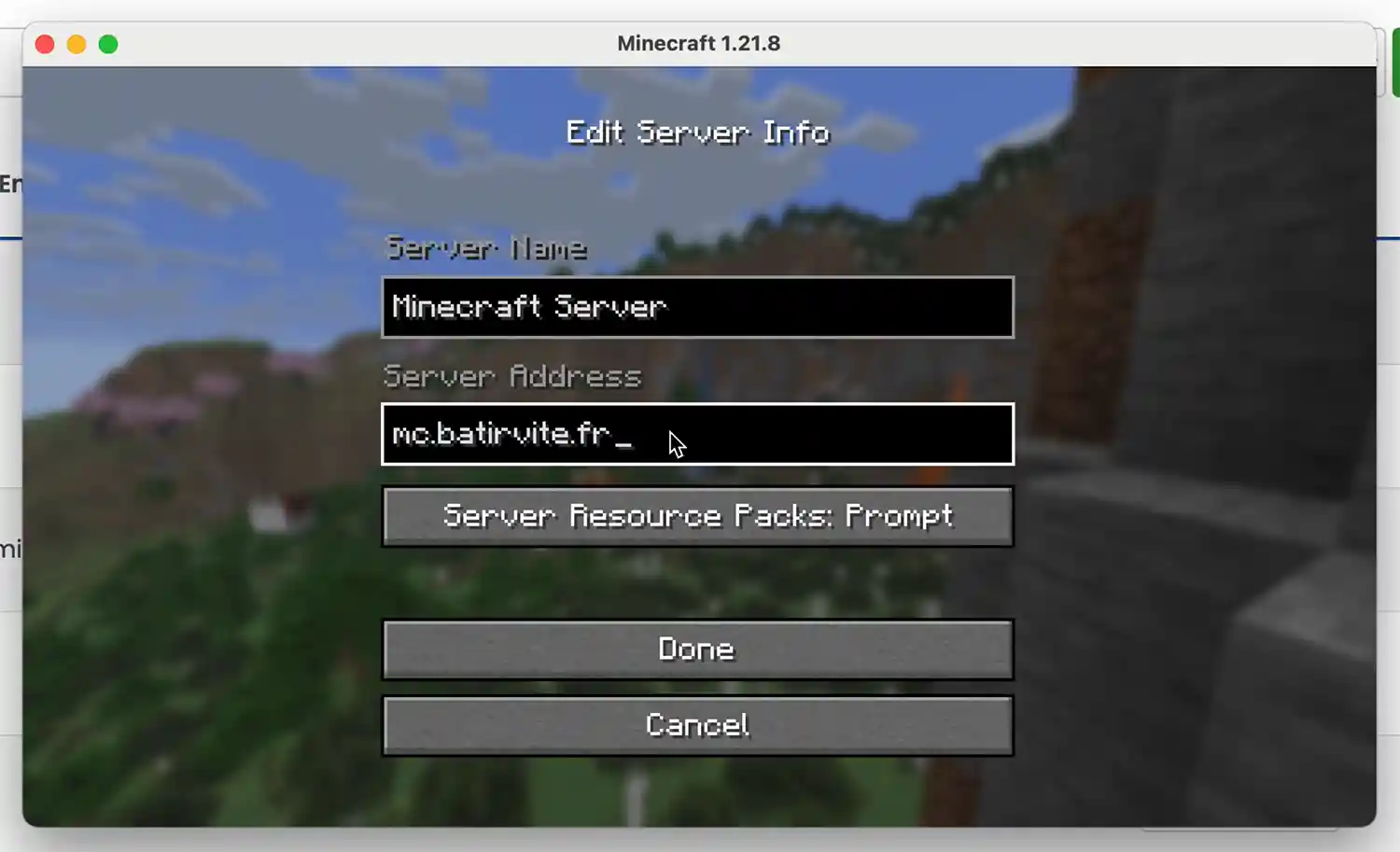
You can now link your LWS domain name to a Minecraft server. You can contact our technical support team at any time to have a qualified technician configure your DNS zones for you.
Don't hesitate to share your comments and questions.
Rate this article :
3.8/5 | 6 opinion
This article was useful to you ?
Yes
No
1mn reading
How do I use a personalised domain name for Blogger?
1mn reading
Google Apps Help - How do I configure MX records for a domain name?
2mn reading
How do I link my domain name to my wix site?
1mn reading
How can I point my Domain to an external IP?