Rate this article :
4.5/5 | 6 opinion
This article was useful to you ?
Yes
No
Vous avez noté 0 étoile(s)
Sommaire
Procédure
Blogger is a free online software platform that makes it easy to publish a blog. It is a service that offers a multitude of tools enabling people to publish content on the web. In 2010, it is one of the few free blog services without advertising.
You've ordered a domain from LWS and you want to create a Blog via Blogger but you don't know how to link these two worlds?
This article is for you.
1. Log on to the Blogger page.
You will be asked to enter your Gmail account. If you don't have a Gmail account, you can create one via this link.
We're now going to create our blog.
2. Click on the "Create your Blog" button
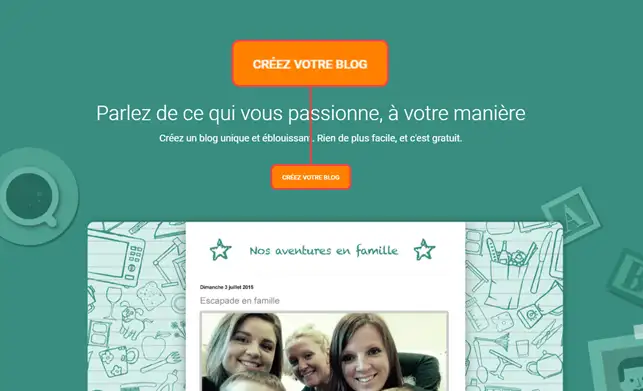
3. Click on your Gmail mailbox to continue:
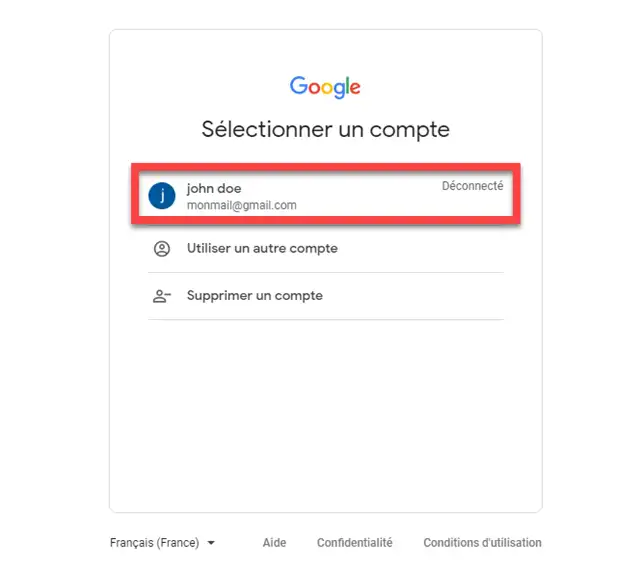
4. Click on the "Create your blog" button
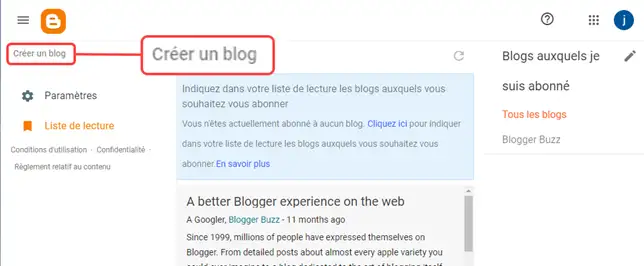
5. Enter the title of your blog,(1) then confirm by clicking "Next" (2)
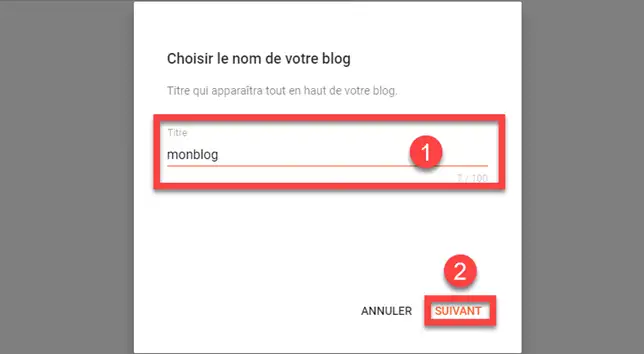
6. Then enter the URL of your blog (1) and click on "Save" (2).
Please note that this is not your domain name, but simply the Blogger address. It looks like this yourchoicename.blogspot.com
(In our example, we have the address: myblog.blogspot.com)
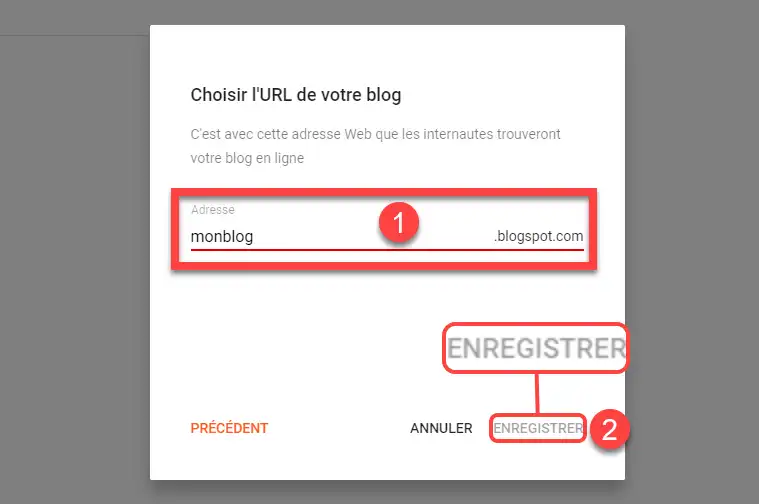
6. Then click on the "Settings" menu (1) in the left-hand column of your screen, then on "Custom domain" (2).
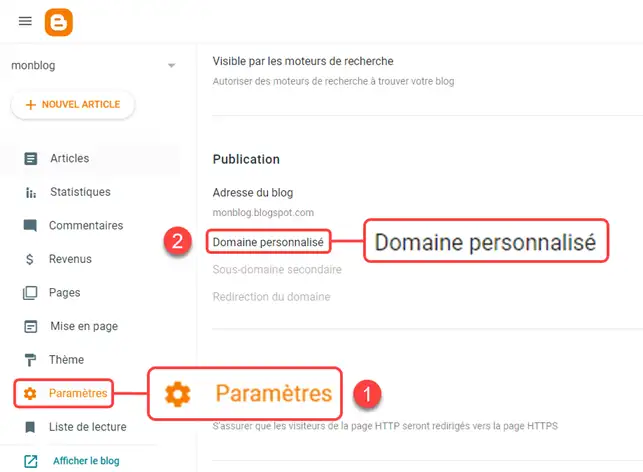
7. Enter your LWS domain name (1) and click on "Save" (2).
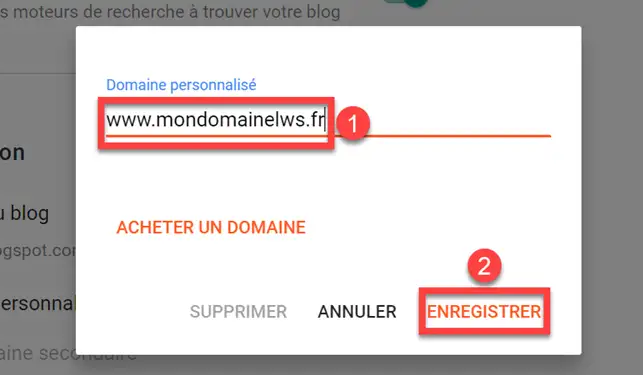
Please note: the sub-domain must be registered with blogger.
In other words, you can't enter lws.fr but forum.lws.fr or shop.lws.fr instead.
8. If you have entered your sub-domain and you get the error:
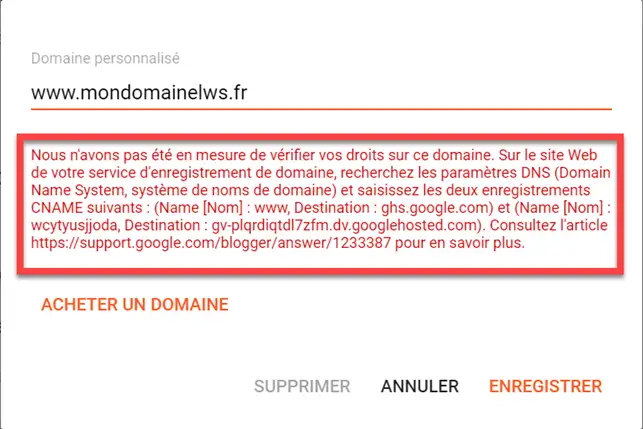
"We were unable to verify your rights to this domain."
This means that Blogger was unable to verify that the domain belongs to you.
To do this Blogger asks us to fill in DNS records that prove your domain belongs to you.
Copy this DNS information, as we'll need it for the rest of the process.
9. Go to your LWS Panel customer area.
10. Click on the DNS Zone button
.webp)
15. We need to modify the "www" field of the current domain in order to insert the Blogger field.
To do this, click on the"Modify" stylus behind the Zone concerned.
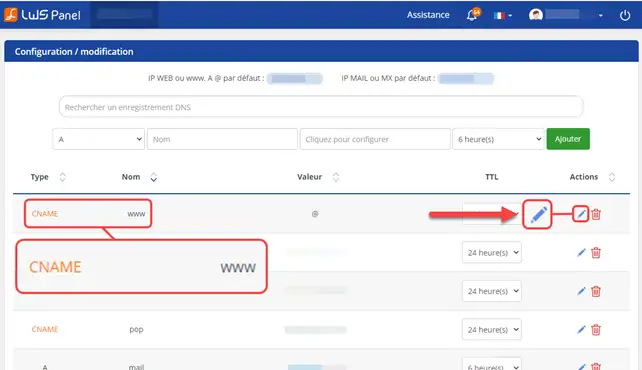
16. Change the DNS Zone to the one provided by Blogger (1). Then click on the "Save" button. (2)
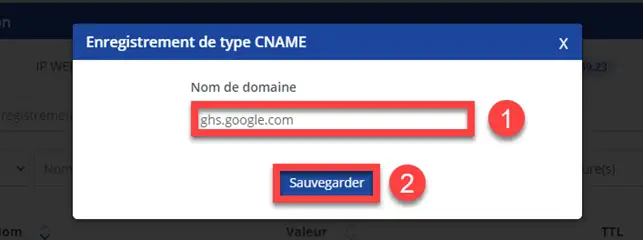
18. Carry out the rest of the operations by following the second part of this tutorial
Rate this article :
4.5/5 | 6 opinion
This article was useful to you ?
Yes
No
1mn reading
Google Apps Help - How do I configure MX records for a domain name?
2mn reading
How do I link my domain name to my wix site?
1mn reading
How can I point my Domain to an external IP?
2mn reading