Rate this article :
5/5 | 6 opinion
This article was useful to you ?
Yes
No
Vous avez noté 0 étoile(s)
Sommaire
Procédure
Google Search Console has over time become a valuable resource for many people such as marketing professionals and online shop owners. It's a free service that allows you to learn a lot about your website. You can use this service to find out how many people visit your website and how they find it.
This service can also help you find and correct errors on your website, send a sitemap, create and consult your robots.txt file.
1. Connect to your Google Search Console interface and click on the"Add property" button.
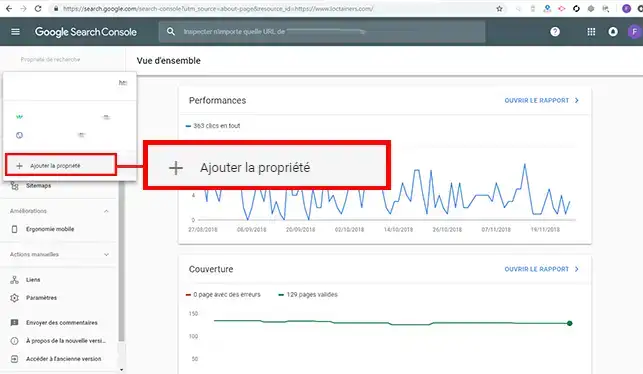
2. Indicate the domain name you wish to link to your console and click on the "Continue" button.
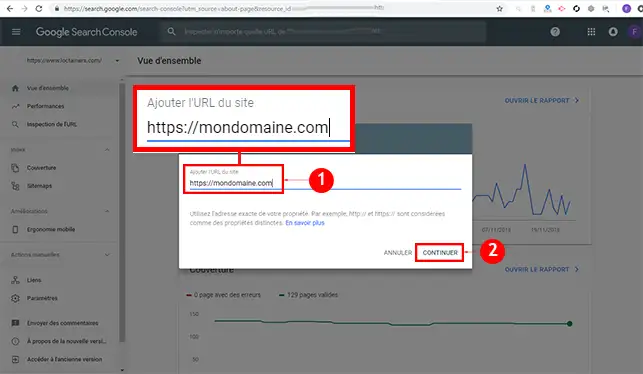
3. Download the file by clicking on it.
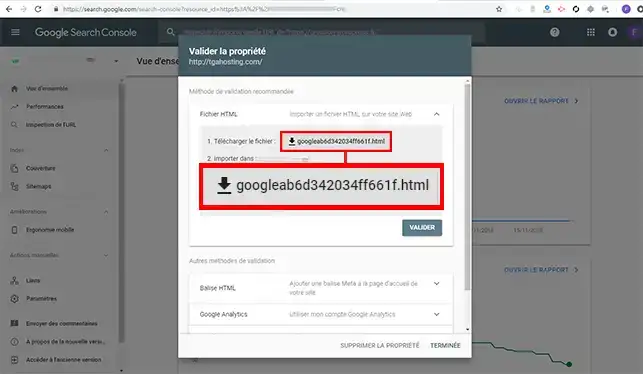
4. Publish the file you have just downloadedusing your FileZilla client. The file must be uploaded to the root of your web space.
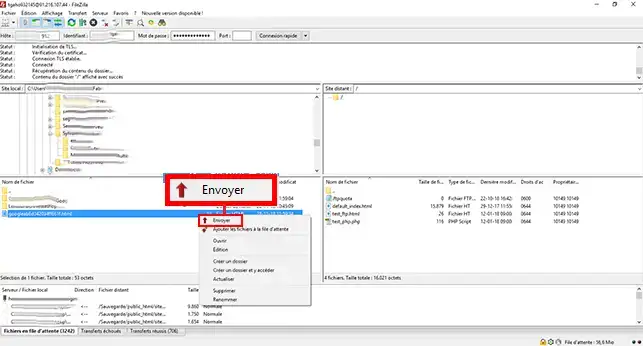
5. Return to your Google Search Console and click on the"Submit" button.
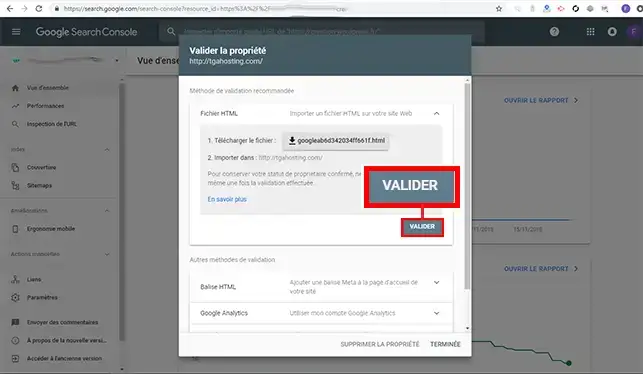
1. Click on the button behind"Domain name provider".
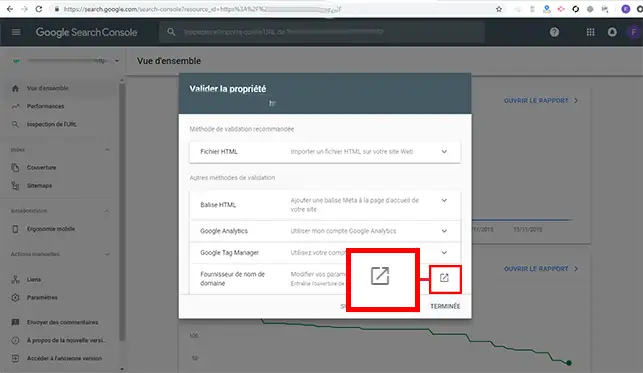
2. Choose"Other" in the drop-down window asking you to choose the domain name provider.
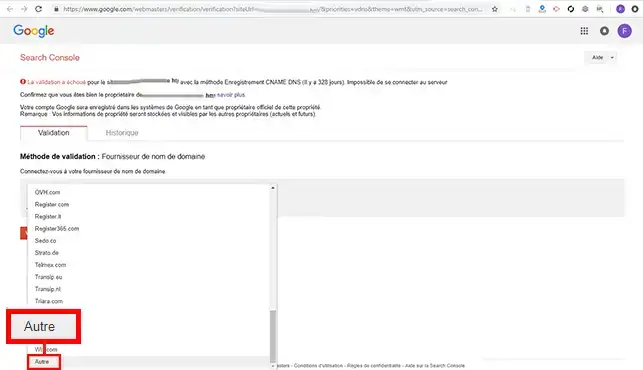
3. Google Search Console will send you a DNS Zone of type TXT which you will need to add to the Zones of your domain name.
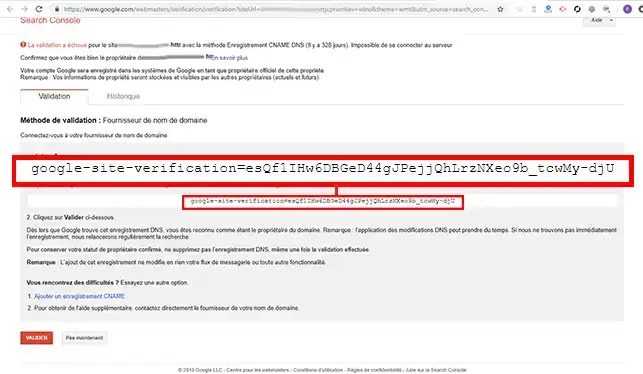
4. Connect to your customer area, click on"Domains and Hosting" and then on"Admin/Administrer" behind the domain name concerned. Then click on"DNS Zone".

5. Choose a Zone of type"TXT" and enter the"@" sign as the value.
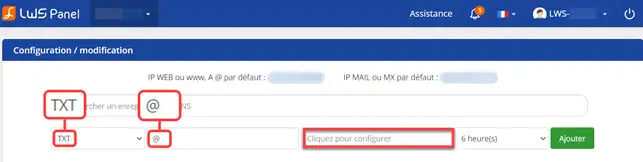
6. Click on the"Click here to configure" box and enter the TXT Zone provided by Google. Save your TXT record.
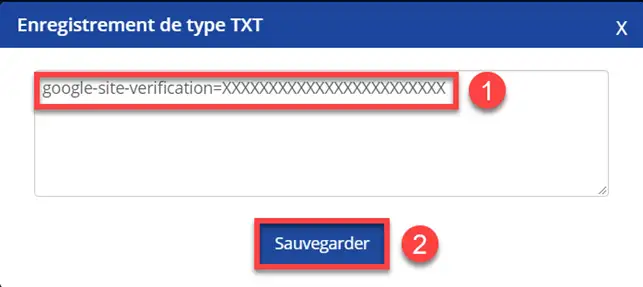
7. Click on the"Add" button to register your DNS Zone.
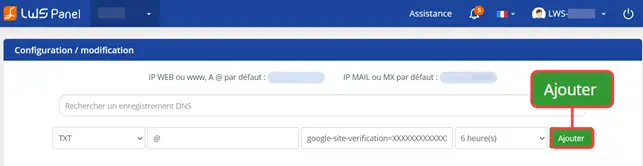
8. Return to your Google Search Console and click on the "Validate" button to link your domain name.
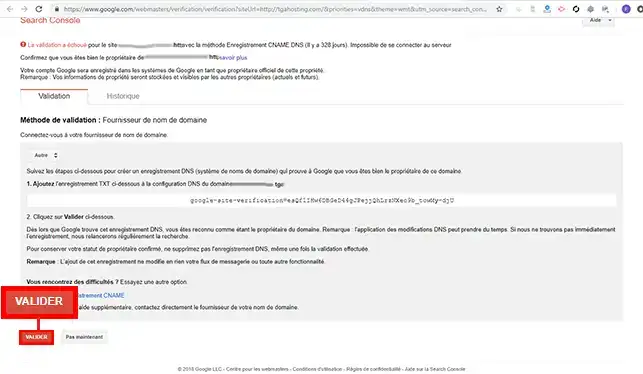
1. Click on the"Add a CNAME record" tab.
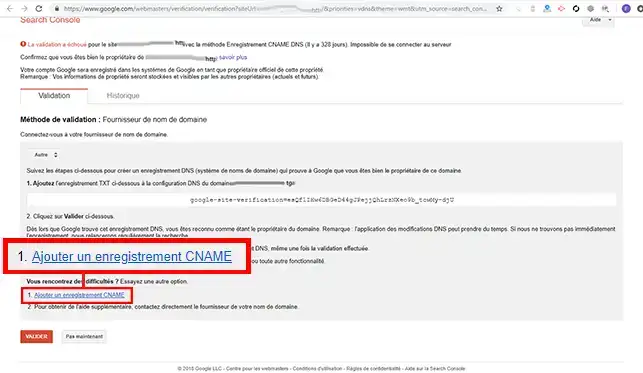
2. Google Search Console will tell you the Host of your cPanel and the destination.
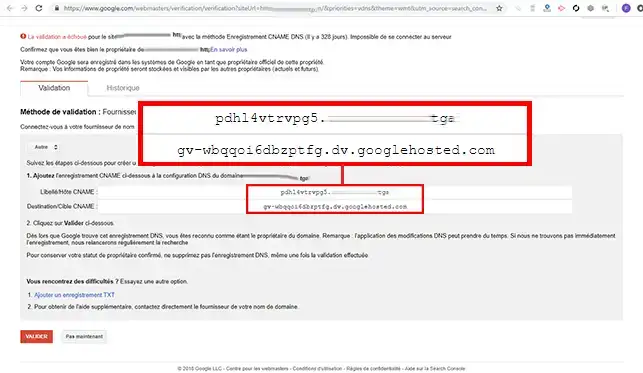
3. Log in to your customer area, click on"Domains and Hosting" and then on"Admin" behind the domain name in question. Then click on"DNS Zone". Choose a Zone of type cName and enter the Host Label supplied by Google as the value.
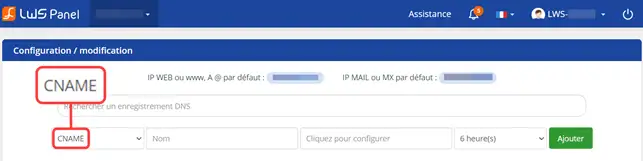
4. Click in the"Click here to edit" box and enter the destination provided by Google Search Console. Save your entry.
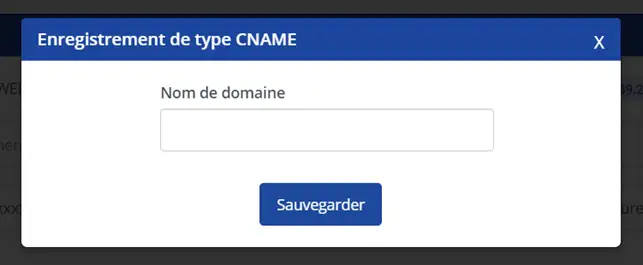
5. Click on"Add" behind the cName box to save your request.
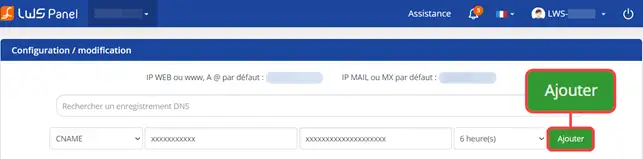
6. Return to the Google Search Console and click on the "Validate" button to link your domain name.
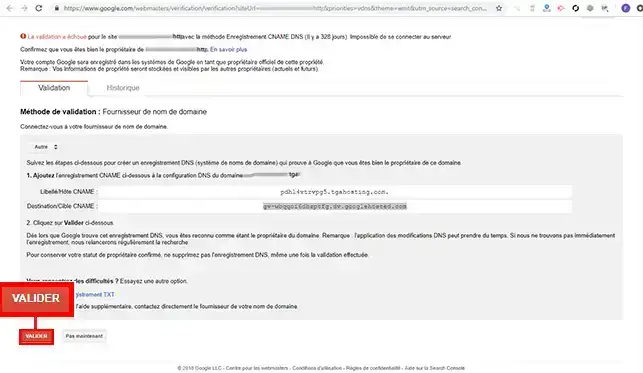
You are now able to link your LWS-hosted domain name to your Google Search Console account. Google Search Console can help you find and correct display errors on your website.
Rate this article :
5/5 | 6 opinion
This article was useful to you ?
Yes
No
1mn reading
How do I use a personalised domain name for Blogger?
1mn reading
Google Apps Help - How do I configure MX records for a domain name?
2mn reading
How do I link my domain name to my wix site?
1mn reading
How can I point my Domain to an external IP?
Bonjour,
Je vous remercie pour votre message.
La liaison d'un nom de domaine s'effectue bien souvent par la présence d'enregistrement de type TXT ou encore CNAME dans votre gestion de zone DNS, mais cela dépend essentiellement du prestataire auxquels vous souhaitez lier votre nom de domaines.
Il est fort probable qu'une documentation soit mis à dispositions à leur niveau et les procédures de liaisons peuvent à tout moment changer et il faut donc rester attentif à tout type de modifications lié à ces procédures.
Si vous avez besoin d'assistance supplémentaire, je vous invite à contacter l'équipe du support technique dirrectement depuis votre espace client.
Je vous remercie pour votre attention et reste à votre disposition pour toute autre question ou complément d'information. Nous sommes là pour vous aider et vous accompagner dans la liaison de vos noms de domaine.
Cordialement, L'équipe LWS.