Rate this article :
This article was useful to you ?
Yes
No
Vous avez noté 0 étoile(s)
Sommaire
Procédure
The background allows you to personalise your website by adding a background image or background colour. SiteBuilder Pro also lets you add a different background image for each of your pages to make your website more attractive.
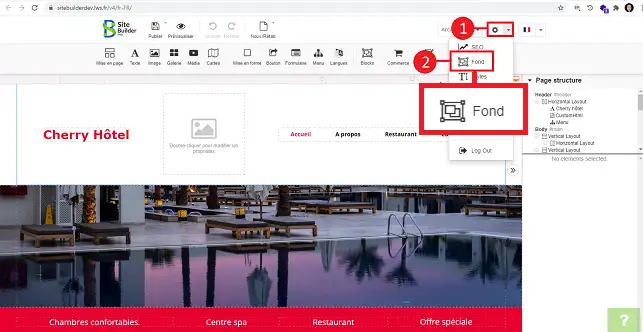
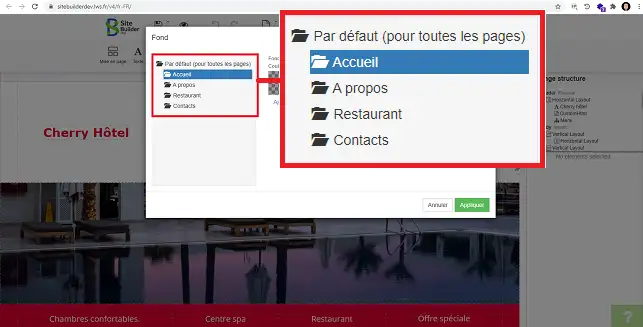
If you want to make the same change on all pages, you will need to click on"Default (on all pages)" in the left-hand column of this new window. Otherwise, you can define the page for which you want to make the change.
You can change the background colour or the background image. To do this, click on the stylus behind the element in question. Once you have made the change, click"Apply" to save your request.
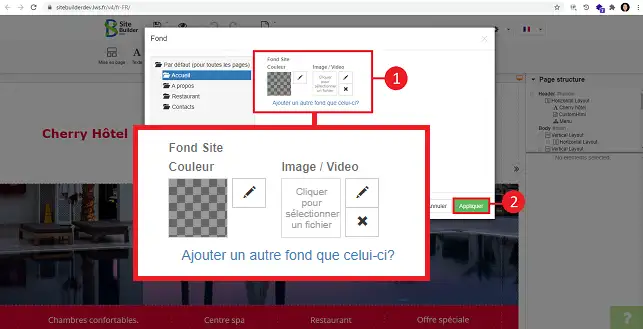
To modify a background image, after clicking on the styl us behind the"image" element, the media window will open, allowing you to choose a media file from your library or download one from your computer. Choose the image you want and click"Select".
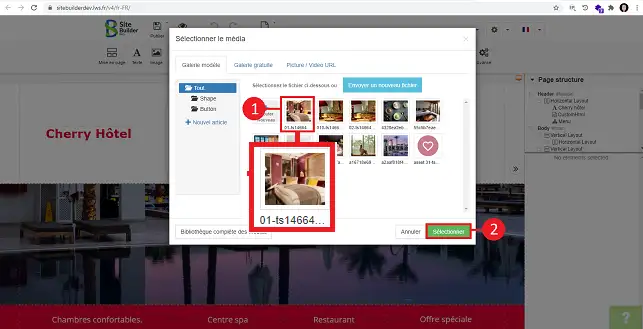
A new window will appear, allowing you to define the size of the image and whether or not it should scroll. You can also set the opacity of the image. Once you have made your changes, click on the"Apply" button to save your request.
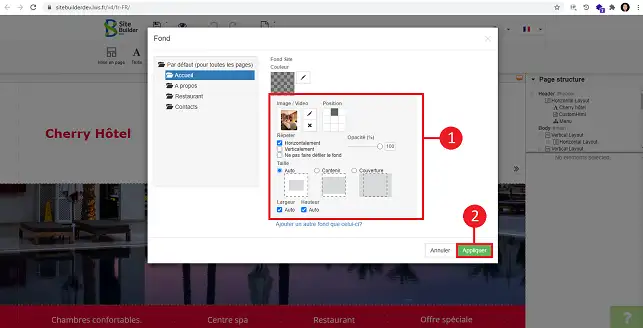
You can now add a background to your website created with SiteBuilder Pro on your LWS package. The background allows you to personalise your site and make it more attractive.
Don't hesitate to share your comments and questions!
Rate this article :
This article was useful to you ?
Yes
No
3mn reading
Changing the font and colour of text in SiteBuilder Pro
2mn reading
How do I add a Favicon to SiteBuilder Pro?
2mn reading
How do I create or edit a menu with SiteBuilder Pro?
1mn reading
How can you optimise your site for Smartphones and Tablets?