Rate this article :
This article was useful to you ?
Yes
No
Vous avez noté 0 étoile(s)
Sommaire
Procédure
Divi builder is included in ourWordpress web hosting packages. If you would like support for DIVI builder, you must subscribe to a licence directly on the Elegent theme Divi website.
LWS offers 3 premium plugins from Elegant Themes (Divi, Bloom and Monarch). These are regularly updated. Once you are an LWS customer, you will have free access to these plugins by choosing the 'Divi Builder' distribution when installing the Wordpress CMS with our Auto-Installer.
If you have a cPanel package or have already installed Wordpress with this distribution, but do not have access to all the themes or updates, please let us know by giving us the access details for the administration area of your Wordpress site so that a technician can update the licence.
Please note: you will need to take out an Elegant Themes licence to benefit from support. LWS does not provide support for these products.
If you've spent a lot of time creating your opt-ins, and you want to start a new website without having to go through the process again, then you can simply export them from the Bloom control panel and import them into your new website.
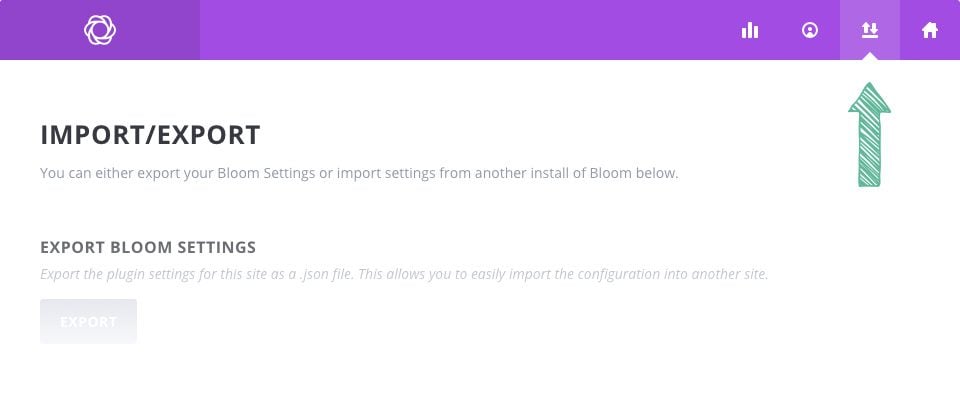
To export your Bloom opt-in, you'll first need to open the Bloom settings panel and click on the Import/Export icon as shown below, or simply click on the Bloom > Import & Export link in your WordPress dashboard.
Once the tab is open, you'll notice two buttons labeled"Export" and "Import". To export the opt-ins from your current website, click on the"Export" button to innovate a download. You will automatically download the export file. This file can then be imported onto your new website using the "Import" button.
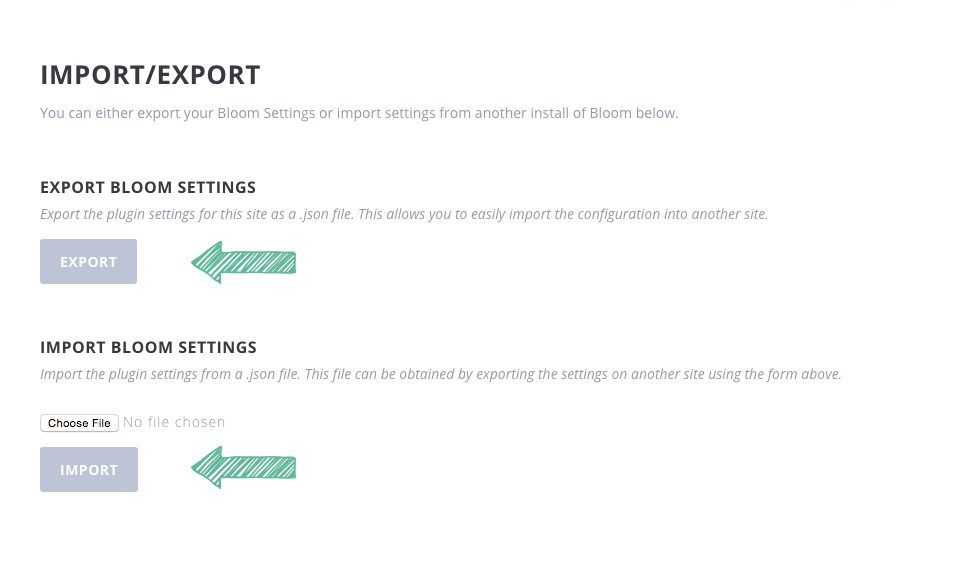
To import opt-ins to your new website, log into the WordPress dashboard and go back to the Import/Export page. Click on the"Choose File" button and locate/select the export file you have just uploaded. Once selected, click on the "Import" button to begin importing. Once finished, your opt-ins will appear in Bloom's control panel.
Congratulations! You now know how to import and export the Bloom opt-in plugin!
If you have any questions or comments, please let us know in the comments section. We look forward to seeing you again for another tutorial ;)
How do I update the bloom plugin?
> Consult our Bloom plugin help section
Rate this article :
This article was useful to you ?
Yes
No
3mn reading
How do I install the WordPress Bloom plugin?
4mn reading
Bloom plugin features at a glance
4mn reading
Adding an email account to Bloom
4mn reading
Using Bloom's Opt-in pop-up