Rate this article :
5/5 | 1 opinion
This article was useful to you ?
Yes
No
Vous avez noté 0 étoile(s)
Sommaire
Procédure
1. Connect to your Webmail by going to the URL http://mail.domaine.com (domain.com must be replaced by your domain name).
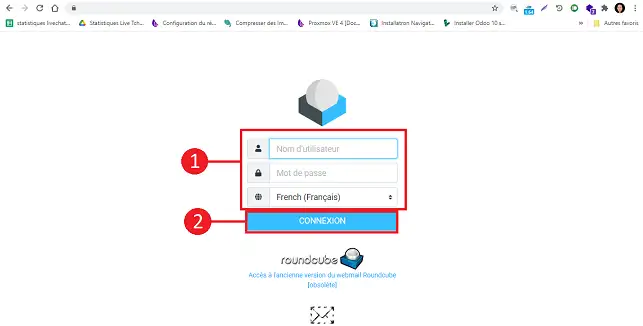
2. Click on the"Settings" gear on the right-hand side of your screen.
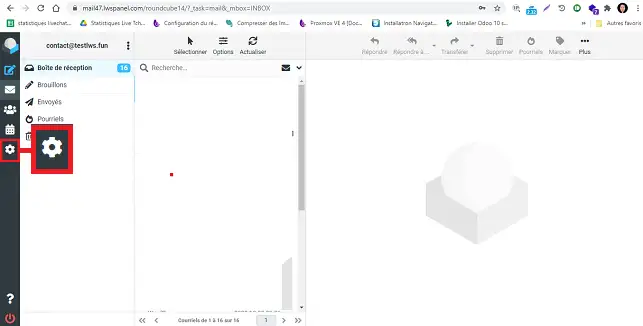
3. Go to"Preferences" and click on the"User Interface" tab.
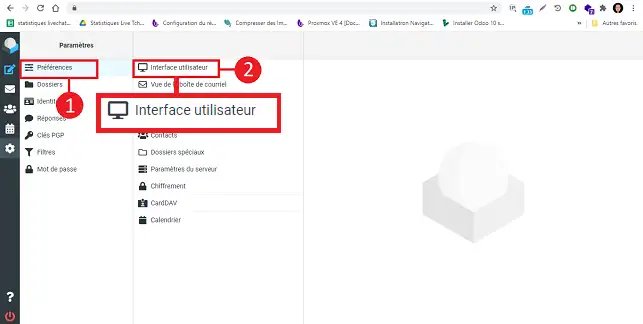
4. Go to the"Interface skin" section and change the theme used from"Elastic" to"Larry" and click on the"Save" button.
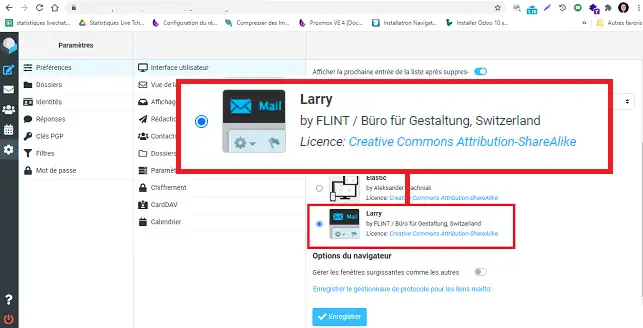
1. Go to the"Mailbox view" tab in the"Preferences/Section" section of your Webmail.
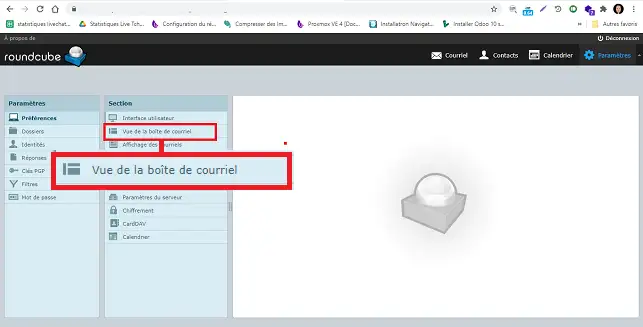
2. Change the layout in the"Main Option" section from"Widescreen" to"Desktop". Finally, click on the"Save" button to save your request.
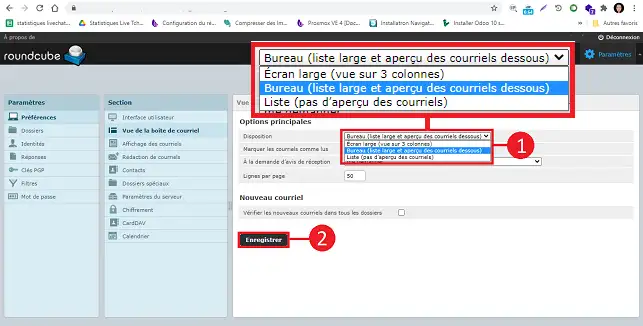
You can now modify the theme and layout of the elements on the new version of Roundcube Webmail attached to your Web hosting package with LWS.
Don't hesitate to share your comments and questions with us.
Rate this article :
5/5 | 1 opinion
This article was useful to you ?
Yes
No
1mn reading
Use roundcube webmail to manage your email address easily
1mn reading
How do I get started with Rouncube webmail?
0mn reading
How do I insert a signature in my e-mails sent with Roundcube?
1mn reading
How do I create an email autoresponder on Roundcube?
Bonjour, merci de nous avoir contactés au sujet de votre boîte mail dans Roundcube.
Malheureusement, il n'est pas possible de modifier la photo de profil dans Roundcube.
Nous comprenons que cela peut être frustrant, mais cette fonctionnalité n'est pas actuellement disponible dans notre système de messagerie.
Si vous avez des questions ou des préoccupations supplémentaires, n'hésitez pas à nous contacter à nouveau via notre service de support disponible depuis votre espace client. (https://aide.lws.fr/a/268)
Nous vous remercions pour votre compréhension.