Rate this article :
5/5 | 1 opinion
This article was useful to you ?
Yes
No
Vous avez noté 0 étoile(s)
Sommaire
Procédure
The web console that we have made available from the customer area is a terminal for entering Linux command lines.
It can be used to launch various configuration or installation actions on web hosting services.
The Web console is available in our Linux shared hosting packages (excluding cPanel hosting) from the LWS Starter package upwards.
A similar console is also available for our VPS packages.
In the case of a cPanel package, you will find an equivalent, the"Web Terminal" available in the cPanel control panel.
To access the web console all you need to do is :
First, you need to connect to your LWS account and access the shared hosting for which you want to use the Web Terminal.
In the"Software" section, click on the"Terminal" icon.

This will take you to the Web Terminal interface where you can write command lines and run them on your hosting.
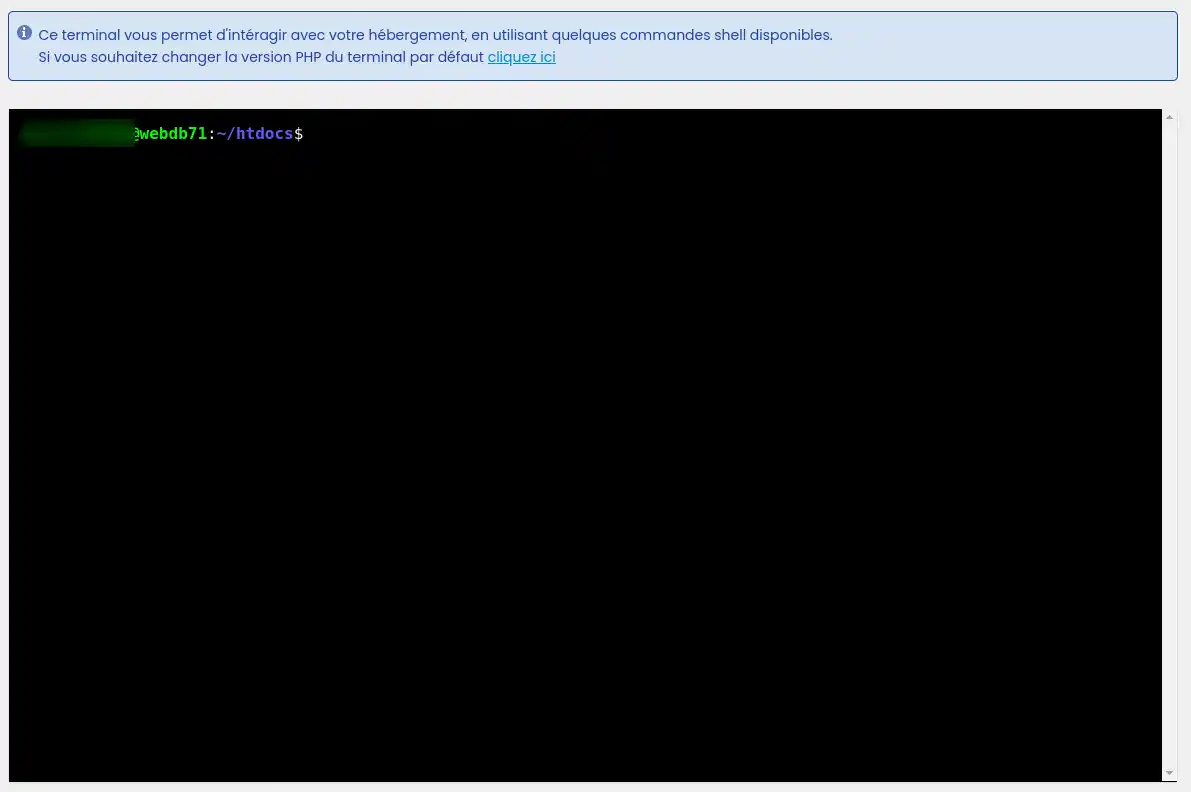
Various actions are possible with the web terminal. We have listed the most common below:
You now know how to :
🚀 Thanks to this article, mastering the web console becomes child's play and opens the door to greater control over your online presence. Take full advantage of this interface to boost your site's performance and security. 🛠️
We hope this information helps you make the most of your LWS hosting experience. Thanks for reading! 😊 Please feel free to share your thoughts or ask questions by leaving a comment below. Your feedback is valuable to us! 💬
Rate this article :
5/5 | 1 opinion
This article was useful to you ?
Yes
No
4mn reading
How can I use GIT with the Web terminal on my LWS shared hosting?
2mn reading
How to change the PHP version of the LWS Panel Web Terminal
0mn reading
What can I do on my WordPress site using the Web Terminal?
0mn reading
How can I use the Web Terminal on my Prestashop site?
Bonjour,
Je vous remercie pour votre message.
Malheureusement, il ne sera pas possible d'installer une application Node JS sur les formules LWS standard, néanmoins, cela est totalement possible par le biais d'une formule cPanel, que vous pouvez retrouver ici.
Je vous remercie pour votre attention et reste à votre disposition pour toute autre question ou complément d'information.
Cordialement, L'équipe LWS