Rate this article :
5/5 | 1 opinion
This article was useful to you ?
Yes
No
Vous avez noté 0 étoile(s)
Sommaire
Procédure
Fastest Cache is a cache server placed in front of Apache. It is used to cache the content of your website in order to improve performance, reduce loading times and theuse of resources.
When a request is made to your website, Apache generally accepts the request, retrieves the content and returns it to the visitor. For dynamic content such as PHP pages that contain code, this code must be processed and executed each time the PHP page is accessed. Processing this code requires server time and resources, which can cause minor delays in loading a web page.
In the majority of cases, a PHP page will return the same content. Take a Wordpress blog, for example. When someone visits your blog, PHP runs in the background to check for new posts and display them to the user. Analysing the code, retrieving the new message and displaying it can take time. If you only update your blog once a week, this can consume resources unnecessarily.
To avoid this, you can implement a cache that will save a copy of your page. This will allow the cached page to be served directly to the user rather than waiting for the PHP code to be analysed on your cPanel Cloud Server package.
To understand how Fastest Cache works, we first need to understand what happens when there is no cache.
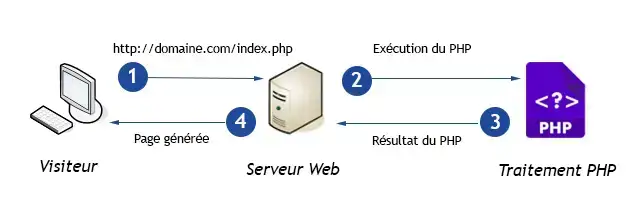
As soon as you activate Fastest Cache on your cPanel interface, Fastest Cache will place itself in front of the server to intercept all requests. For each request, the server will check whether cached files exist for the requested resource. If this is the case, the cached files will be sent to visitors; if not, it will send a request to the Web server to check whether it is possible to cache the requested page.
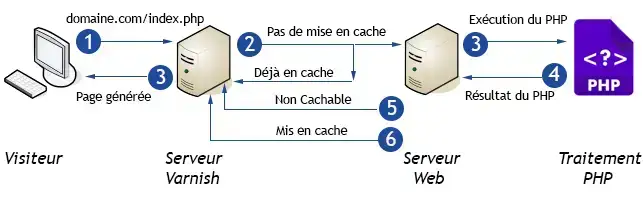
Different types of content are cached for different periods of time. The principle is that static files (such as images, CSS sheets and Javascript), which generally change very little, are cached for a longer period than PHP pages, which serve dynamic content. The default cache duration is as follows:
1. Connect to the cPanel interface for the domain name in question.
2. Click on the"Fastest Cache" button in the"Software" section of your cPanel interface.

3. Click on the"Deactivate cache" button.
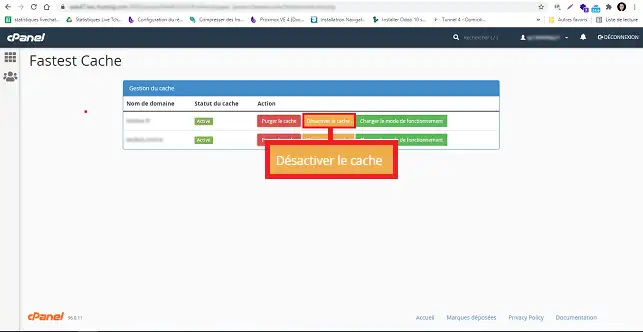
When you visit your website, it may no longer reflect the current content following an update. This is because the cache has not yet been updated. As a result, the site will display the previous version of your pages. To overcome this problem, you can purge (delete) the saved cache.
1. Connect to the cPanel space for the domain name concerned.
2. Click on the"Fastest Cache" button in the"Software" section of your cPanel interface.

3. Click on the"Purge Cache" button.
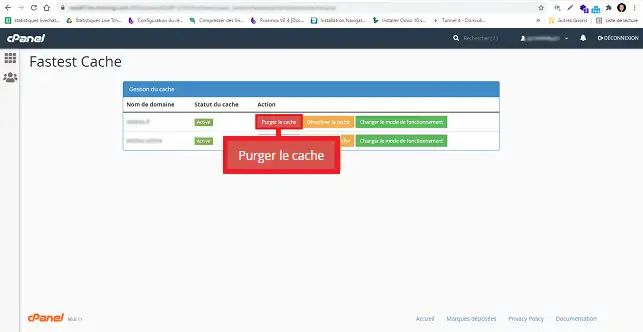
In some cases, when you are carrying out maintenance on your website for example, caching can cause conflicts. It is therefore necessary to temporarily deactivate caching in developer mode. You can also change the operating mode for Wordpress and Prestashop.
1. Connect to the cPanel space for the domain name concerned.
2. Click on the"Fastest Cache" button in the"Software" section of your interface.

3. Click on the"Change operating mode" button.
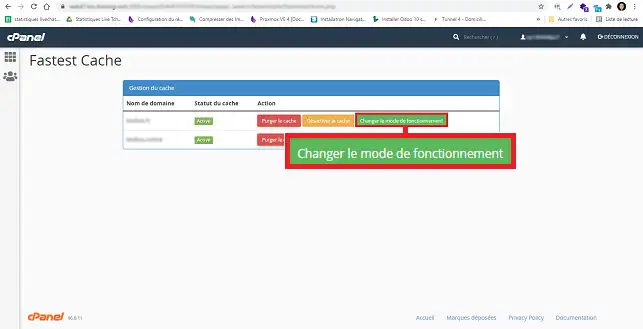
4. Choose the desired caching method and click"Save".
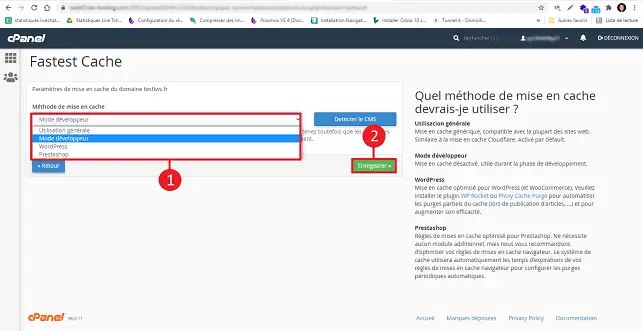
By default, caching is active on all the web pages in your domain name. However, it is good to know that Fastest Cache will not cache pages with the"Cache-control:no-cache" tag in the header. When this tag is present in the header of a page, the page must never be cached. These headers are generally used on client connection pages, but also on PHP pages that change regularly.
You can now enable and disable CacheWall on your cPanel Cloud Server package with LWS. You can also purge cached files saved by the system. Fastest Cache is active by default on all domain names and it is not advisable to deactivate it in view of the significant benefits it can bring. In fact, Fastest Cache can considerably improve the performance of your website.
Don't hesitate to share your questions and comments!
Rate this article :
5/5 | 1 opinion
This article was useful to you ?
Yes
No
1mn reading
How do you host a new domain on your cPanel cloud server?
0mn reading
How do I configure the DNS servers for a domain on a cPanel cloud server?