Rate this article :
1.5/5 | 2 opinion
This article was useful to you ?
Yes
No
Vous avez noté 0 étoile(s)
Sommaire
Procédure
Some modules available on certain CMS such as PrestaShop or WordPress will require you to activate particular PHP extensions in order to function properly. cPanel offers you an intuitive interface for managing the PHP extensions active on your account, such as mcrypt, mbstring or pdo.
The PHP version selection tab lets you :
1. Log in to the administration area of your web hosting and click on the " cPanel " icon.
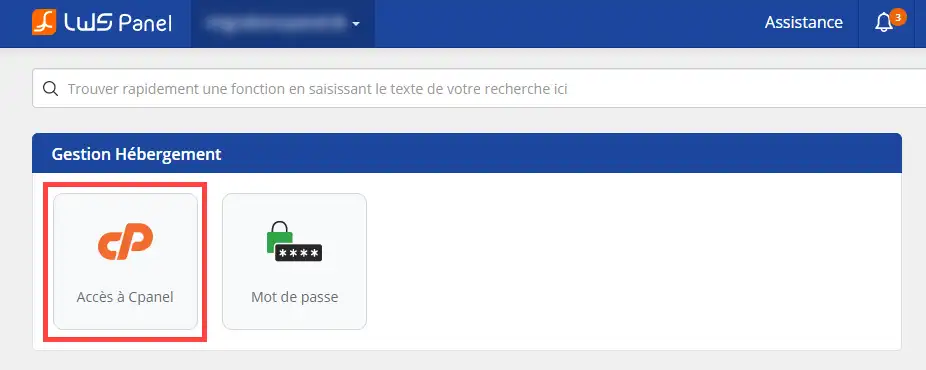
2. Go to " Software " and then " Select a PHP version ".
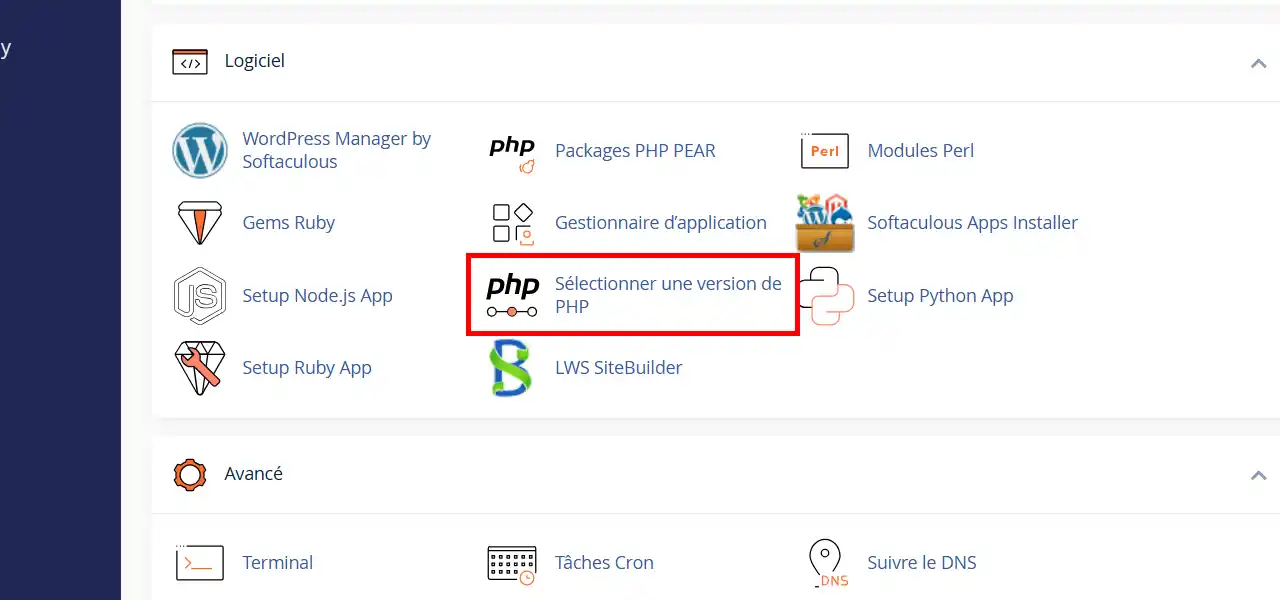
3. Tick the PHP extension you wish to activate and wait a few seconds. A notification will be displayed to confirm that it has been activated.
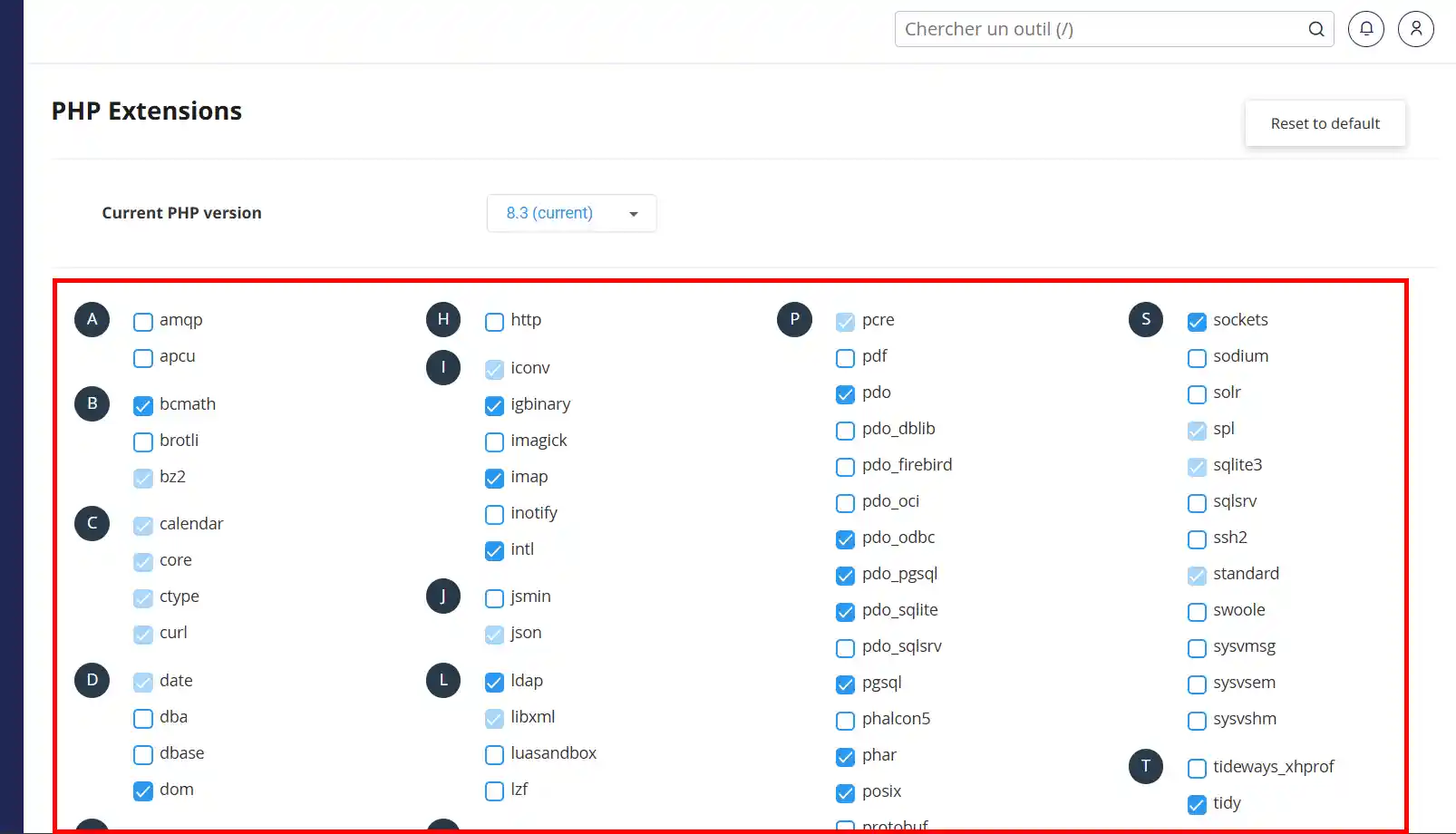
On a VPS server, it is possible to install and activate a specific PHP extension. For this type of action, please contact our VPS technical support via your customer area.
1. Go to the " Options " tab
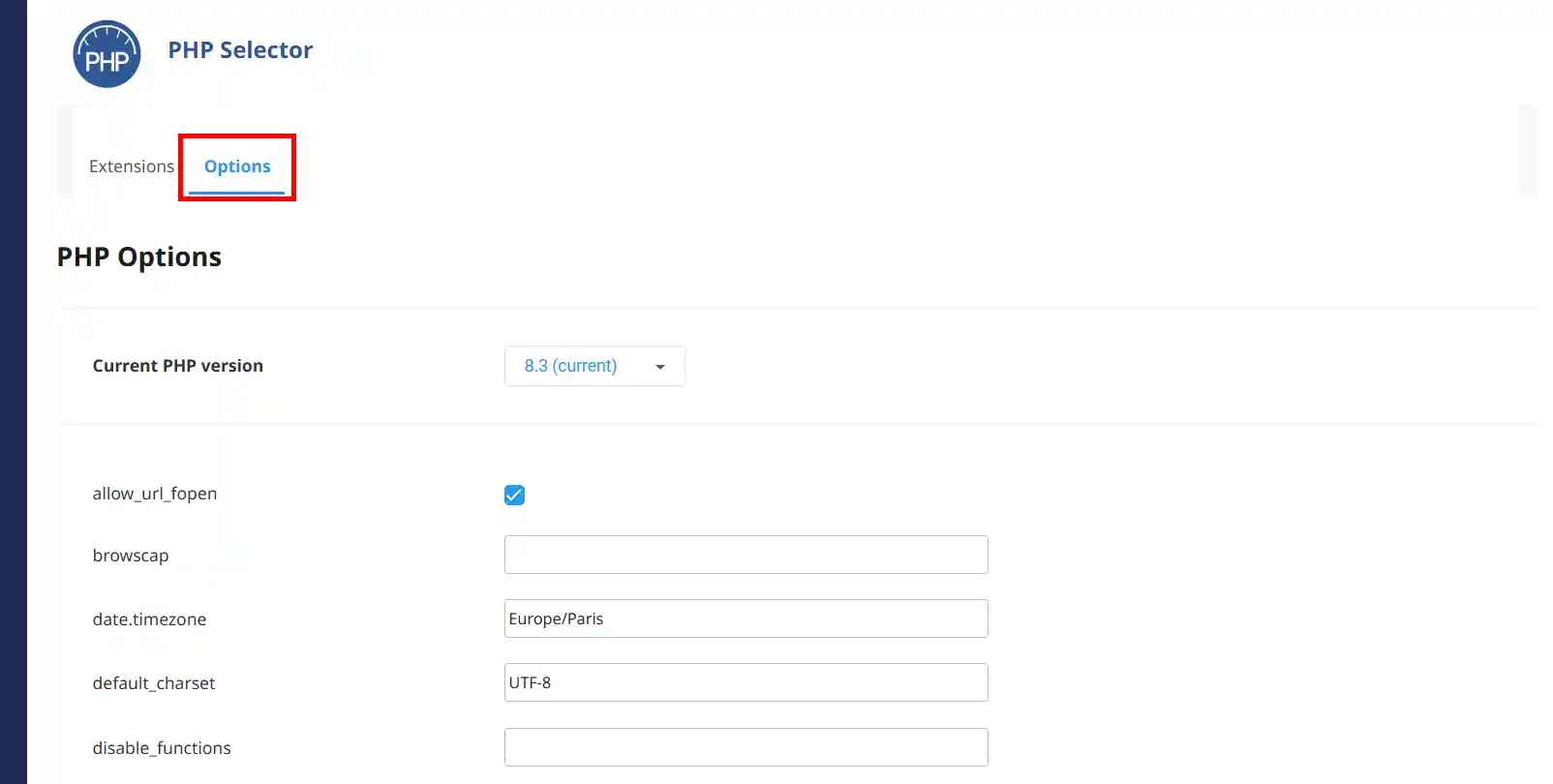
2. You will then find the parameters that you can edit for the PHP.ini configuration. The options we change most often are the following:
Change the value you wish to modify, then move the pointer to an empty zone or another input zone and wait a few seconds for it to take effect. A notification will be displayed to confirm the change.
You are now able to activate PHP extensions on your cPanel web hosting with LWS. In the same way, you can deactivate an extension by unchecking the box behind it.
Don't hesitate to contact our technical support team via a trouble ticket if you have any questions.
Rate this article :
1.5/5 | 2 opinion
This article was useful to you ?
Yes
No
1mn reading
1mn reading
How do I change max_upload_size and max_execution_time on cPanel?
1mn reading
How do I activate different PHP settings for added companion domains?
Bonjour,
Je vous remercie pour votre message.
Malheureusement, je suis navré de vous annoncer que ce type de possibilité n'est encore pas prévu pour le moment.
De ce fait, la meilleure solution serait d'opter pour une solution de type VPS qui vous offre beaucoup plus de possibilité à propos de bibliothèques annexes, etc..
Je vous remercie pour votre attention et reste à votre disposition pour toute autre question ou complément d'information.
Cordialement, L'équipe LWS