Rate this article :
This article was useful to you ?
Yes
No
Vous avez noté 0 étoile(s)
Sommaire
Procédure
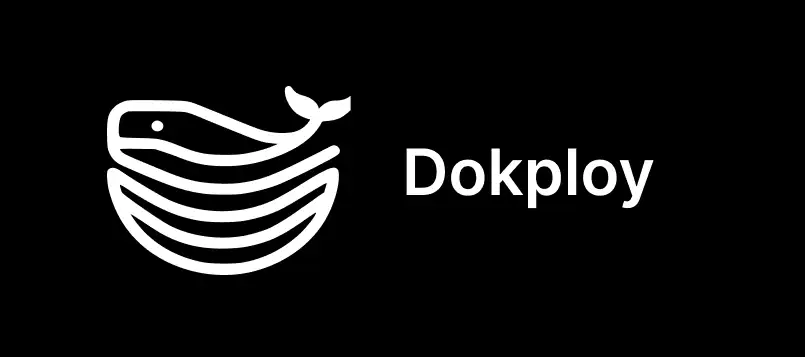
The Dokploy template contains a ready-to-use Dokploy installation. You can install it from the LWS panel KVM.
Dokploy is an open source alternative to Heroku, Vercel and Netlify.
It is a stable, easy-to-use deployment solution designed to simplify application management. Think of Dokploy as a free, self-hosted alternative to platforms like Heroku, Vercel and Netlify, leveraging the robustness of Docker and the flexibility of Traefik (Application Proxy).
By default, Dokploy can be accessed via the IP of your server on port 3000, which is communicated in the delivery email for your VPS and can easily be found in the LWS Panel KVM.

To complete the installation, go to the URL http://[IP_OF_YOUR_VPS]:3000. You should arrive on this page:
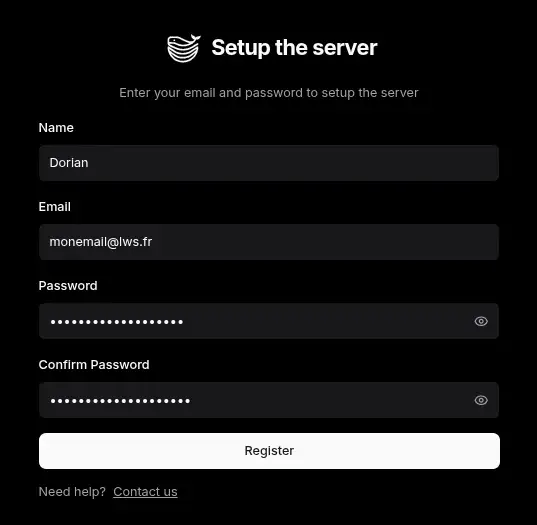
Enter your Name, your e-mail address and a password and click on"Register".
With your VPS, you will be provided with a domain name in the form vpsXXXX.serveur-vps.net, where "XXXX" is the number of your VPS.
To connect to your Dokploy in HTTPS via the domain name of your VPS, go to the "Web Server" section and fill in the fields as shown in the screenshot below.
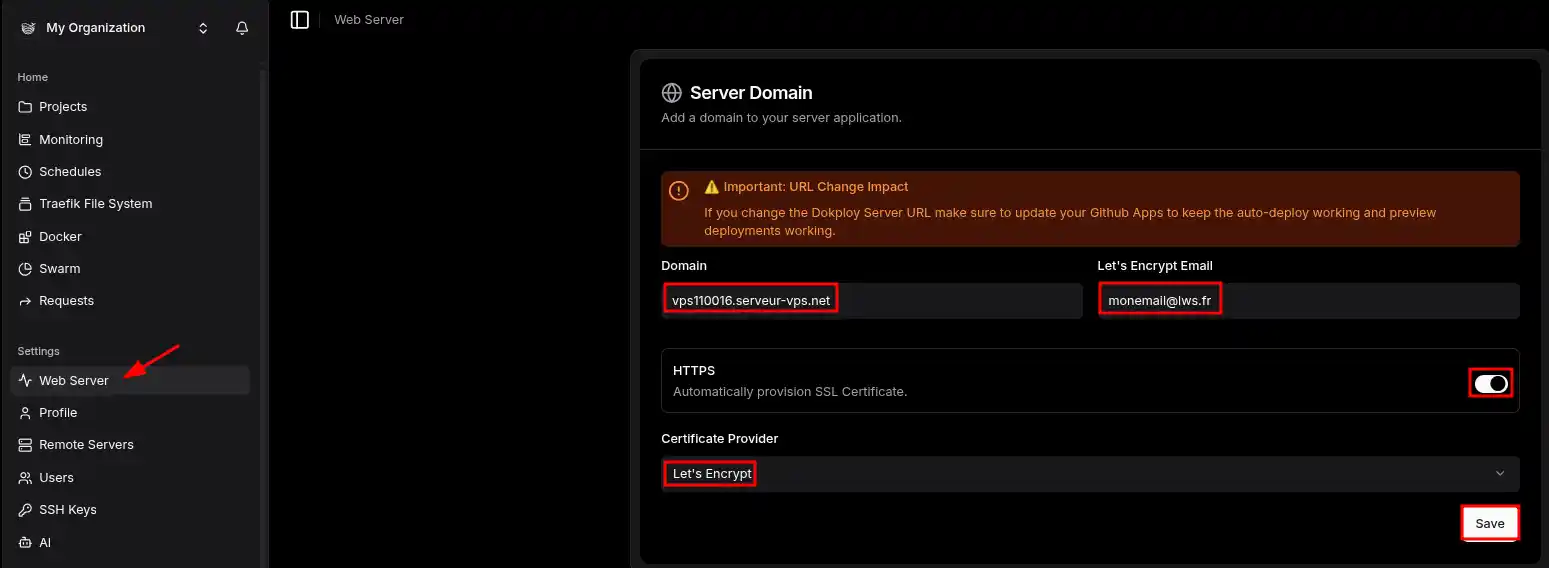
Then click on "Server" then "Reload" in the "Web Server" section. You can then join your VPS via the URL https://vpsXXXXX.serveur-vps.net
For more information about Dokploy, please refer to their official documentation :
You now know how to :
By following these steps, you are ready to take full advantage of Dokploy for your development projects. Feel free to share your experiences or ask any questions you may have by leaving a comment below. We are delighted to be accompanying you on this technological adventure and we thank you for reading! 🌟
Thank you and see you soon on our platform!
Rate this article :
This article was useful to you ?
Yes
No
0mn reading
How to use the Docker CE KVM template
0mn reading
How to use the Gitlab CE KVM template
0mn reading
How do you install n8n on your CapRover VPS KVM template?
0mn reading
How to use the Cloudron KVM template