Rate this article :
This article was useful to you ?
Yes
No
Vous avez noté 0 étoile(s)
Sommaire
Procédure
Importing a database onto cPanel hosting is an important operation for transferring your website. This operation can be carried out quickly and easily using PHP My Admin, a web application that allows you to interact with MySQL databases.
In this documentation, we explain how to import a database on cPanel LWS hosting via PHP My Admin. We present the steps required to prepare your database, connect to PHP My Admin and import your database.
Before you start importing your database onto your cPanel hosting, you need to prepare your database. Whether your site or application is created locally or hosted by another host, you will first need to export this database. To do this, we suggest you use the database management tool you used to create and manage it. Your database must be exported in SQL format.
It is important to note that creating a new database on cPanel is a necessary preliminary step before importing an existing database. Make sure you create the corresponding database before importing the data. To do this, follow these steps:
1. Log in to your LWS customer area
To access your customer area, simply follow this link and enter your login details: https: //panel.lws.fr
2. Access the management of your cPanel service
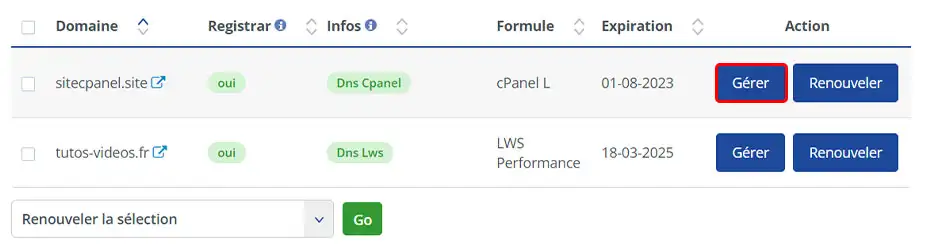
3. Click on the Access to cPanel button in the "Hosting Management" section.
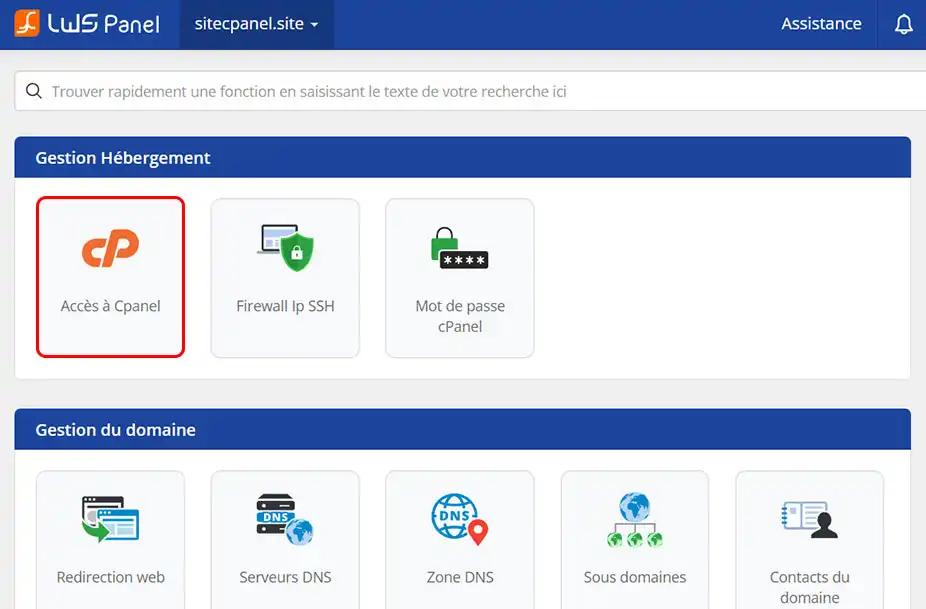
4. Go to the "Database" section and click on "MySQL databases".
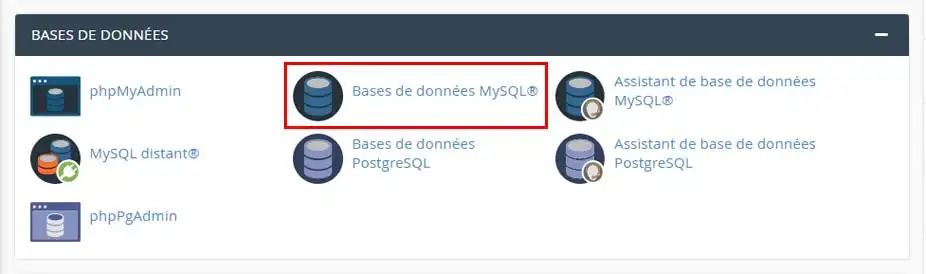
5. Create a database by naming it and then clicking on "Create a database".
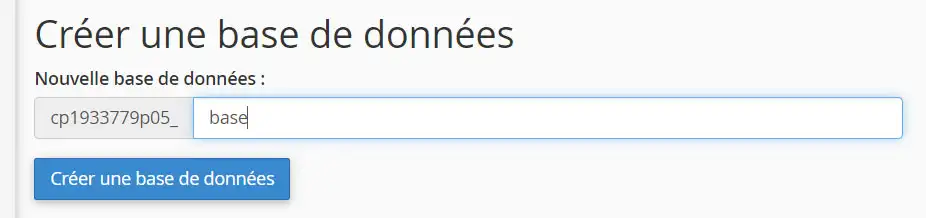
6. Add a MySQL user further down the page.
Enter the desired name. Generate a password and make a note of it. Then click on the "Create a user" button.
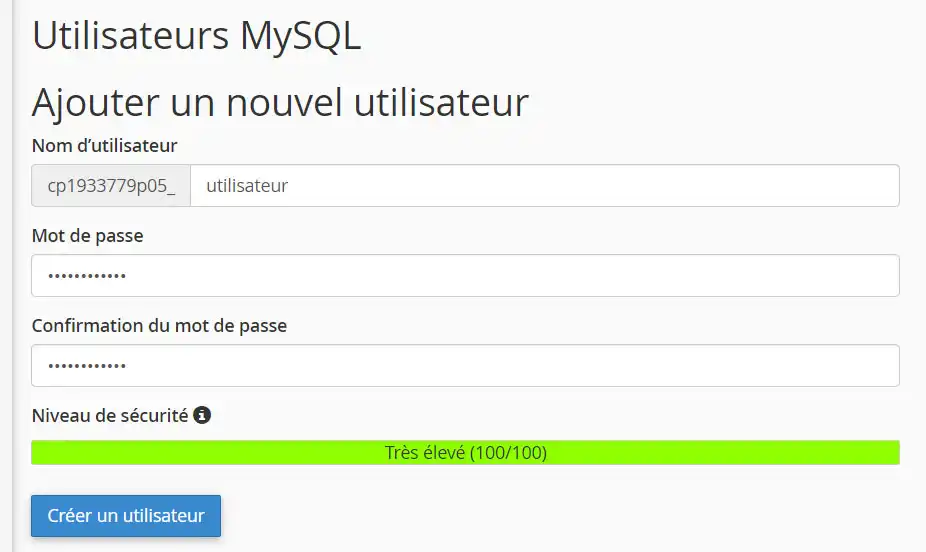
7. Now add the MySQL user to the database you created earlier.
To do this, go to the bottom of the page, then select the database and the user created and click on the "Add" button.
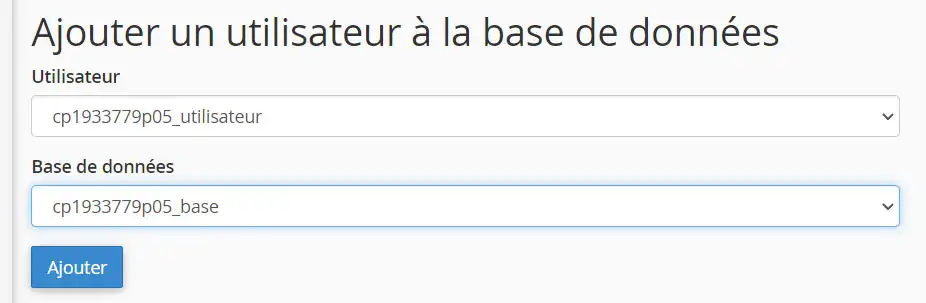
On the next page, tick the "ALL PRIVILEGES" box and click on the "Make changes" button.
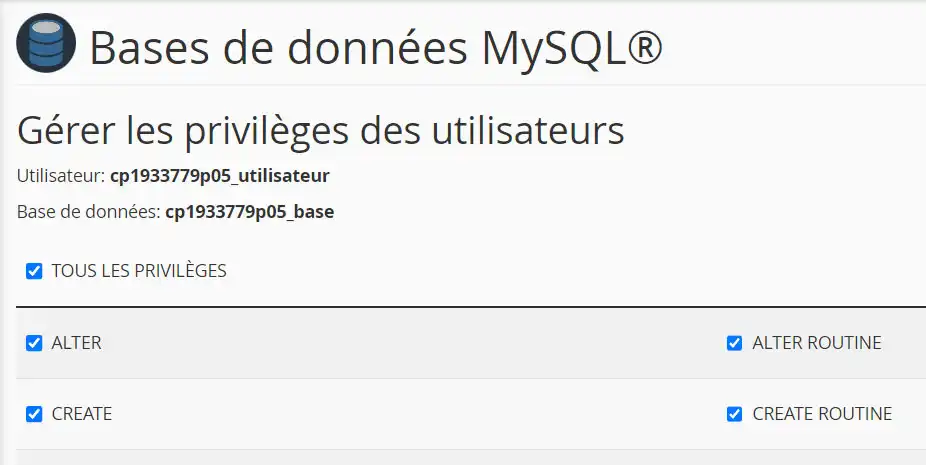
Your database is now created and ready to receive data imports. Remember to keep all your details (database name, user name and password), as we will need them later.
Now that we've created our database, let's see how to import our data. To do this, follow these steps:
1. Connect to phpMyAdmin
In the "databases" section of your cPanel control panel, click on phpMyAdmin.
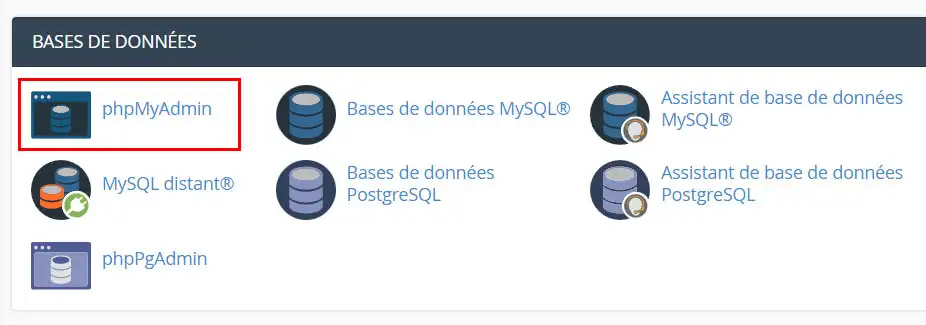
2. Display the import page for the database created earlier.
Click on the name of the database you created in the previous section and then click on Import in the links at the top of the page.

3. Import your data via your export file
Click on the "Choose a file" button and browse for your export file, then click on the Run button.
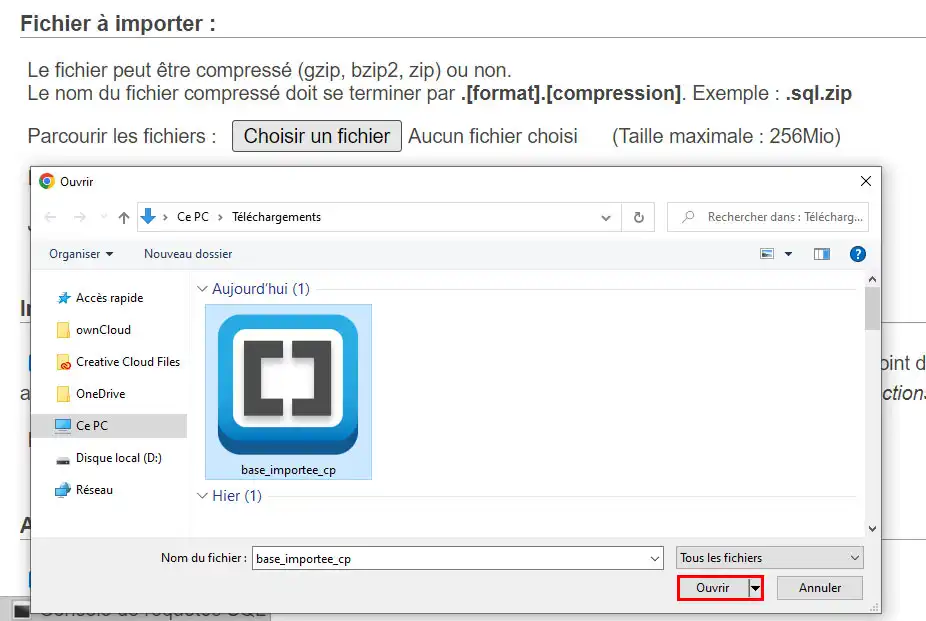
4. Finalise data import
Wait a few seconds for the import to complete. Your database is now on your cPanel service.
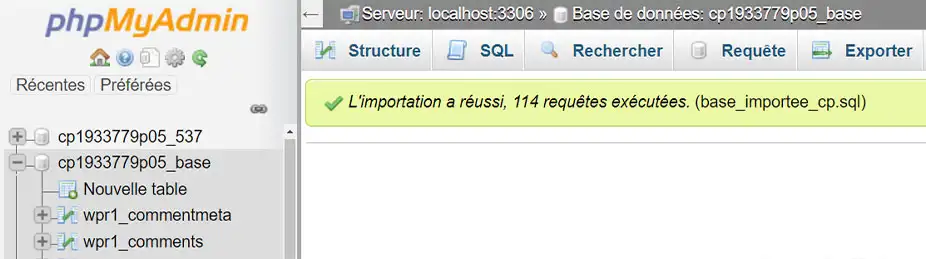
Your database has been successfully imported onto your cPanel hosting. Don't forget to update your configuration file containing the connection information by indicating :
Yes, LWS can perform this task for you, but only through a paid facilities management service. In fact, LWS can provide management and maintenance services for your infrastructure for an additional fee. If you are interested in this service, we can provide you with more information on the different options available and the associated costs.
You can set up a managed service with LWS from €9.99 from the LWS Panel control panel in the Support section. I invite you to follow this documentation to help you set up your outsourcing.
Rate this article :
This article was useful to you ?
Yes
No
1mn reading
How do I create a MySQL database in cPanel?
2mn reading
How do I manage MySQL databases with phpMyAdmin in cPanel?
2mn reading
How do I create a MySQL user account with limited privileges?
1mn reading
How to connect to a remote database in cPanel