Rate this article :
This article was useful to you ?
Yes
No
Vous avez noté 0 étoile(s)
Sommaire
Procédure
The size of the data stored in a database can increase rapidly over time, especially when a lot of information is collected. When the size of the database becomes significant, it becomes difficult to manage and import using conventional tools such as PHP MyAdmin.
On cPanel, a large database for phpMyAdmin is one that is 250MB in size. If you try to import a large database with PHP MyAdmin, you may encounter problems such as execution time errors, memory errors, or simply an inability to complete the import process.
Fortunately, there are other ways of importing a large database onto cPanel LWS hosting without encountering these problems. In this documentation, we will show you how to import a large database onto your cPanel LWS hosting using alternative and more efficient methods than PHP MyAdmin.
Before importing your database onto your cPanel hosting, you must first create a blank database on your cPanel service to host the exported data. Here's how to do it:
1. Log in to your LWS customer area
To access your customer area, simply follow this link and enter your login details: https: //panel.lws.fr
2. Access the management of your cPanel service
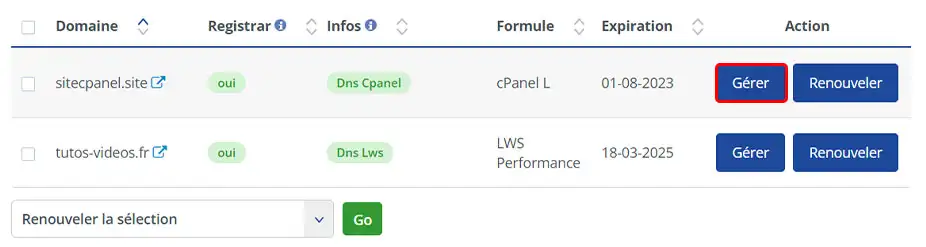
3. Click on the Access to cPanel button in the "Hosting Management" section.
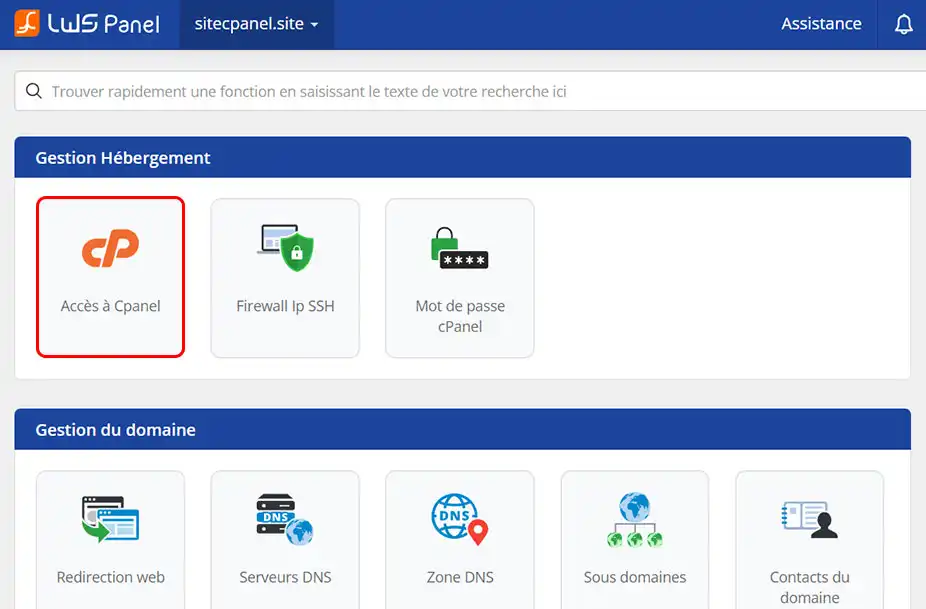
4. Go to the "Database" section and click on "MySQL databases".
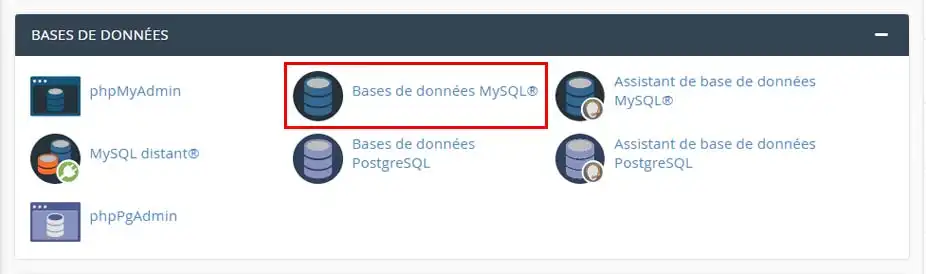
5. Create a database by naming it. Then click on "Create a database".
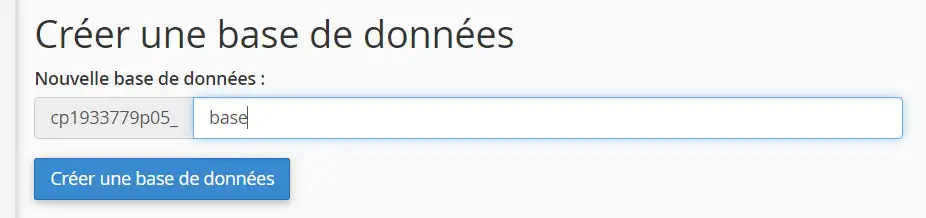
6. Add a MySQL user at the bottom of the page.
Enter the desired name, generate a password and make a note of it. Then click on the "Create a user" button.
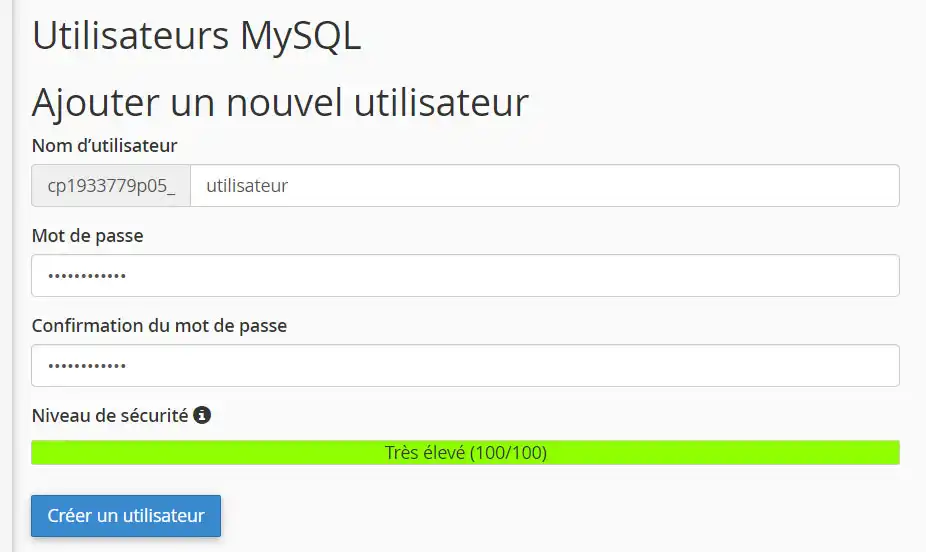
7. Now add the MySQL user to the database you created earlier.
To do this, go to the bottom of the page, select the database and user created and click on the "Add" button.
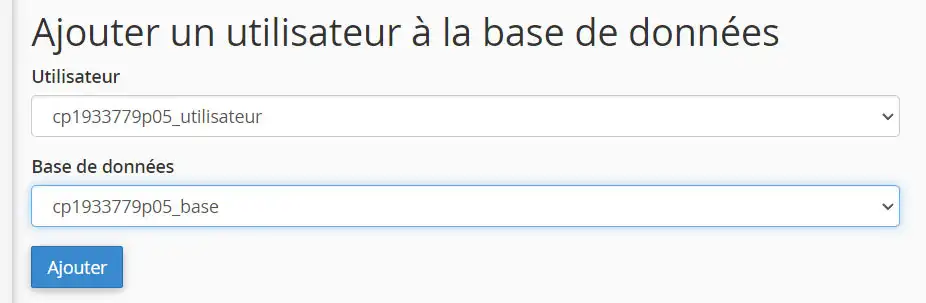
On the next page, tick the "ALL PRIVILEGES" box and click on the "Make changes" button.
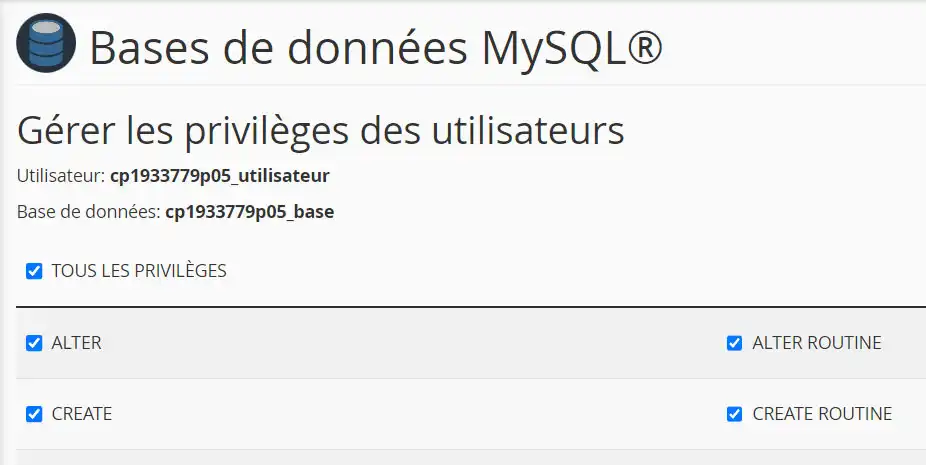
Your database is now created and ready to receive your data imports. Make sure you keep all your details, such as the database name, user name and password, as you will need them later.
Due to the large size of your exported database, direct import from phpMyAdmin is not possible. We will therefore have to use another method to carry out this operation, using the cPanel web terminal to retrieve the data and save it in the database created in step 1. Here are the steps to follow:
1. Upload your SQL database to your FTP space
To do this, you need to access the cPanel control panel for your service, then click on the "File Manager" button.
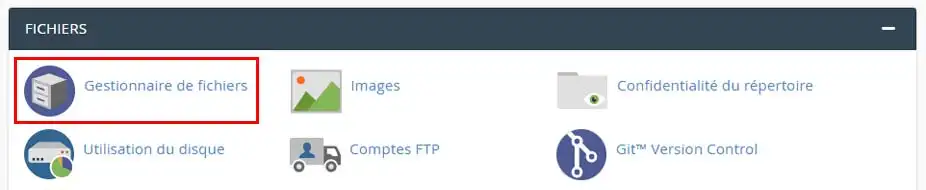
Then go to the folder where you want to upload your database, and click on the "Upload" button. I recommend that you place it in the "public_html" folder, which represents the root of your main site.
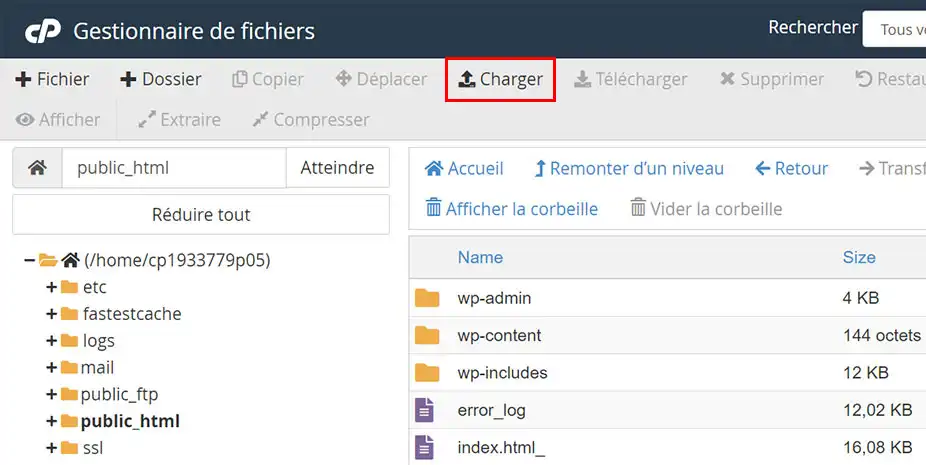
Select your .sql file to upload and confirm.
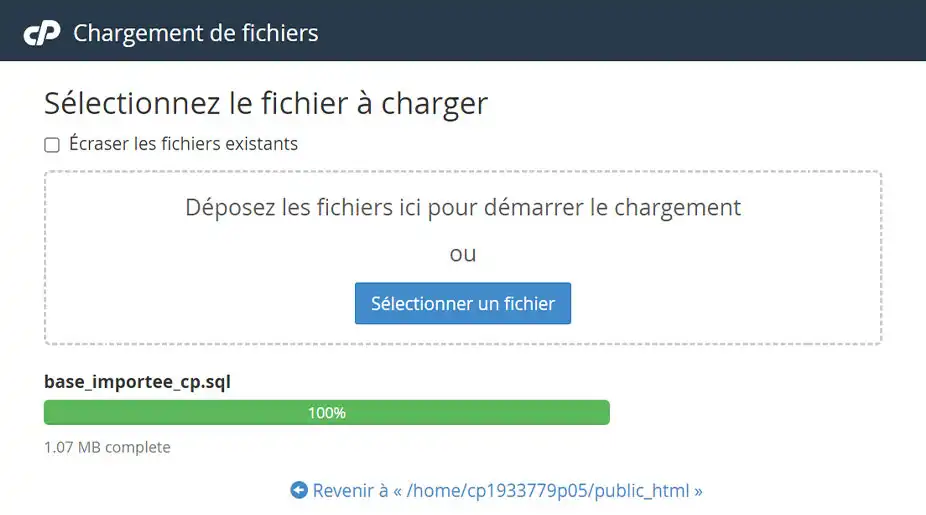
2. Access the cPanel Web Terminal.
Once the file has been uploaded successfully, return to the home page of your cPanel control panel by clicking on the cPanel logo at the top left of the screen.
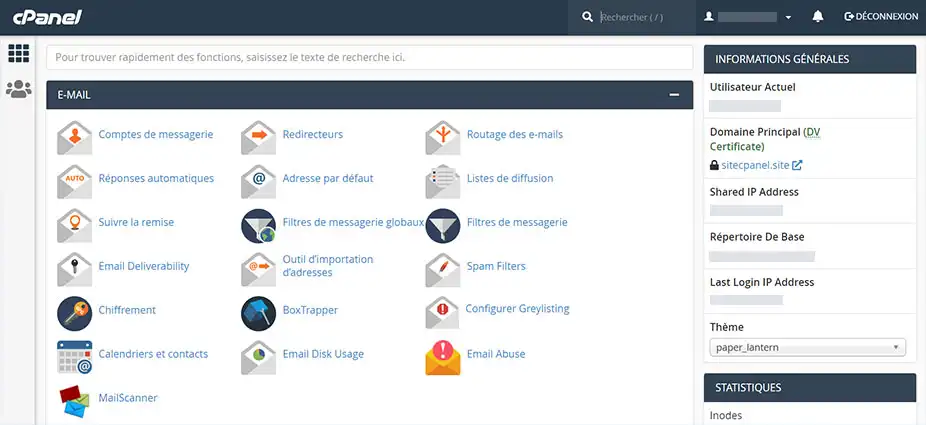
Then look for the "Advanced" section and click on "Terminal".
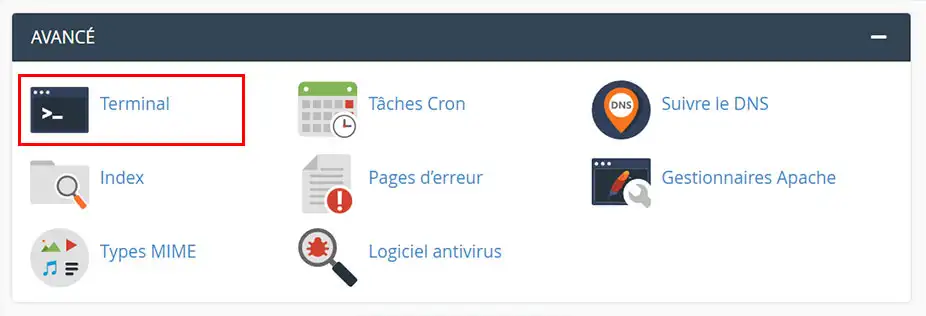
3. Using the Web terminal, go to the folder where your SQL database export file is located.
When you open the web terminal, you are usually at the root level of your cPanel. However, as websites are stored in the "public_html" folder, it is common practice to download files to this folder.
To access this folder, you will need to enter the following command:
cd public_html
If you have placed your SQL export file in a specific folder, you can adapt the command accordingly. For example, if you have stored it in a folder called "folder_bdd" in the "public_html" folder, the command to enter would be :
cd public_html/dossier_bdd
4. Use one of the commands below to import your database
Enter the command below (excluding the first three lines, which are purely informative):
/* Replace user_base with the database user */ /* Replace base_name with the name of your database that you created just before */ /* Replace fichier.sql with the name of your file */ mysql -u user_base -p base_name < fichier.sql
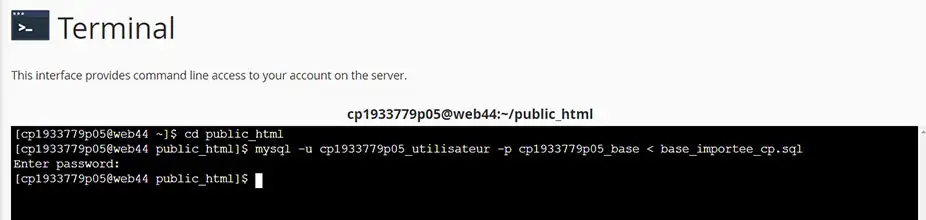
It will then ask you for the database password. All you have to do is type it in and press Enter (note that anything you type in at this point will not be displayed in the terminal).
Importing your database may take several minutes, depending on its size. As soon as a new line appears in the terminal, the import is complete.
Your database has been successfully imported onto your cPanel hosting. Don't forget to update the configuration file containing the connection information for your site or application, indicating :
Yes, LWS can perform this task for you, but only through a paid facilities management service. In fact, LWS can provide management and maintenance services for your infrastructure for an additional fee. If you are interested in this service, we can provide you with more information on the different options available and the associated costs.
You can set up a managed service with LWS from €9.99 from the LWS Panel control panel in the Support section. I invite you to follow this documentation to help you set up your outsourcing.
Rate this article :
This article was useful to you ?
Yes
No
1mn reading
How do I create a MySQL database in cPanel?
2mn reading
How do I manage MySQL databases with phpMyAdmin in cPanel?
2mn reading
How do I create a MySQL user account with limited privileges?
1mn reading
How to connect to a remote database in cPanel