Rate this article :
This article was useful to you ?
Yes
No
Vous avez noté 0 étoile(s)
Sommaire
Procédure
Divi builder is included in ourWordpress web hosting packages. If you would like support for DIVI builder, you must subscribe to a licence directly on the Elegent theme Divi website.
LWS offers 3 premium plugins from Elegant Themes (Divi, Bloom and Monarch). These are regularly updated. Once you are an LWS customer, you will have free access to these plugins by choosing the 'Divi Builder' distribution when installing the Wordpress CMS with our Auto-Installer.
If you have a cPanel package or have already installed Wordpress with this distribution, but do not have access to all the themes or updates, please let us know by giving us the access details for the administration area of your Wordpress site so that a technician can update the licence.
Please note: you will need to take out an Elegant Themes licence to benefit from support. LWS does not provide support for these products.
Selective sync allows you to save individual settings when saving a new global library item. You can choose to selectively sync all or part of the Content, Design or Advanced tabs. For example, if you save a new module to the library as a global item, you can change the settings to synchronise only the design settings, and then only those settings will be added to the library. This is particularly useful if you're exploring the Design or Advanced tabs, and want to use your unique styles for multiple modules on your website while adding unique content to the Content tab of each.
A simple example would be to create a unique style header module that is added to each page of your website. In this example, you can have a unique combination of design parameters shared across your website, but at the same time, you need to be able to add a unique title text to each module to represent the current page. In this example, choosing to only selectively synchronise design parameters makes the most sense.
Using Visual Builder, save a new element in your library and tick the box to make it a global element. Then click to modify the parameters of your module. You will see a small synchronisation icon to the left of all the options in the Content, Design and Advanced tabs. Click on this icon to enable or disable the option to selectively synchronise one or all of the parameters of the current global library item and click Save. Only the options you have selected will be editable in the library. When you add the global library item to your page, only the settings you have ticked to be synchronised will be present.
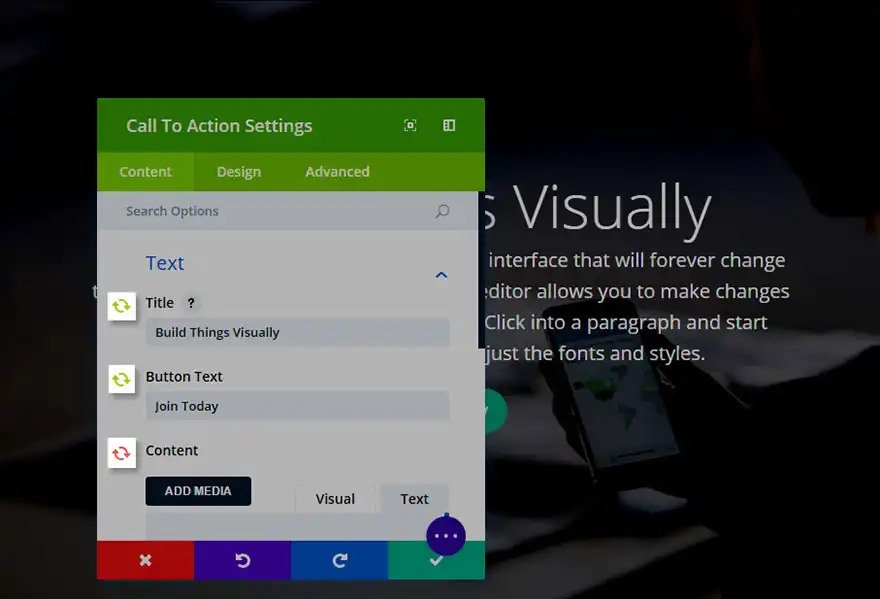
Thank you for following this tutorial!
I hope it's been a great help :)
I look forward to having you as a reader for a future tutorial!
Using the Divi Ecommerce Module
Divi Video Module
> Consult our Elegant Themes Divi help section
Rate this article :
This article was useful to you ?
Yes
No
3mn reading
The Divi library
3mn reading
How do I install the Divi Builder plugin?
3mn reading
Introduction to the Divi Builder interface
3mn reading
Using the Divi Builder role editor