Rate this article :
3/5 | 3 opinion
This article was useful to you ?
Yes
No
Vous avez noté 0 étoile(s)
Sommaire
Procédure
Divi builder is included in ourWordpress web hosting packages. If you would like support for DIVI builder, you must subscribe to a licence directly on the Elegent theme Divi website.
LWS offers 3 premium plugins from Elegant Themes (Divi, Bloom and Monarch). These are regularly updated. Once you are an LWS customer, you will have free access to these plugins by choosing the 'Divi Builder' distribution when installing the Wordpress CMS with our Auto-Installer.
If you have a cPanel package or have already installed Wordpress with this distribution, but do not have access to all the themes or updates, please let us know by giving us the access details for the administration area of your Wordpress site so that a technician can update the licence.
Please note: you will need to take out an Elegant Themes licence to benefit from support. LWS does not provide support for these products.
The Audio Module allows you to embed an audio file + a custom audio player anywhere on your page. The audio player takes on the clean/modern style of the Divi theme. It's a great feature for musicians who want to show off their latest creations, or podcasters who want to display their latest shows.
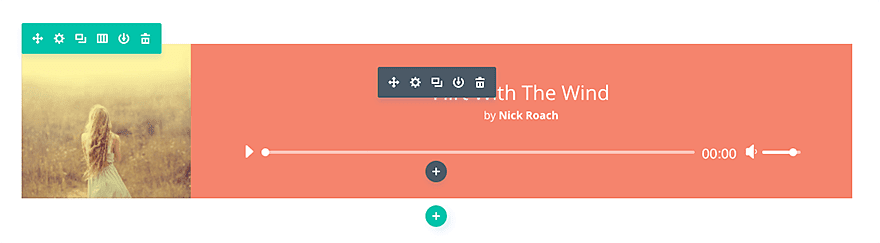
Before you can add an audio module to your page, you'll first need to switch to the Divi Builder. Once the Divi theme has been installed on your website, you'll notice a Use Divi Builder button above the post editor every time you create a new page. Click this button to activate the Divi Builder, giving you access to all of its modules. Then click on the Use Visual Builder button to launch the builder in visual mode. You can also click the Use Visual Builder button while browsing your website at the front if you are logged into your WordPress dashboard.

Once you have entered Visual Builder, you can click on the grey + button to add a new module to your page. New modules can only be added within rows. If you are starting a new page, don't forget to add a row to your page first.
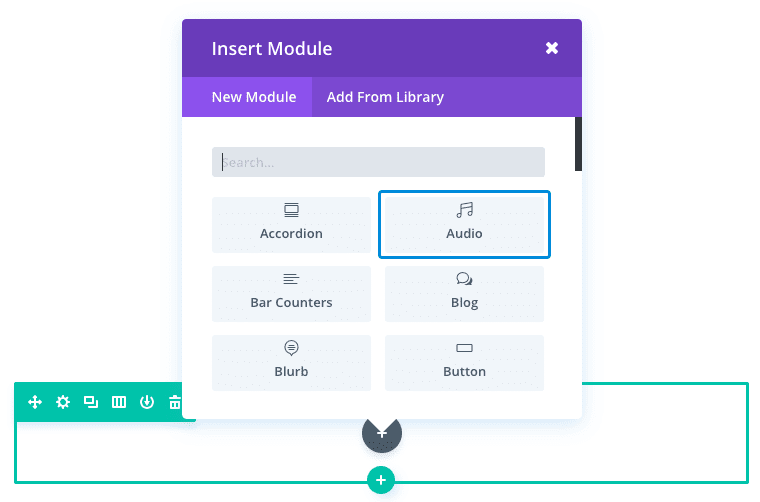
Locate the audio module in the list of modules and click on it to add it to your page. The list of modules is searchable, which means you can also type the word "audio" and then click the enter button to find and automatically add the audio module! Once the module has been added, you will be greeted with a list of options for the module. These options are separated into three main groups: Content, Style and Advanced.
In this example, I'm going to show you how to use the audio module to create a custom audio player for a podcast.
Here's the page with the podcast at the bottom:
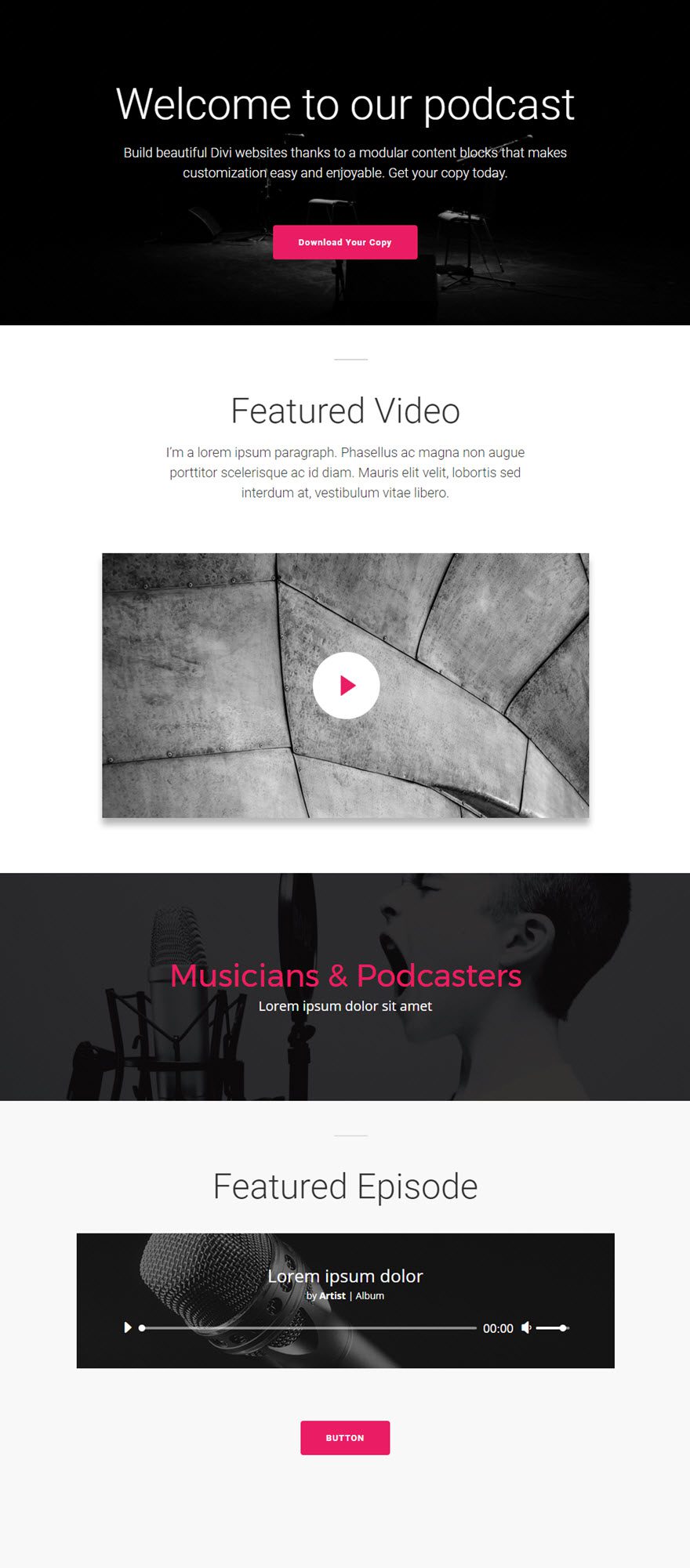
Let's get started!
Use the visual builder to add a regular section with a full width row (1 column). Change the row setting to a custom width of 800px. Next, add an audio module to the row.
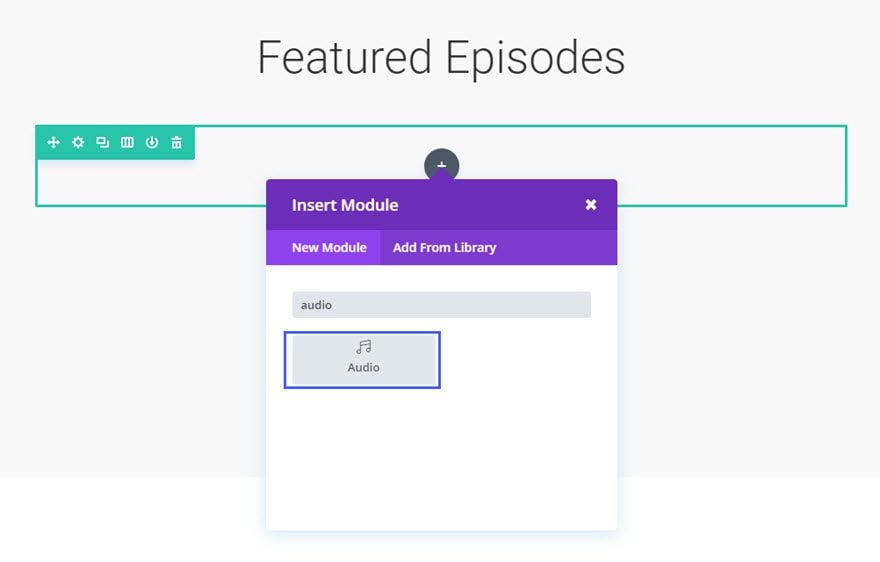
Fill in the available fields.
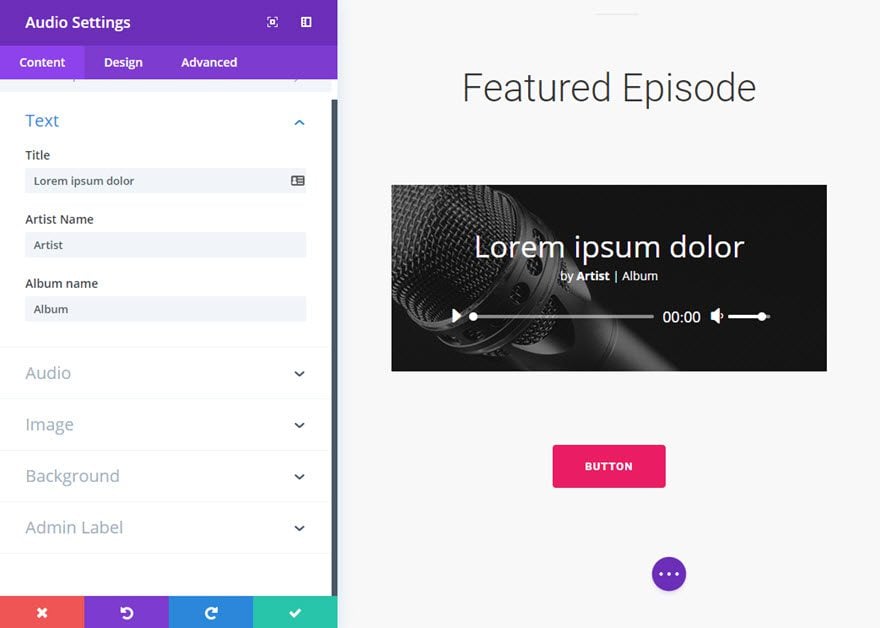
You're done!
The audio module is really easy to use and looks great.
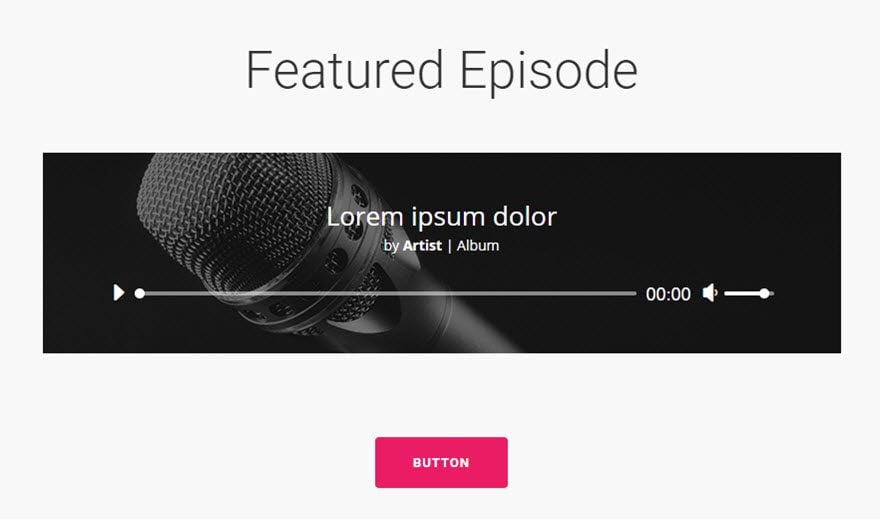
The Audio Module makes it easy to share audio files with your visitors. It's a great tool for things like letting a user play music while they browse, having a podcast, or showing an original song.
I hope you enjoyed this tutorial and I'll see you soon for the next one!
Inserting a presentation with the Divi Summary module
Creating a blog with the Divi module
> Consult our Elegant Themes Divi help section
Rate this article :
3/5 | 3 opinion
This article was useful to you ?
Yes
No
3mn reading
The Divi library
3mn reading
How do I install the Divi Builder plugin?
3mn reading
Introduction to the Divi Builder interface
3mn reading
Using the Divi Builder role editor