Rate this article :
This article was useful to you ?
Yes
No
Vous avez noté 0 étoile(s)
Sommaire
Procédure
Divi builder is included in ourWordpress web hosting packages. If you would like support for DIVI builder, you must subscribe to a licence directly on the Elegent theme Divi website.
LWS offers 3 premium plugins from Elegant Themes (Divi, Bloom and Monarch). These are regularly updated. Once you are an LWS customer, you will have free access to these plugins by choosing the 'Divi Builder' distribution when installing the Wordpress CMS with our Auto-Installer.
If you have a cPanel package or have already installed Wordpress with this distribution, but do not have access to all the themes or updates, please let us know by giving us the access details for the administration area of your Wordpress site so that a technician can update the licence.
Please note: you will need to take out an Elegant Themes licence to benefit from support. LWS does not provide support for these products.
One of the coolest features of Divi is its ability to save your layouts for future use. If you've spent a ton of time building an awesome page using the builder, and you think you might want to build something similar in the future, then you can save your creation as a template for future use. When the saved layout is loaded onto a blank page, all the sections, rows and modules you've created previously will appear. You can also load saved layouts onto a page that already has builder content. For example, if you have a repetitive element on all your pages (such as a call to action near the footer of your page), you could save a layout with this CTA already built and add it to all your existing pages, and use it as a starting point for all future pages.
![]()
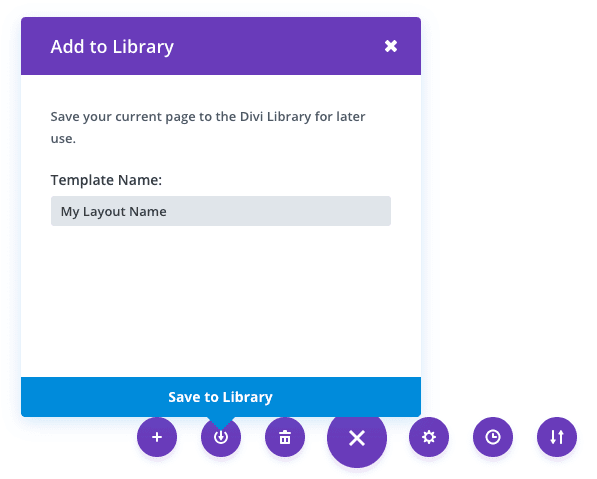
Once you have created a layout, you can save it for future use by clicking on the"Save layout" button at the bottom of the builder interface. Once you click on the save layout icon, a pop-up window will prompt you to name and save your layout. Enter the name of your choice, which will be used to identify the layout when it is loaded later, then click the Save button. You're done! Your layout has been saved.
Once you've saved a layout, you can load it at any time by clicking on it in the Library Load pop-up window. Loading a layout fills the page you are editing with the sections, rows and modules you have saved in the layout. When you load a saved layout, it will remove the content from your page and replace it with the saved layout, unless you uncheck the"replace existing content with loaded layout" option before loading.
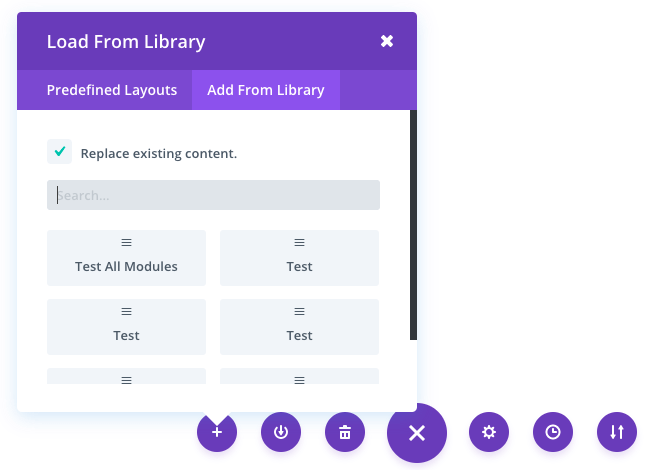
Congratulations! You now know how to save custom templates and load them for later use in Divi Builder.
Thank you for following this tutorial! :)
> Consult our Elegant Themes Divi help section
Rate this article :
This article was useful to you ?
Yes
No
3mn reading
The Divi library
3mn reading
How do I install the Divi Builder plugin?
3mn reading
Introduction to the Divi Builder interface
3mn reading
Using the Divi Builder role editor