Rate this article :
This article was useful to you ?
Yes
No
Vous avez noté 0 étoile(s)
Sommaire
Procédure
This interface allows you to create, manage and store GnuPG keys. GnuPG keys use the public key approach to encryption. Programs using a GnuPG key encrypt outgoing messages using a public key. Only the intended recipient, who has a private key, will be able to decrypt the message.
To add a GnuPG key, click on"Encryption" in the"E-mails" section of your cPanel interface.
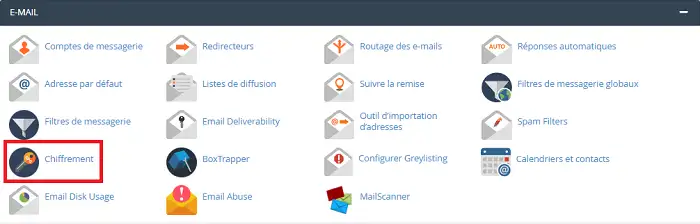
Enter your details in the form provided.
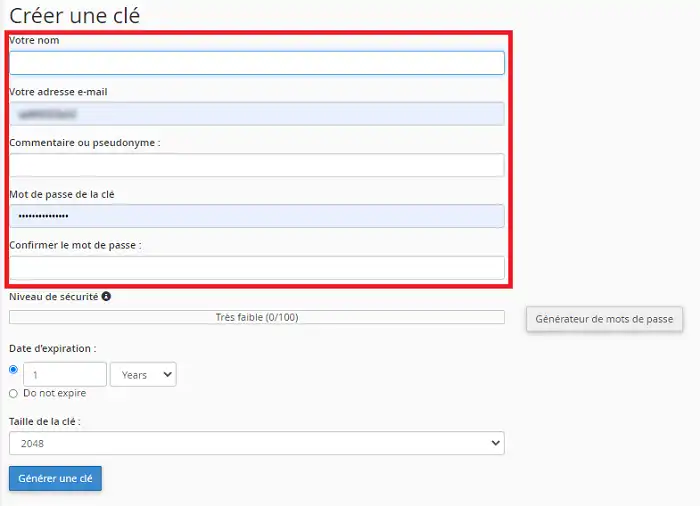
Select the key size, in bits, in the"Key size" menu. The default size is 2048.
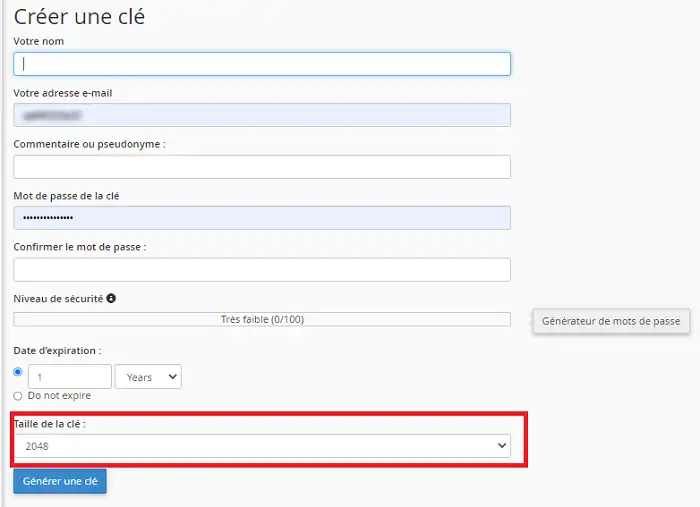
Finally, click on"Generate key".
Once the key has been generated, you can add it to other software or interfaces that require it, such as an email client like Outlook.
You can import a GnuPG key by clicking on the"import public GPG Key" button at the bottom of the page.

Paste your key in the box provided and click on the"Import" button.
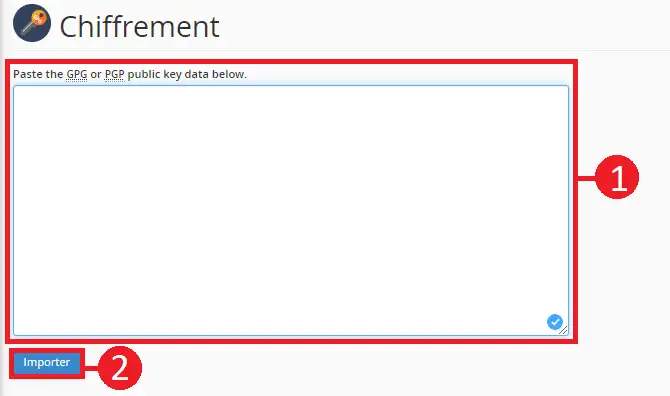
Once you have added a GnuPG key to your cPanel interface, you can delete it or display the public or private key.
To delete a GnuPG key, locate the key you want to delete. All the keys are at the bottom of the page.
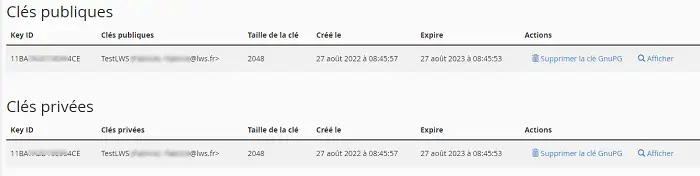
Click on the"Delete GnuPG key" tab behind the key you want to delete.
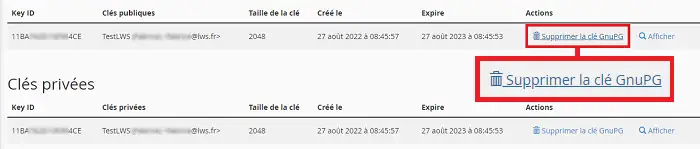
Answer the question"Do you really want to delete this key? by clicking"Yes".
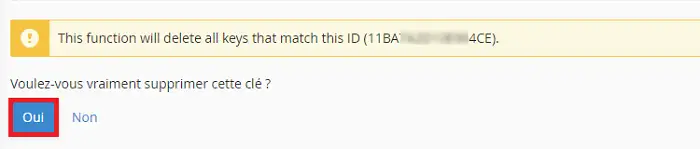
To display a GnuPG key, click on"Display" behind the key you want to display.
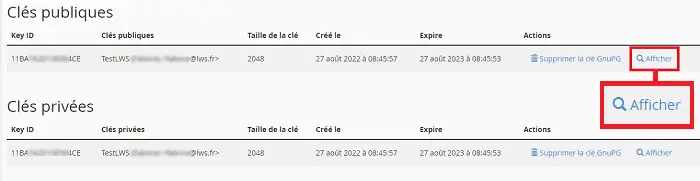
You can now create, manage and store a GnuPG key on your cPanel hosting package. This key is used to encrypt outgoing emails, provided that the recipients have the private key needed to read them.
Rate this article :
This article was useful to you ?
Yes
No
1mn reading
How can I track emails sent from cPanel?
1mn reading
How to synchronise the Carddav cPanel address book with another device
1mn reading
How to synchronise the Caldav cPanel address book with another device
1mn reading
Mail Abuse: Tools for managing SMTP alerts and suspensions on cPanel