Procédure
Introduction
The"MySQL Database Wizard" tool guides you through the configuration of a MySQL database, user accounts and the addition of privileges for each of them. It may be advisable to use this wizard when creating your first database and your first user.
Prerequisites
You must have a cPanel or Cloud cPanel package.
How to use cPanel's MySQL Database Wizard?
1. Log in to your LWS customer area.
2. Access your cPanel interface.
3. Click on the"MySQL Database Wizard" button to access the MySQL Database Wizard.

4. In the"New database" text box, enter the name of the database and click on the"Next step" button. Note that the system limits the number of characters to 53. You can name the database using any type of character except: / " ' `.
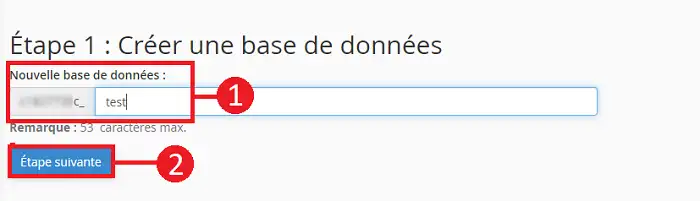
5. In the"User name" text box, enter a user name for your database. The user name can only contain alphanumeric characters.
- User name (1): enter the desired user name. This must contain alphanumeric characters only.
- Password (2): Enter a password for the database user.
- Confirm password (3): Confirm the password entered above.
- Security level (4): You can check the reliability of the password from weak to strong. It is preferable to use a strong password, containing numbers and letters, as well as upper and lower case and special characters.
- PasswordGenerator: (5): You can also click on the"Password Generator" button to generate a password for your database user.
Then click on the "Create a user" button to move on to the next step.
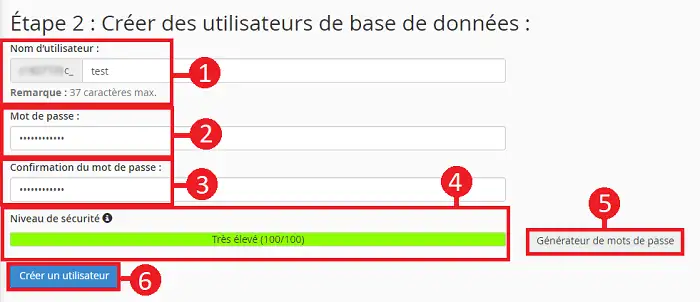
6. Choose the privileges to be granted to the database user. The privileges are as follows:
- ALTER: Allows you to modify the structure of the table. Requires
CREATE and INSERT privileges.
- CREATE: Used to create a new data table.
- CREATE TEMPORARY TABLES: Used to create temporary tables for the duration of the session.
- DELETE: Allows rows to be deleted from tables.
- EVENT: Enables you to create/modify/delete tasks for the scheduler.
- INDEX: Enables indexes to be added to or deleted from tables.
- LOCK TABLES: Locks the table while it is being modified.
- SELECT: Allows you to read (output rows) from tables using selections by column and/or by certain arithmetic and logical criteria.
- TRIGGER: Allows you to create/modify/delete triggers (linked to certain tables) which perform additional actions during
DELETE, UPDATE or INSERT operations.
- ALTER ROUTINE: Allows you to modify a procedure created by
CREATE ROUTINE.
- CREATE ROUTINE: Allows you to create a procedure which is a set of SQL commands.
- CREATE VIEW: Allows you to create a view in the form of a table which does not actually exist as a single table and only contains data from other tables.
- DROP: Allows you to delete databases or tables.
- EXECUTE: Allows you to call prepared procedures.
- INSERT: Allows you to add rows to a table.
- REFERENCES: Allows you to create links between tables using an external key.
- SHOW VIEW: Allows you to check the type of query (what data is included) a certain view is created by
CREATE VIEW.
- UPDATE: Allows you to modify the contents of the table rows. Not to be confused with
ALTER, which allows you to modify the structure of the table itself (number of rows/columns, type of columns).
You can grant all privileges to the database user by ticking the"All privileges" box. Then click on"Next steps".
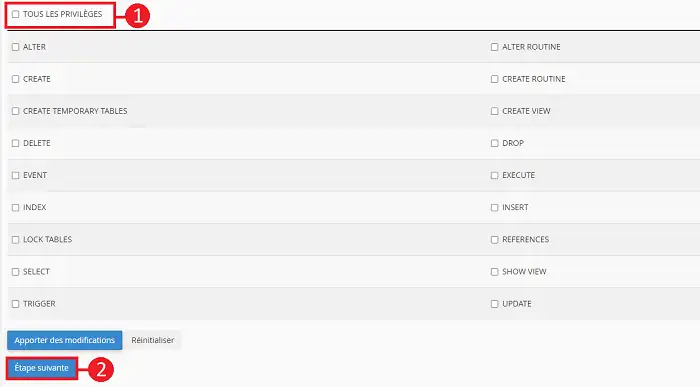
When you use the database creation wizard, the user will automatically be linked to the database concerned
.
Conclusion
You can now use the database creation wizard to create the database, the basic user and give the user certain privileges.
[tips_related_readings]How do I create a MySQL database in cPanel?
How do I delete a MySQL database in cPanel?
How toremotely access a database on cPanel[/tips]
Yes
No

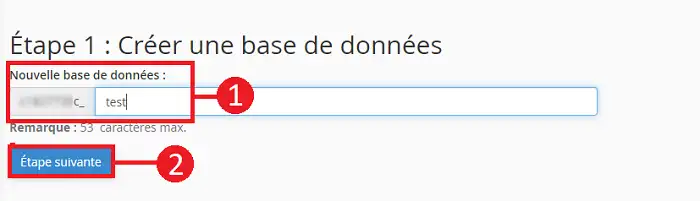
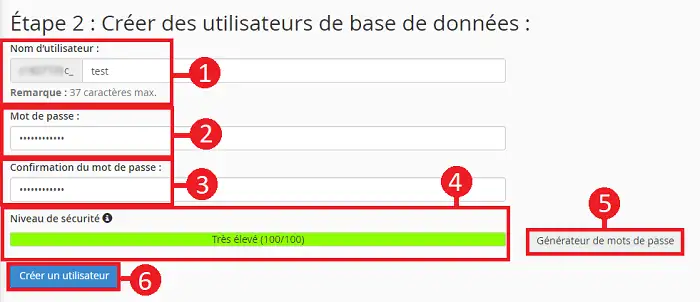
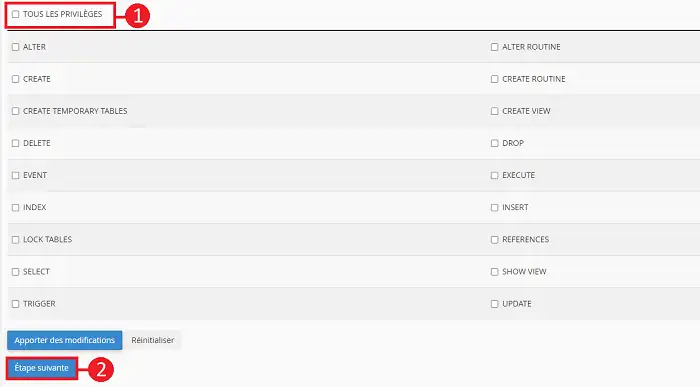
Yes
No