Rate this article :
This article was useful to you ?
Yes
No
Vous avez noté 0 étoile(s)
Sommaire
Procédure
Wordpress is one of the most widely used content management systems today, and as a result it often falls prey to piracy attempts. Updating Wordpress and its extensions is essential to prevent your website from being hacked.
Updating your Wordpress site is not without risk, which is why you should take certain precautions before updating and changing versions:
Before updating your Wordpress site, extensions and theme, we recommend that you make a full backup of your website (site and MySQL database). Updating can sometimes cause problems. Without a backup of your site, it will be impossible to restore it.
1. Connect to the dashboard of your Wordpress site and click on the"Update now" tab.
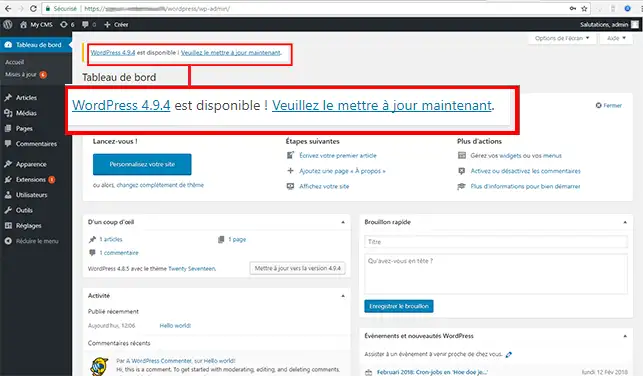
2. Click on the"Update now" button.
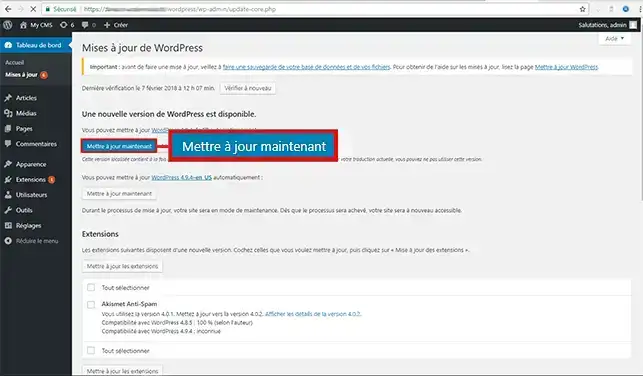
1. Once you are connected to your Wordpress dashboard, click on the"Updates" tab in the"Dashboard" section of your Wordpress menu.
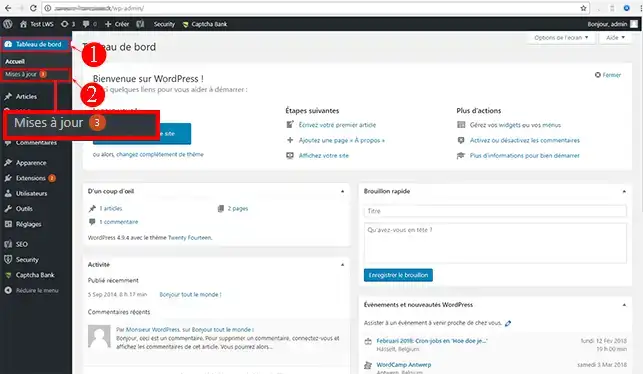
2. Select the modules you wish to update and click on the"Update extensions" button.
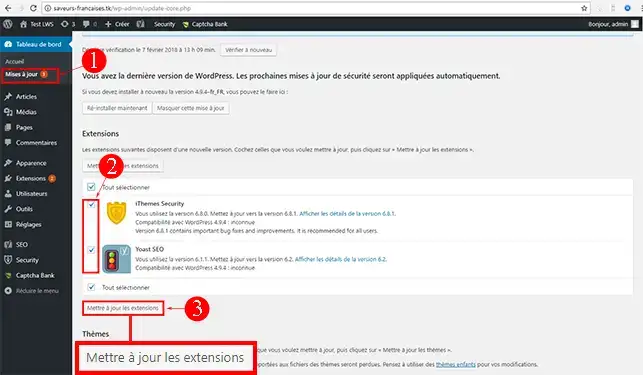
Connect to the dashboard of your Wordpress site, click on the"Update" tab in the"Dashboard" section of your administration. Then select the theme(s) you want to update and click on the"Update themes" button.
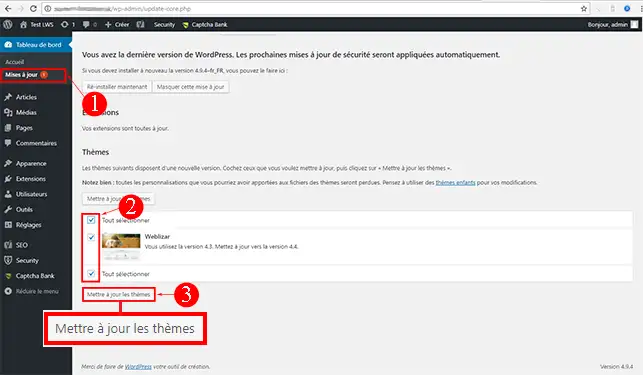
You can now update your Wordpress website. You should update Wordpress regularly to avoid any risk of your website being hacked.
Don't hesitate to share your comments and questions!
Rate this article :
This article was useful to you ?
Yes
No
2mn reading
How to move a Wordpress blog to another directory
2mn reading
How to resolve a 500 or blank page error on Wordpress
2mn reading
How do I fix a 404 error on a Wordpress site?