Rate this article :
5/5 | 1 opinion
This article was useful to you ?
Yes
No
Vous avez noté 0 étoile(s)
Sommaire
Procédure
Divi builder is included in ourWordpress web hosting packages. If you would like support for DIVI builder, you must subscribe to a licence directly on the Elegent theme Divi website.
LWS offers 3 premium plugins from Elegant Themes (Divi, Bloom and Monarch). These are regularly updated. Once you are an LWS customer, you will have free access to these plugins by choosing the 'Divi Builder' distribution when installing the Wordpress CMS with our Auto-Installer.
If you have a cPanel package or have already installed Wordpress with this distribution, but do not have access to all the themes or updates, please let us know by giving us the access details for the administration area of your Wordpress site so that a technician can update the licence.
Please note: you will need to take out an Elegant Themes licence to benefit from support. LWS does not provide support for these products.
By using the Elegant update plugin, you can update the Divi Builder directly from your dashboard.
Updating the plugin prevents you from being exposed to security vulnerabilities and also allows you to benefit from the new features offered by ElegantThemes.
Before you can update, you must first authenticate your Elegant Themes subscription by entering your username and API key in the Updates tab of your theme or plugin settings. Only members with an active Elegant Themes account have access to the latest versions of our products. To create your ElegantThemes account, click on this link. Your username is the username you use when logging into ElegantThemes.com, and your API key can be found by logging into your Elegant Themes account and clicking on the Account > Your API Key link. Once you have authenticated your account, you can click the update link when you receive an update notification to automatically update your theme or plugin.
When new updates are available for one of our themes or plugins, a notification will appear in the Dashboard> Updates pageof your website's WordPressdashboard .

Before you can update your theme or plugin, you must first authenticate your Elegant Themes membership . Only members with an active account have access to product updates. To authenticate your account, you will be asked to enter two pieces of information in your theme or plugin control panel: 1) Your username and 2) Your API key. Your username is the same as the one you use when you log in to your ElegantThemes.com account, and your API key is a unique identifier used to authenticate your account that is only available when you log in. To locate your API Key, login to the Elegant Themes members area and click on the Account > Your API Key link. Copy the API key shown on the page. You will paste this key into your Theme or Plugin options page.

Once you've copied your API key, you'll need to use it to authenticate your account by pasting it into your Theme or Plugin options page. Log into your website's WordPress dashboard and navigate to your theme or plugin options page. For Divi, this can be found by clicking on the Divi > Theme Options link.
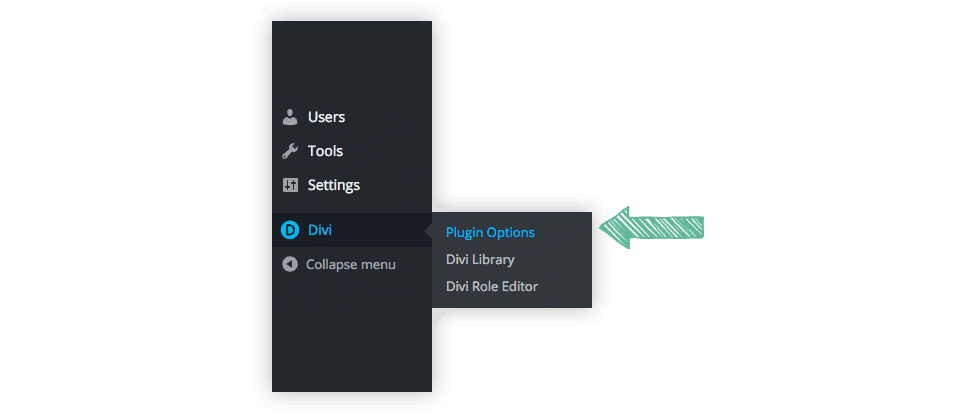
Once you've loaded your theme or plugin options page, look for the Updates tab. Click on this tab to reveal the Username and API Key fields. Type your username in the Username field and paste the API key you copied earlier into the API Key field. You must confirm that you have not copied any extra white spaces by mistake. Click Save to complete the account authorisation.

Once you've entered your credentials, you're now ready to update your plugin. Click on the Dashboard > Updates tab and update your theme or plugin as normal using the WordPress update interface. If you don't see any update notifications, or if you receive an authentication error when updating, try waiting a while and checking back later. Sometimes WordPress caches update notifications and it may take a while for them to appear correctly.
Thank you for following this tutorial! :)
Saving and uploading custom templates to Divi
> See our Elegant Themes Divi help section
Rate this article :
5/5 | 1 opinion
This article was useful to you ?
Yes
No
3mn reading
The Divi library
3mn reading
How do I install the Divi Builder plugin?
3mn reading
Introduction to the Divi Builder interface
3mn reading
Using the Divi Builder role editor