Rate this article :
This article was useful to you ?
Yes
No
Vous avez noté 0 étoile(s)
Procédure
Effective management of the WordPress installations on your hosting is essential to ensure the security and performance of your sites. In this article, we'll explain how to use WP Manager to search for and manage your WordPress installations. By knowing which installations you have, you can make updates, backups and specific adjustments to keep your sites healthy.
WP Manager is a powerful management tool that allows you to manage all your WordPress installations from a single, user-friendly interface. It is accessible from your hosting account and offers a range of features to simplify the management of your WordPress sites.
First of all, you need to access the WP Manager functionality of the hosting where you want to manage the installed WordPress instances.
If you are accessing this feature for the first time, the list of WordPress instances should be empty.
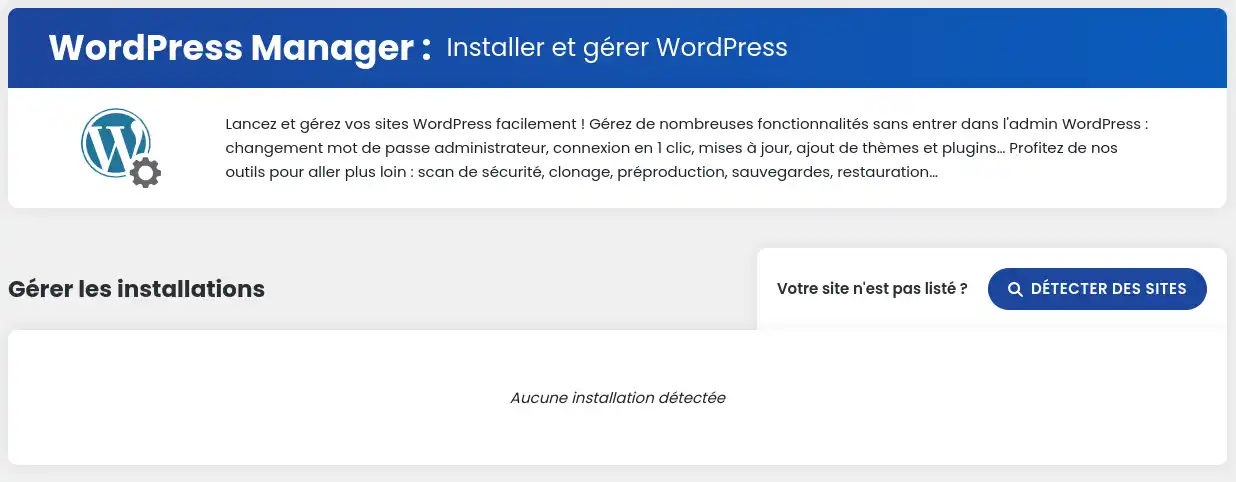
If you have not yet installed an instance of WordPress on your hosting, we invite you to start by performing an initial installation. You will be offered various choices on this same page, which will redirect you to the corresponding installation with the LWS auto-installer.
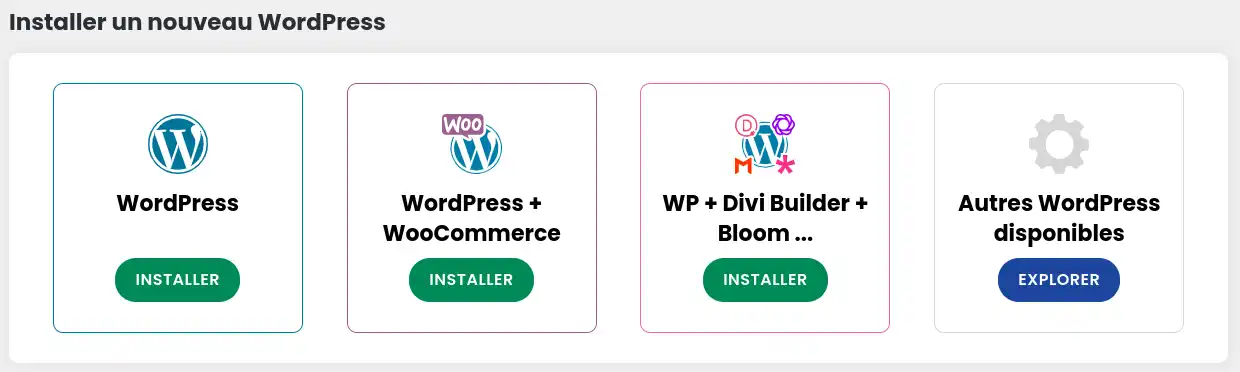
To search for a Wordpress installation, click on the"Detect sites" button.
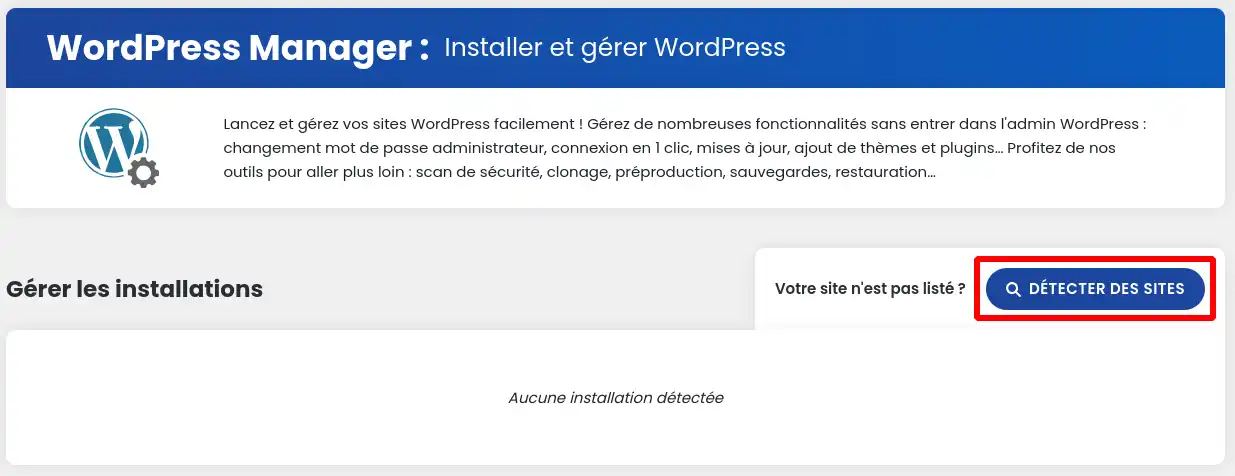
Once the detection has been carried out, you should find the list of instances found as follows:
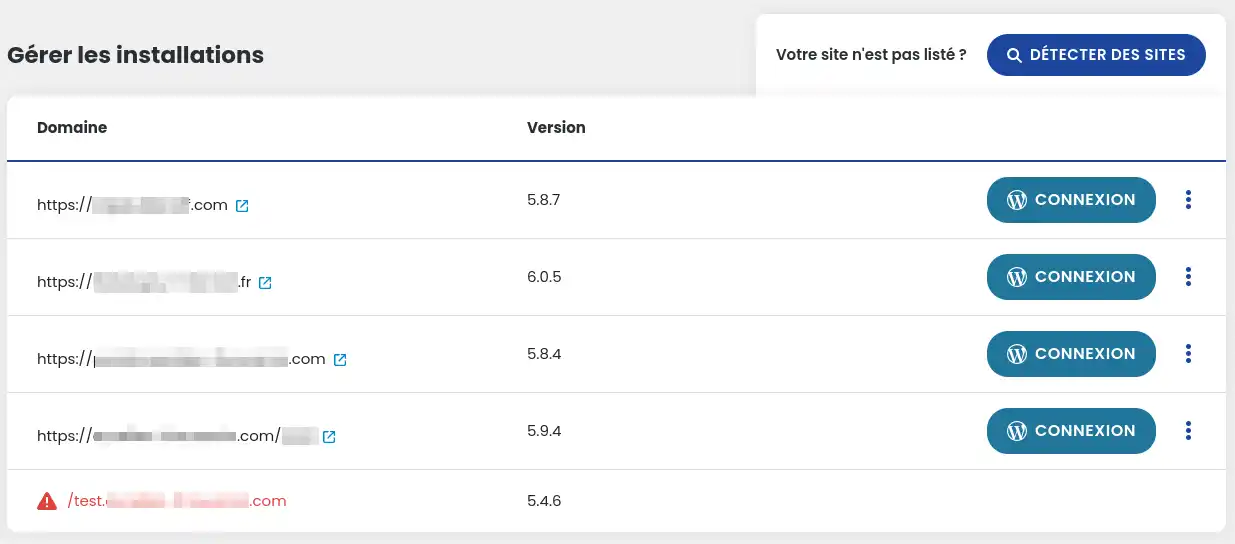
Functional instances appear in black, instances found by the system, but which do not appear to be functioning correctly, appear in red.
You now know how to optimise the management of your WordPress installations using WP Manager. You've discovered the steps to search for your WordPress instances on your hosting, and how this platform can make it easier to maintain and update your sites. 🚀
Using the information in this article, you can:
By following these tips, you'll ensure the longevity and security of your web projects, while enjoying a simplified user experience. 😊
We hope you have found this article useful and thank you for reading. If you have any questions or would like to share your experiences with WP Manager, please don't hesitate to leave a comment. Your feedback is valuable to us and to the community! 💬👥
Thank you and see you soon for more WordPress tips!
Rate this article :
This article was useful to you ?
Yes
No
1mn reading
How do I manage Wordpress users with WP Manager?
1mn reading
How do I manage updates to my Wordpress site using WP Manager?
1mn reading
How do I manage extensions and plugins with WP Manager?
2mn reading
Control your WordPress themes with WP Manager on LWS panel ?