Rate this article :
5/5 | 3 opinion
This article was useful to you ?
Yes
No
Vous avez noté 0 étoile(s)
Sommaire
Procédure
You may install Prestashop in the"Prestashop" directory of your FTP space. In this case, your website will be visible at the following address: http://mondomaine.com/prestashop.
This is not necessarily the best solution for remembering the address of your website. What's more, it could have a negative impact on your website.
The best solution is to move your online shop to the root of your web hosting so that it is directly visible at the following address: http://domaine.com
In order to move your Prestashop online shop, you need to:
The backup operation is not without risk. Before starting, it is important to make a full backup of your website and database.
1. Connect to your PHPMyAdmin interface using the connection parameters you received by email.
Click on the name of the database on the left-hand side of your interface.
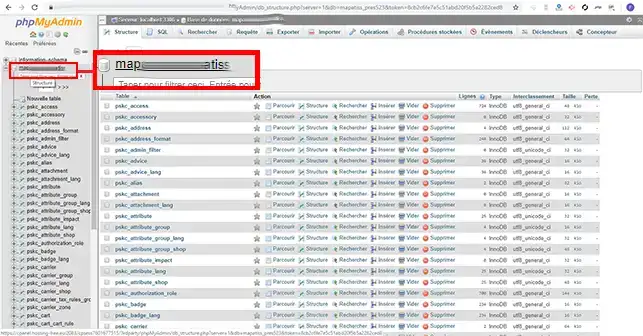
2. Click on the"Export" tab to export your entire MySQL database.
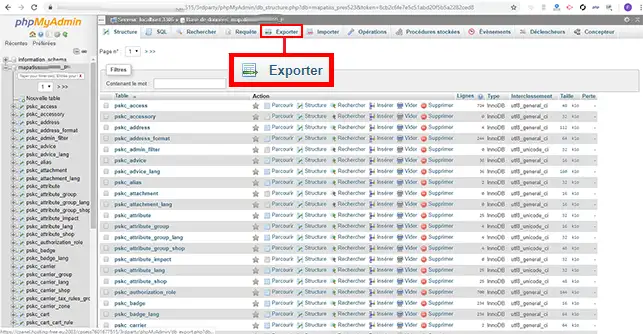
3. Click on the"Execute" button to start downloading your export file, whose name will be: mabase.sql
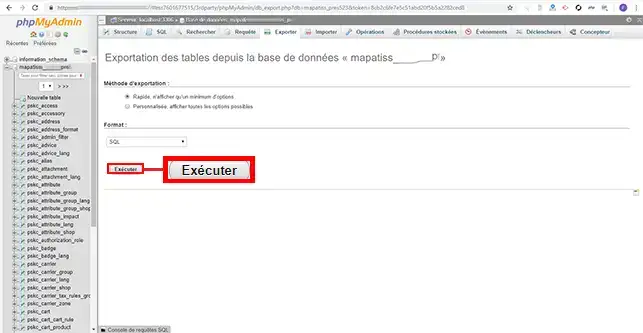
1. Open the file you have just downloaded with a text editor
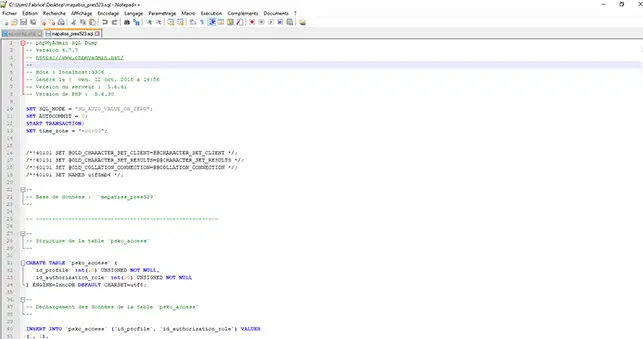
2. If your online shop is currently visible at the address"http://mondomaine.com/prestashop/" and you want it to appear under the url"http://mondomaine.com", use the text editor to go to"search/replace". In the"Search" section, enter the"/prestashop/" directory. Don't forget to include the"/" before and after the directory name. In the"Replace with" section, enter"/".
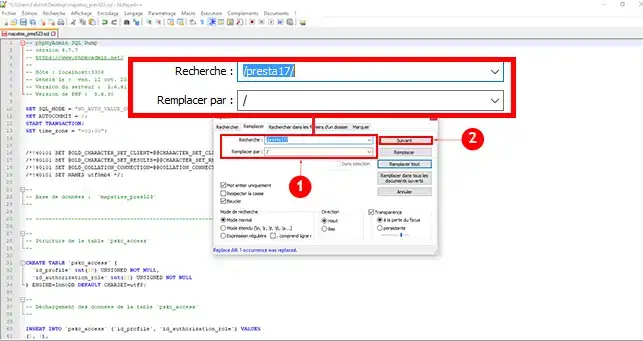
3. Save the file you have just modified.
From your LWS customer area, create a new database
1. Connect to the PHPMyAdmin interface attached to your new database, left-click on the name of the database you have just created.
Click on the"Import" tab.
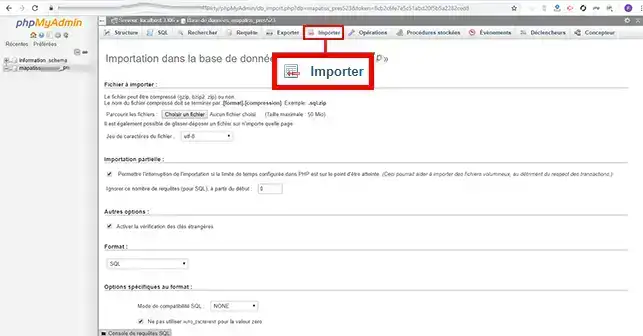
2. Select the file you have just modified and click on the "Execute" button.
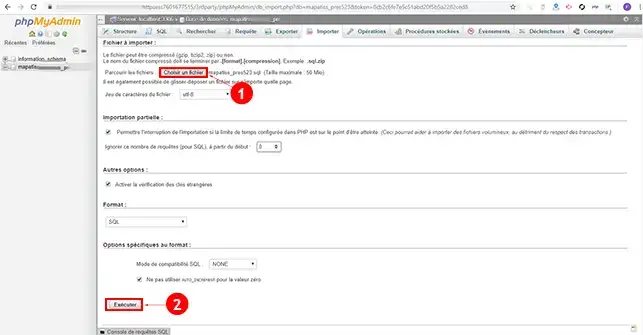
1. Connect to your FTP space using FileZilla, and go to the directory of your Prestashop site.
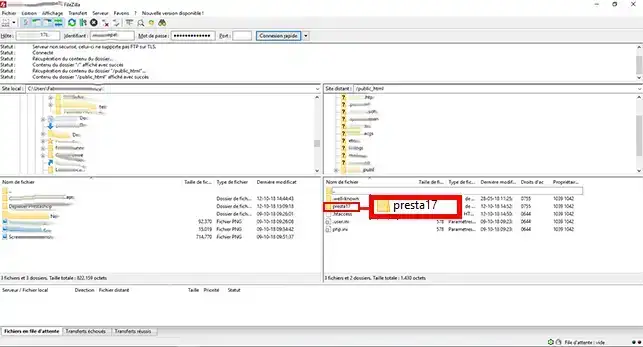
2. Select all the files contained in this directory and drag them into the parent directory.
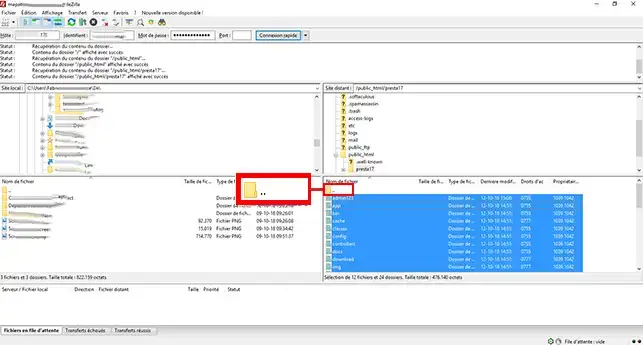
This step involves modifying the"parameters.php" file located in the"app/config/" directory in order to change the name of the database.
1. Edit the "parameters.php" file located in the "app/config" directory using LWS WebTransfer
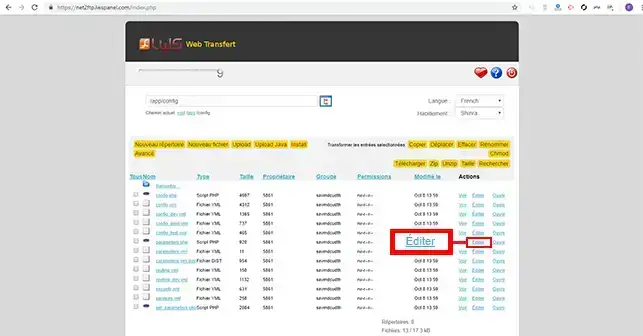
2. Look for the"database_name" line and enter the name of your new database.
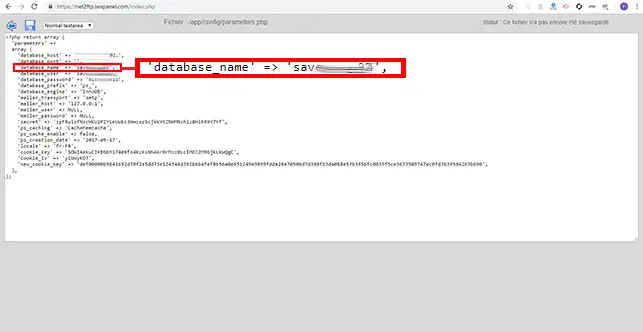
You can now move your Prestashop online shop from one directory to another without losing any data and without your shop malfunctioning with LWS. Before moving your website, it is advisable to make a full backup of your web files and database.
Don't hesitate to share your comments and questions!
Rate this article :
5/5 | 3 opinion
This article was useful to you ?
Yes
No
2mn reading
How do I create a Prestashop online shop?
1mn reading
How do you add an https url to your Prestashop shop?
1mn reading
How to change your shop title on prestashop 1.7
0mn reading