Rate this article :
This article was useful to you ?
Yes
No
Vous avez noté 0 étoile(s)
Sommaire
Procédure
The home page is the showcase for your website, which is why the design of your site is so important. That's why it's a good idea to add a "Call-to-action" button. This button allows you to define a call to action. It also encourages your visitors to make a decision or take an action on your site.
Setting up a button is quick and easy with SiteBuilder Pro.
First log in to your SiteBuilder interface
1. Click on the"Button" tool in the toolbar at the top of the page.
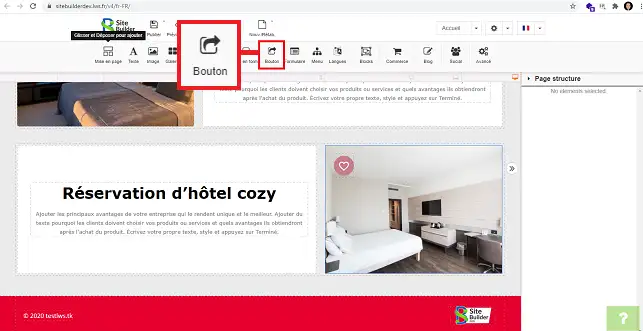
2. Choose the type of button you want by clicking on it.
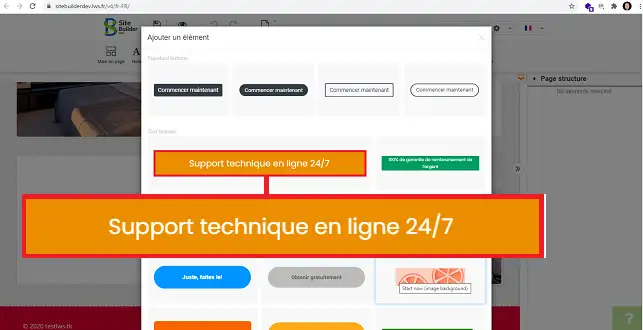
3. You can move the button to the desired location on your site by selecting it and clicking on the icon at the top left of the button.
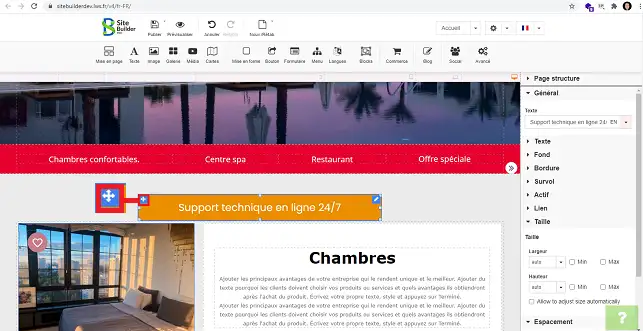
You can configure your button by going to the right-hand column of your SiteBuilder interface.
1. The"General" section allows you to modify the text of your button in all the languages you want and that are active on your site.
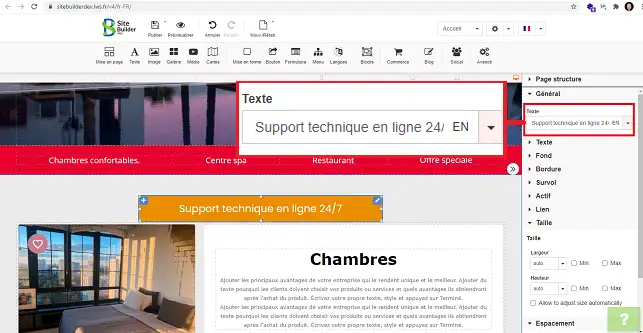
2. The"Text" section lets you change the font to be used on your button, as well as the size, alignment, style and colour of your text.
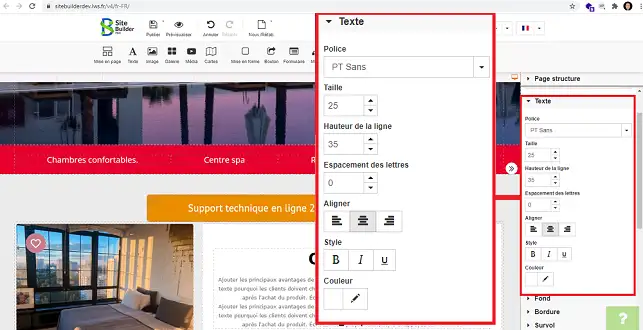
3. By clicking on the"Background" heading, you can change the colour of your button.
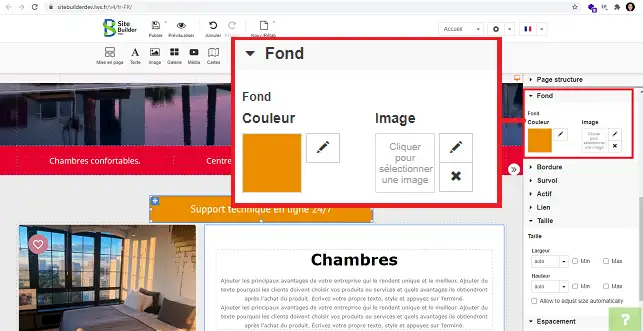
4. By unfolding the"Border" section, you can change the colour of the border of your button and define a rounded shape for it. By ticking the"Use different corner" box, you can define a different rounding for each corner of your button.
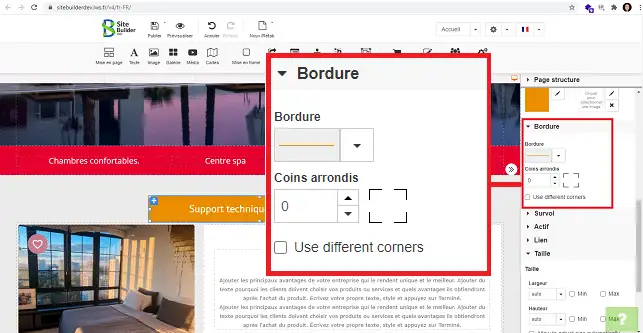
5. The"Hover" section lets you define a different background colour and/or change the text style when the mouse hovers over the button.
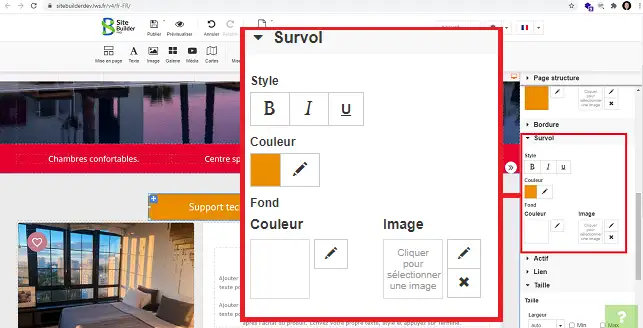
6. You can define the link to which the customer will be redirected when they click on the button by going to the link section. You can define a different link depending on the language active on your website.
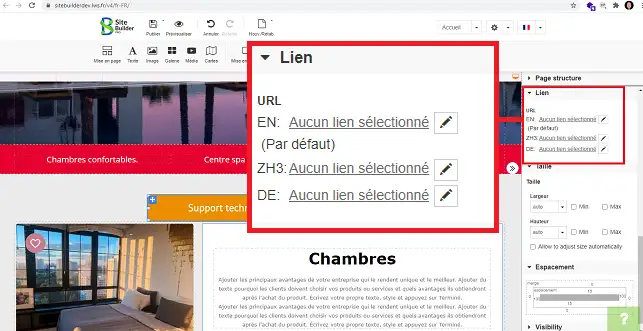
You can now insert a button on SiteBuilder Pro with LWS. This allows you to create a call to action on your website to make your page more attractive.
Don't hesitate to share your comments and questions!
Rate this article :
This article was useful to you ?
Yes
No
2mn reading
How do I insert a new element in SiteBuilder Pro?
1mn reading
How do I edit an existing element in SiteBuilder Pro?
1mn reading
How do I insert an image gallery in SiteBuilder Pro?
1mn reading
How do I insert comments in SiteBuilder Pro?