Rate this article :
2.5/5 | 2 opinion
This article was useful to you ?
Yes
No
Vous avez noté 0 étoile(s)
Sommaire
Procédure
It is very common to see the ERR_TOO_MANY_REDIRECTS error when visiting a Wordpress site.
This error indicates that you currently have a redirect loop on your website, which is blocking the display of the site.
This happens mainly when your site redirects from a first URL to a second, which in turn redirects to the first. However, this error is relatively simple to repair.
When you get this error on Google or FileZilla, the browser will first ask you to delete the cookies and then retest the operation of your website. Since cookies allow you to remain connected to certain websites, we recommend that you simply delete the cookie from the site causing the problem.
1. On Google Chrome, click on the three small dots at the top right of the page and then click on"Settings".
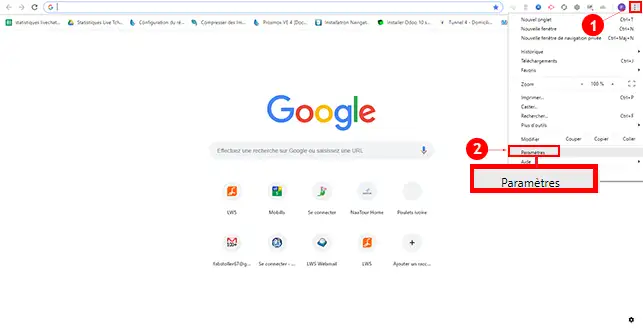
2. Scroll down your page and click on"Advanced Settings".
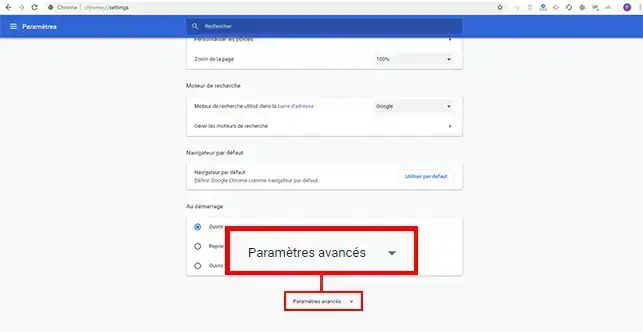
3. Click on the"Content settings" tab.
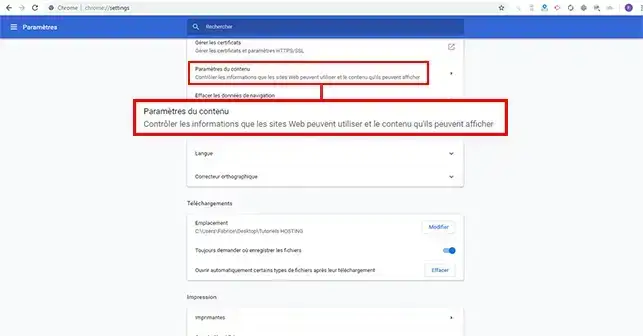
4. Click on"Cookies".
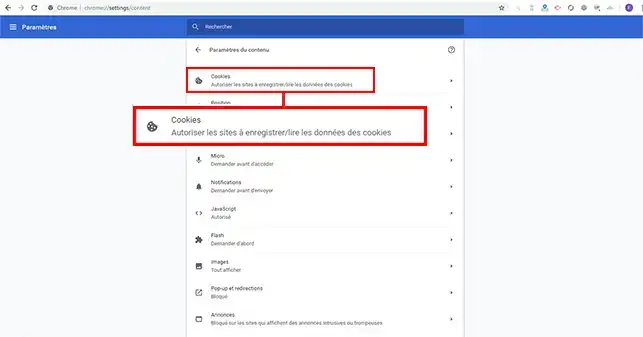
5. Then click on"Show all cookies and site data".
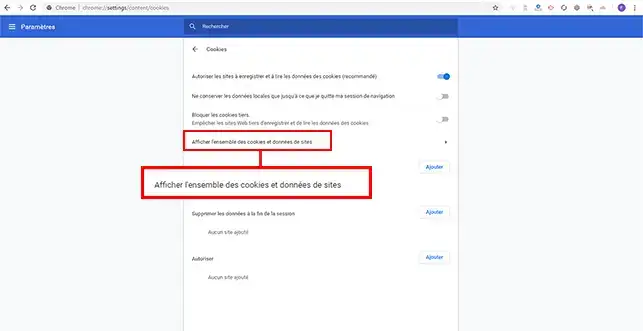
6. Then find the site where you have the error, click on the recycle bin behind it to delete the cookies.
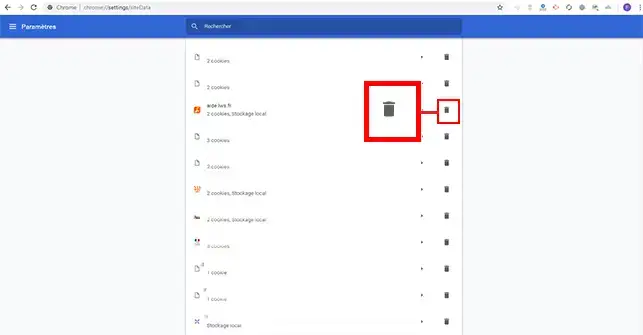
This depends on the type of loop. It is highly likely that despite the redirection loop, you will still have access to your Wordpress dashboard. In this case, if you have a plugin such as WP Super Cache or WP Rocket, you canclear your website's cache. To do this, log in to your Wordpress Dashboard and click on the"Clear cache" button at the top of your website.
1. To clear Cloudflare's cache, connect to your Cloudflare dashboard, click on the domain name concerned and then on"Caching".
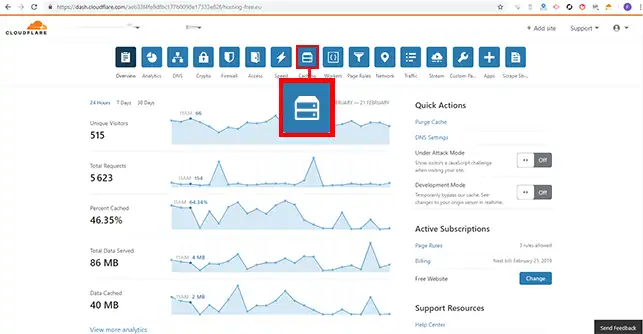
2. Click the "Purge Everything" button to purge the entire Cloudflare cache.
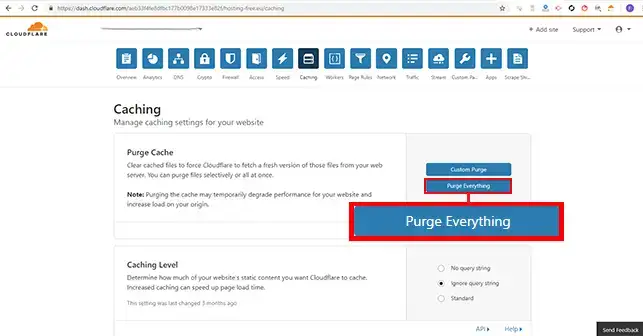
If, despite this, you still encounter a problem and this error, it is advisable to determine the nature of your redirect loop. A free online tool such as redirect-checker will enable you to check this. To do this, enter the URL of the site concerned and click on the"Analyse" button.
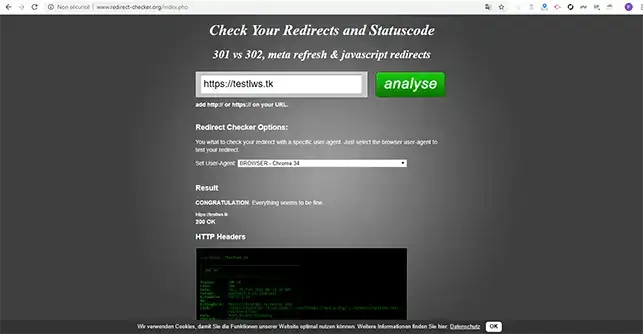
Chrome has a"Redirect Path" extension that lets you perform the same analysis as redirect-checker.
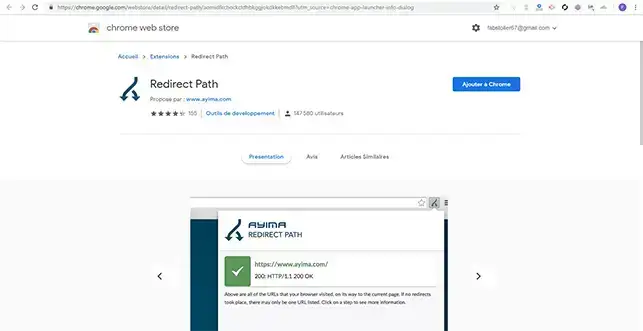
It is highly likely that the redirect loop is due to a faulty .htaccess file. The first step is to check that the .htaccess file is not the cause. To do this, simply rename it to htaccess.txt in order to deactivate it.
This is also very often due to a problem with the settings for redirection to the HTTPS website. In fact, if you force SSL on your Wordpress site when no certificate is installed on your web hosting, it is highly likely that you will instantly launch a redirection mouth. If this is the cause of the problem, simply install the SSL certificate via your customer area and wait 15 to 20 minutes for it to be installed.
You may also have activated SSL redirection via your customer area. To check this, log in to your customer area.
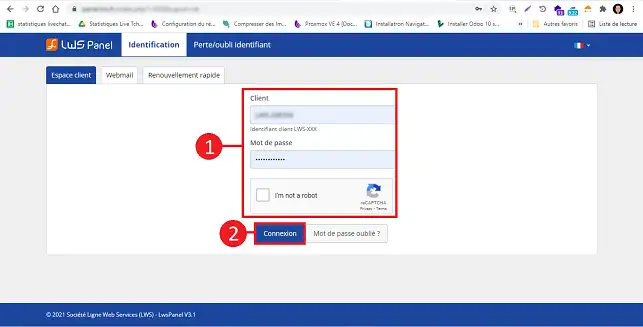
Click on"Manage" behind the problem domain name.
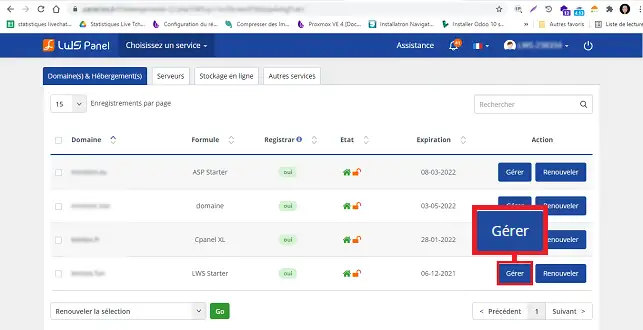
Click on the"SSL" button in the"Security" section.
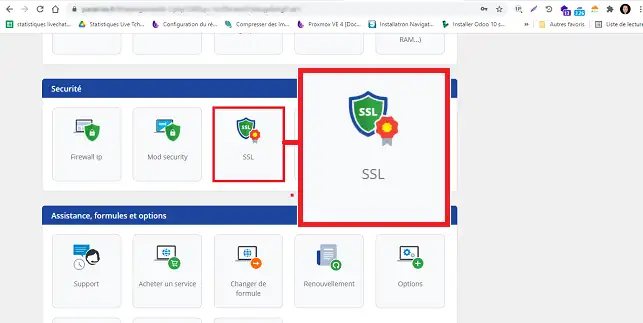
If"HTTPS SSL Redirection" is set to"Enable", change it to"Disable" and click"Validate".
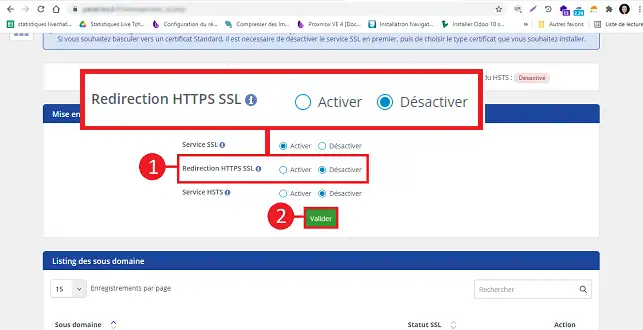
However, this error may also be due to a third-party service such as Cloudflare. This mainly occurs when SSL is active with their service with the"Flexible" option when you have already installed an initial SSL certificate on your web hosting. The reason for this is simple. When you select Flexible on Cloudflare, all requests will be sent in HTTP to your host server , which already has a redirection to HTTPS. As a result, you will inevitably create a redirection loop.
To avoid this kind of problem, you need to change the settings on Cloudflare to"Full" or"Full (Strict)".
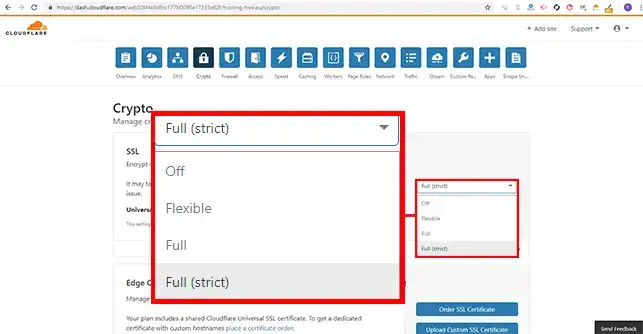
One of the last things to check is that the URLs shown on your Wordpress dashboard are the correct ones. Make sure that the two URLs are identical and point to a valid domain name. To do this, go to your Wordpress dashboard, click on"Settings" and then on"General".
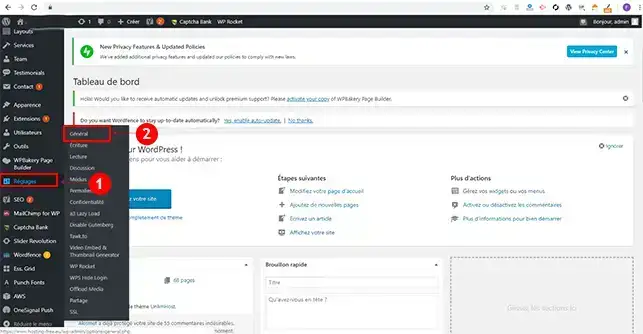
The"Wordpress web address" and"Site web address" must be the same.
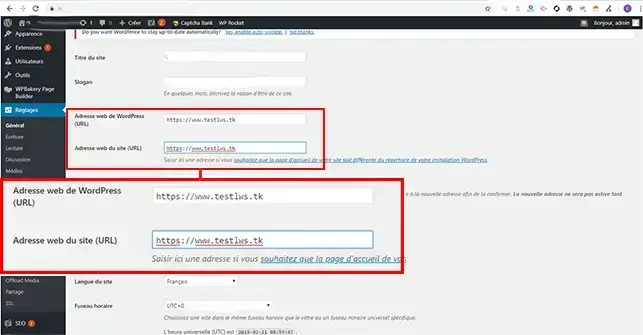
If you are unable to access your dashboard, you can change the above settings by entering two lines of code in the wp-config.php file on your Wordpress site. This file is located on your FTP space, at the root of your website. To do this, simply enter these lines of code at the top of your file, below the first PHP tag.
define('WP_HOME','https://votredomaine.com'); define('WP_SITEURL','https://votredomaine.com');
Once you've added these two lines, you can check how your website works.
You now know what the TOO_MANY_REDIRECTS error is and you can fix it on your Web hosting with LWS. As you have seen, this error may be the cause of certain configurations on your Wordpress site.
Don't hesitate to share your comments and questions.
Rate this article :
2.5/5 | 2 opinion
This article was useful to you ?
Yes
No
1mn reading
How does Yoast SEO work?
4mn reading
How can you optimise your Wordpress site?
1mn reading
How do I use Gutenberg on Wordpress?
2mn reading
How do I disable the Gutenberg editor on Wordpress?