Rate this article :
This article was useful to you ?
Yes
No
Vous avez noté 0 étoile(s)
Sommaire
Procédure
A DNS zone file is a text file containing detailed information about each DNS (Domain Name System) record.
It has a standard format, which makes it suitable for transferring DNS records between two domains.
Using a zone file is a fast, reliable and convenient way to transfer a DNS zone to another LWS account or elsewhere.
This article shows you how to export or import a DNS Zone from your LWS client space.
To save your DNS Zone, log into your LWS customer area then click on the Manage button located behind the domain concerned.
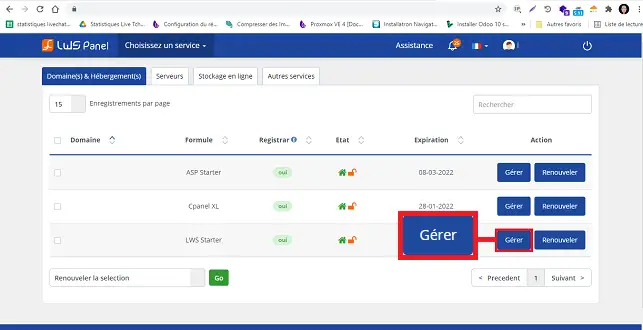
Then click on DNS Zone as shown in the image below:

Scroll to the bottom of the page and click on the blue Export Zone button.
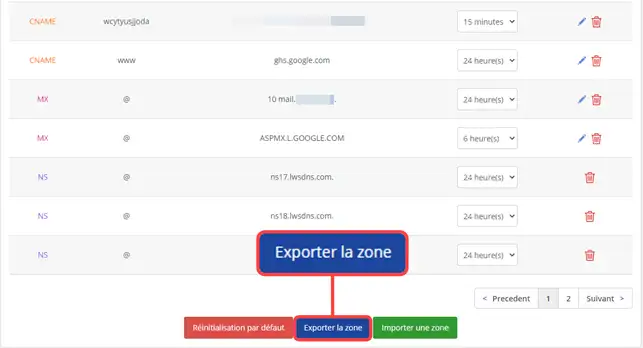
The following dialogue box will appear, prompting you to save the file on your computer:
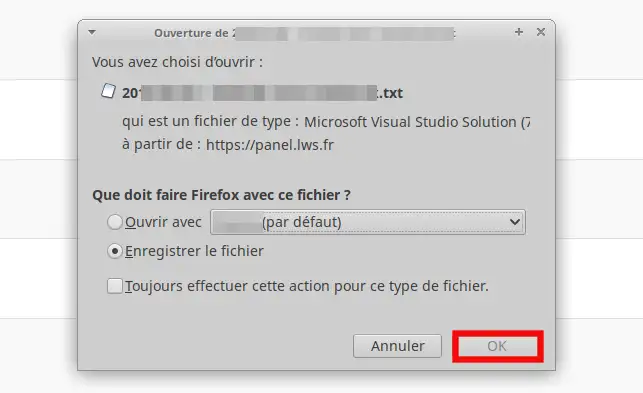
Click on the OK button to save the file.
To import your DNS Zone file, click on the"import a zone" button located at the bottom of your DNS Zone:
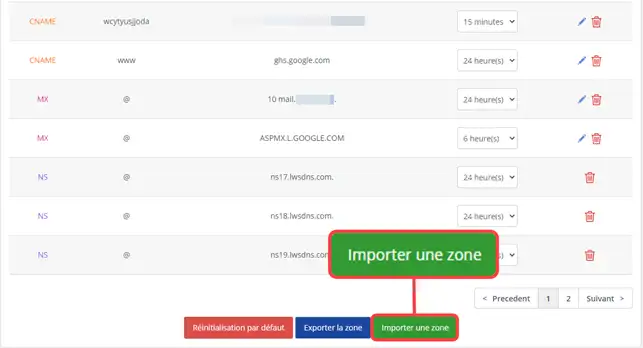
The following window will appear:
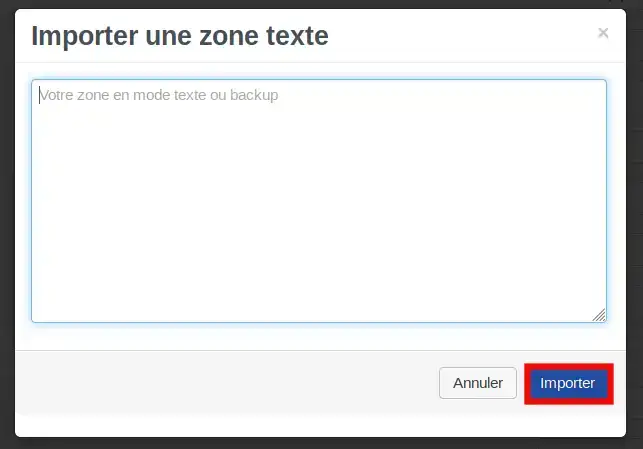
Open your DNS Zone file that you have saved on your computer using a text editor
Select all the content and copy/paste into the window displayed, then click on the blue Import button
The following message will be displayed to confirm the import of your backup file

Important: importing the DNS Zone file will overwrite the current contents of your DNS Zone.
If you only have a few records to add, you will need to enter them manually from your DNS Zone.
In this tutorial you have learned how to import and export your DNS Zone, which will save you time if you want to migrate your DNS Zone to another domain.
If you have any questions, don't hesitate to contact our technical support team via a trouble ticket.
Rate this article :
This article was useful to you ?
Yes
No
3mn reading
Management of advanced DNS zones (type A, Cname, MX, SPF, etc.)
1mn reading
How do I change the A field to MX?
1mn reading
How to initialise the DNS Zone by default on LWS Mutu formulas