Rate this article :
3.2/5 | 11 opinion
This article was useful to you ?
Yes
No
Vous avez noté 0 étoile(s)
Sommaire
Procédure
From your LWS Panel customer area, you can modify the following fields:
If the type of DNS zone you wish to modify does not appear in this list or you are unable to make the desired changes, please do not hesitate to contact our technical team. We always have a solution for you.
1. Go to your domain's administration space, then click on DNS Zone

3. This takes you directly to the DNS management zone.
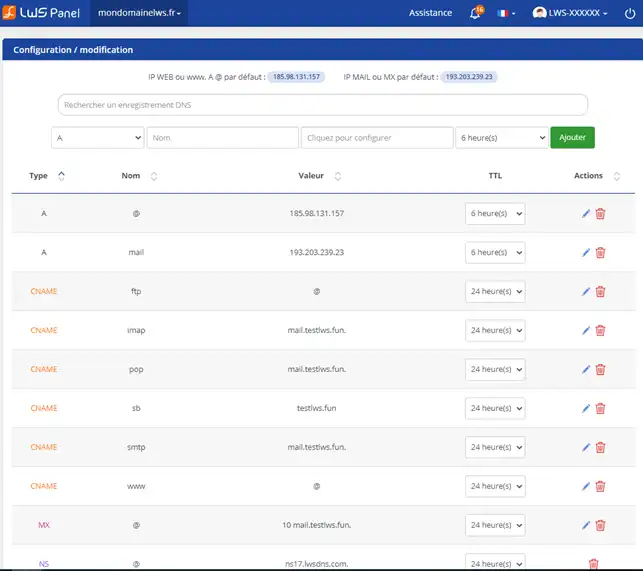
This type of record is used to point a domain (xxx.yourdomain.com) to an IP address (42.42.42.42).
1. Click on the stylus on the right-hand side of the Zone A you wish to modify.
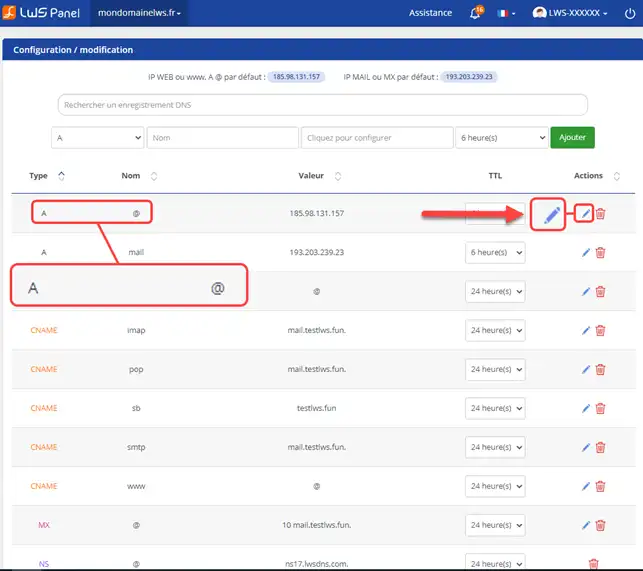
2. Change the IPv4 address of the Zone and click on the"Save" button.
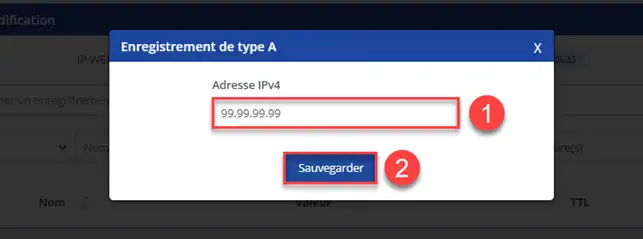
Video procedure :
This type of record is used to specify the DNS servers in charge of your domain or to delegate a sub-domain of your zone to another DNS server.
For your DNS to work, you must have at least 2 NS records on your domain, the default being the LWS servers.
You can also delegate a sub-domain (sdom.mydomain.com) to another DNS server (ns.myautredomain.com) and manage the zones for this sub-domain on another DNS server.
1. Click on the cross behind the NS server you wish to modify in order to delete it.
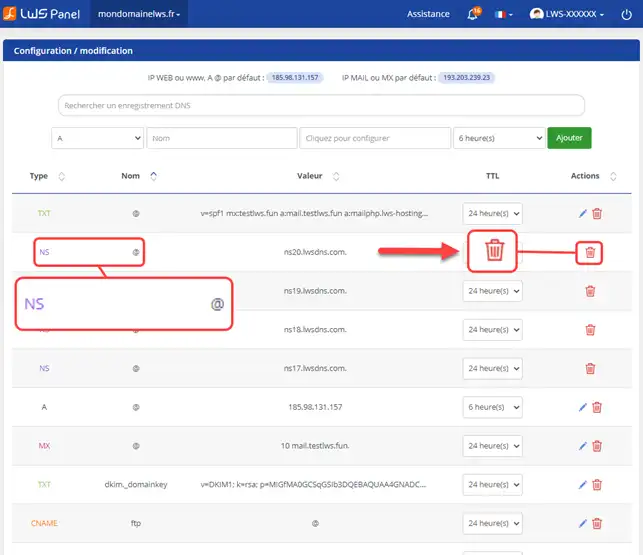
2. Click on"Confirm" to permanently delete this record.
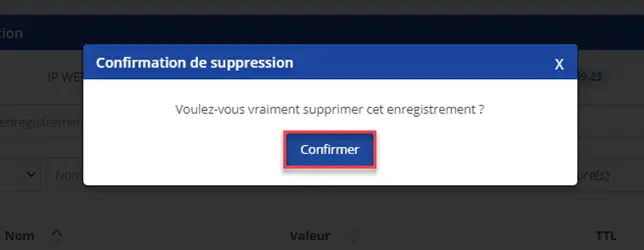
3. Add a new NS Zone to your NS configuration.
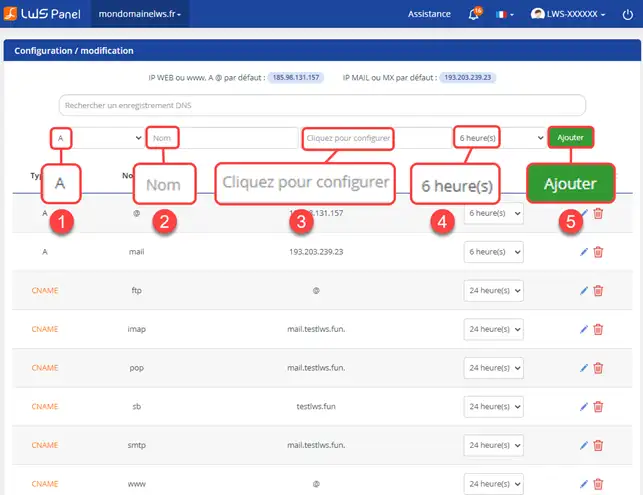
This type of record is used to specify the mail server that will handle your domain.
You can specify several mail servers in the MX zone, in which case the servers will be contacted in order of priority from the smallest to the largest.
You can, however, create an A zone monmx.yourdomain.com to an IP address and specify "monmx" as the MX server (without "." or domains, as the zone is not external).
1. Click on the"Modify" stylus located behind the Zone concerned.
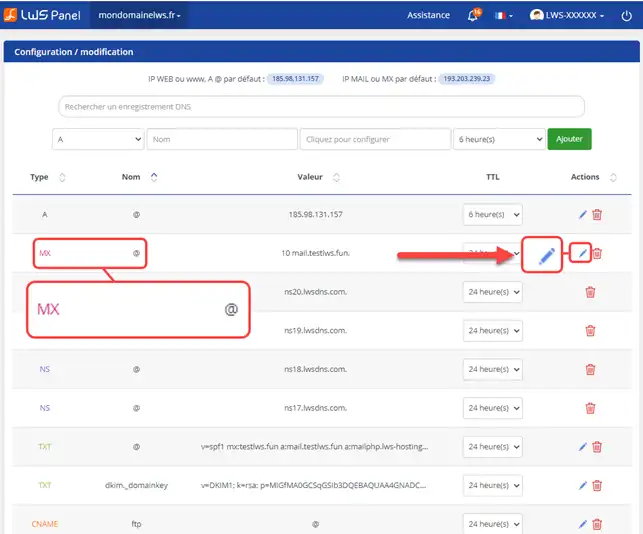
2. Modify the Priority and the MX server. Finally, click on"Save".
INFORMATION: a dot (.) must be placed at the end of the information entered in the "Server" field. Without this dot, your field will be of the following type: myMXserver.mydomain.com
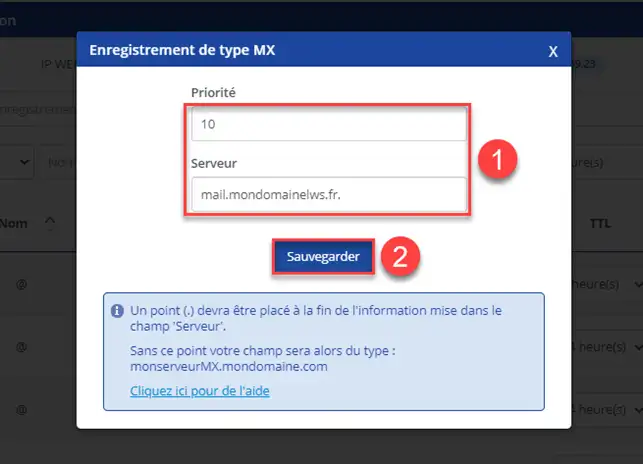
Video procedure :
This type of record can be used to create an alias to :
a zone in your domain
an external domain
You can thus point sdom.yourdomain.com to the IP address of www.yahoo.fr (external domain) or sdom2.yourdomain.com (zone within your domain).
If you want to point a zone to another zone in your domain, simply indicate the corresponding sub-domain.
Example: to point sdom.yourdomain.com to sdom2.yourdomain.com, you need to enter "sdom2" in the CNAME zone creation form.
If you want to point a zone to an external domain, enter the corresponding domain name with a "." at the end.
Example: to point sdom.yourdomain.com to www.yahoo.fr, you must enter: www.yahoo.fr in the CNAME zone creation form.
1. Click on the"Modify" stylus at the back of the Zone concerned.
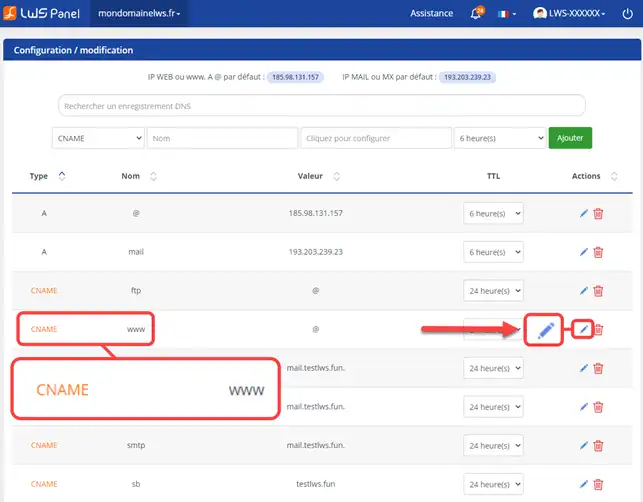
2. Modify the CNAME record and click on the"Save" button.
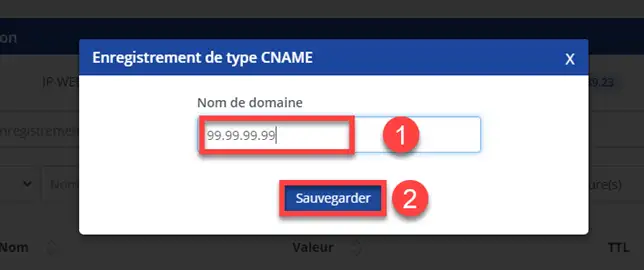
Video procedure :
The SPF (Sender Policy Framework) enables the incoming mail server to ensure that the email has been sent by a server that has the right to do so.
This is intended to limit spam, but it only works if the receiving server is configured to interpret the SPF fields.
SPF is set up by adding a DNS field of type TXT. This field then indicates the servers authorised to send emails for the domain in question.
1. Click on the"Modify" stylus at the back of the Zone concerned.
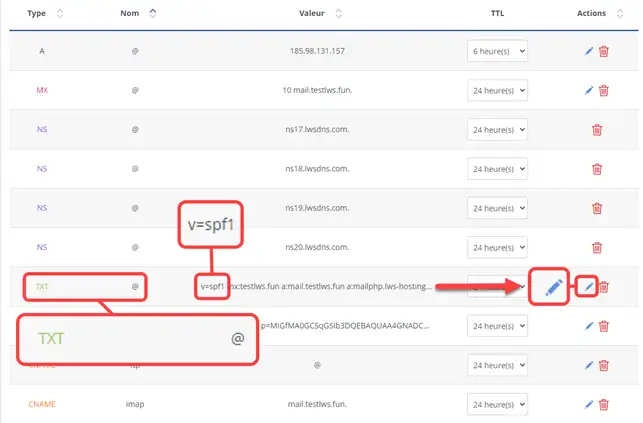
2. A new window will open allowing you to modify the content.
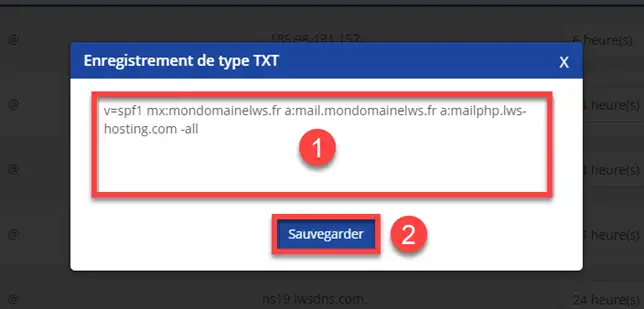
Procedure in video :
An SRV record, or service record, is a category of data in the Internet DNS that indicates which services are available.
Choose the type of record you want from the drop-down window.
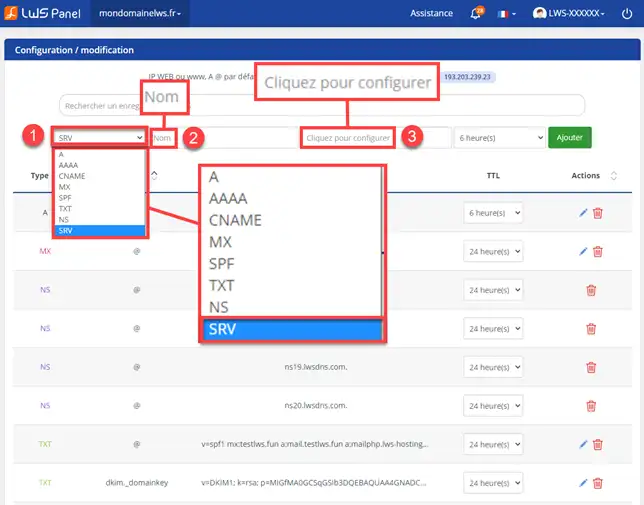
An SRV record contains the following information:
Service: the symbolic name of the service concerned.
Protocol: usually either TCP or UDP.
Domain name: the domain in which the record is valid.
TTL: standard DNS field indicating the validity time (Time-To-Live) of the response.
Class: standard DNS field indicating the class (always IN).
Priority: the priority of the target server.
Weight: relative weight for records with the same priority.
Port: the TCP or UDP port where the service is available.
Target: the name of the server providing the service in question.
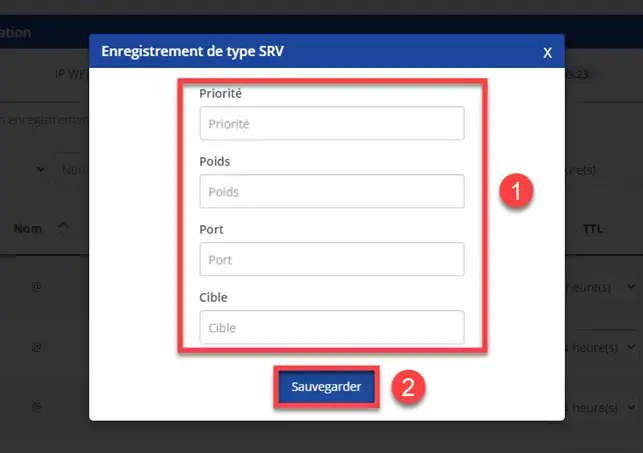
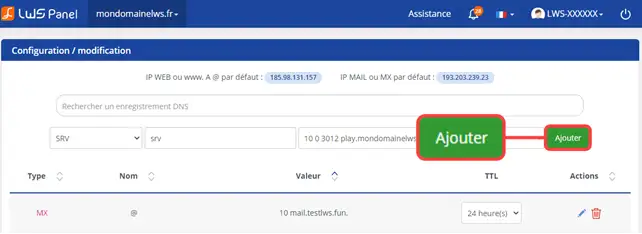
Including a DMARC field helps to limit the misuse of email and prevent spam.
For example, this means that emails with an SPF or DKIM field can be accepted. If the email does not comply, the recipient will receive an automatic message indicating that the email has failed to be sent.
Here is an example of the syntax of a DMARC field:
v=DMARC1;p=quarantine;pct=100;rua=mailto:postmaster@example.org;ruf=mailto:forensik@example.org;adkim=s;aspf=r
| Parameter | Description |
| v | Protocol version |
| pct | Percentage of messages to be filtered |
| ruf | Recipient of forensic report |
| rua | Aggregate report recipient |
| p | Procedure with main domain |
| sp | Procedure with subdomain |
| adkim | Rule for DKIM |
| aspf | Rule for SPF |
To generate a DMARC field more easily, you can use this URL: http: //kitterman.com/dmarc/assistant.html
Edit mode allows you to switch between normal editing and text mode.
Normal edit mode lets you record DNS fields directly via the form, and is recommended for beginners.
Import mode allows you to import your DNS zone if you have it in the form of a text file, or simply to write your fields more quickly by hand; this mode is recommended for experts.
To access it, click on the"Import" button.
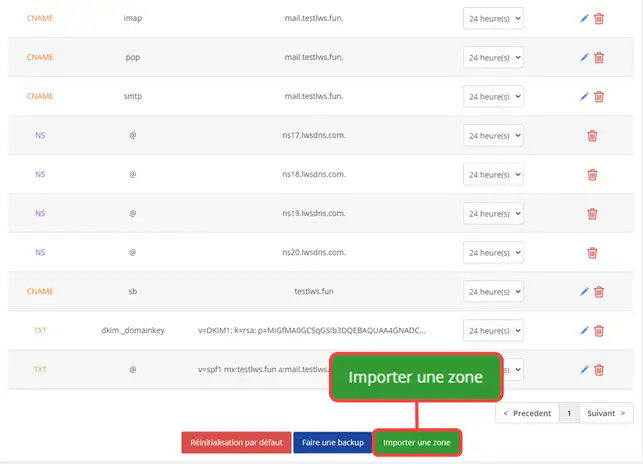
Add your content then click on the "Save" button.
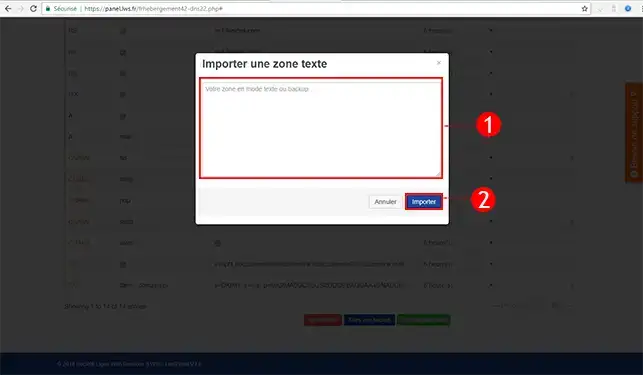
You can make a backup of your DNS zones by clicking on the"Make a backup" button at the bottom of your DNS zones. This will generate a file that you can download to your computer in the event of a problem.
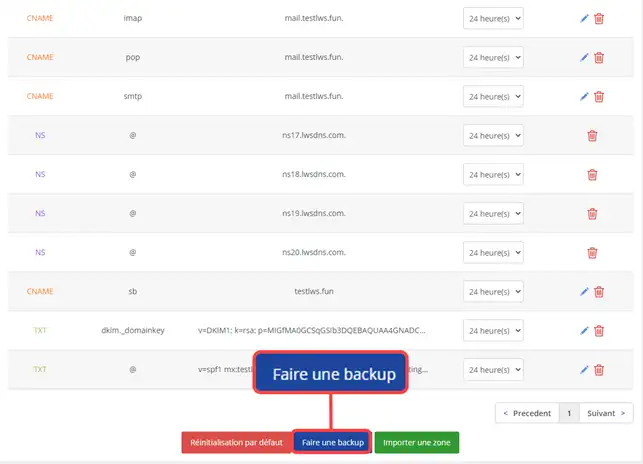
@ means that you are referring to the root of the domain.
* allows you to assign this field to all non-existing sub-domains of the domain, commonly known as wildcards.
You can now modify the DNS Zones of your domain name with LWS. You can change the A, CNAME, SPF and DKIM zones quickly and easily via your customer area.
Don't hesitate to share your comments and questions!
Rate this article :
3.2/5 | 11 opinion
This article was useful to you ?
Yes
No
1mn reading
How do I change the A field to MX?
1mn reading
How to export or import a DNS Zone
1mn reading
How to initialise the DNS Zone by default on LWS Mutu formulas
Bonjour,
Merci de votre retour.
Par défaut, lors de l'achat d'un domaine, la zone DNS sur l'hébergement.
Si vous avez changé des enregistrements dans votre zone DNS et que vous souhaitez remettre par défaut la zone DNS, il vous suffira de vous rendre sur la page de gestion de celle-ci et de cliquer sur le bouton "Réinitialisation par défaut".
Si vous souhaitez juste remettre par défaut l'enregistrement de Type A afin de faire pointer votre domaine vers le serveur web qu'y lui ait attribué, il vous suffira de vous rendre sur la page de gestion de votre zone DNS, récupérer en haut de page l'IP de votre serveur WEB "IP WEB ou www, A @ par défaut : XXX.XX.XXX.XX" puis de changer l'enregistrement A par la valeur de l'IP que vous avez récupéré juste avant.
Dans le cas où c'est une autre modification que vous souhaitez faire, nous vous invitons à contacter notre service support à travers votre espace client, afin de vous apporter une aide sur cette modification. (https://aide.lws.fr/a/268)
Cordialement, L'équipe LWS
Bonjour,
Merci de votre retour.
Pour lier votre sous-domaine à votre serveur IRC, vous pouvez utiliser un pointage IP au niveau de la zone DNS.
Pour ce faire, il faudra créer un champ A nommée IRC et mettre en valeur l'IP de votre serveur.
Voici une documentation qui pourra vous aider à créer un champ A : Gestion des zones DNS avancées (type A, Cname, MX, SPF...)
Je vous remercie de votre attention et reste à votre disposition pour toute autre question ou complément d'information.
Nous vous invitons à contacter notre service support à travers votre espace client, afin de vous apporter une aide si vous rencontrez des difficultés sur cette manipulation. (Contacter le support LWS)
Cordialement, L'équipe LWS
Bonjour,
Nous vous invitons donc à contacter notre système de support client pour obtenir de l'aide spécifique à votre situation. Nous avons une équipe de professionnels qualifiés prêts à vous aider et à répondre à toutes vos questions avec précision et rapidité. (Contacter le support LWS)
Merci de votre compréhension et nous espérons pouvoir vous aider bientôt.
Cordialement, L'équipe LWS
Bonjour,
Merci pour votre message et l’intérêt que vous portez à nos services.
Nous tenons à vous informer que, malheureusement, nous ne proposons pas de service de DNS Dynamique (DynDNS) permettant de connecter un domaine à une adresse IP non statique via notre panneau de gestion DNS.
Nous comprenons l'importance de cette fonctionnalité et restons à votre disposition pour discuter d'éventuelles alternatives ou pour vous orienter vers une solution adaptée à vos besoins spécifiques.
N’hésitez pas à nous contacter si vous avez d’autres questions ou préoccupations.
Cordialement, L'équipe LWS.