Rate this article :
This article was useful to you ?
Yes
No
Vous avez noté 0 étoile(s)
Sommaire
Procédure
PrestaShop is a free, open-source e-commerce platform that lets you create and manage an online shop. It offers a wide range of features that make it easy to set up an online business without any advanced development skills. Prestashop Manager, or PSManager for short, is a tool developed by LWS that enhances the Prestashop experience directly from your customer area. Backing up, changing a user's password or automatically connecting to your shop are just some of the things you can do with our tool.
Prestashop Manager is an installation management tool, just like WordPress Manager, so it can be found in the same place as WordPress Manager: in the "Software" section of your LWS control panel.
Please follow this documentation to connect to the Prestashop Manager.
On the PS Manager, you can see all the Prestashop shops installed on your hosting, if you have any. If this is the first time you have used this tool, you will not see any shops.
In order to detect the shops present on your hosting, we invite you to follow this documentation.
Don't have a shop?
If you don't have any Prestashop shops on your site, don't worry! This documentation will explain step by step how to install a new Prestashop site on your hosting.
Once your shop is installed, you can return to the PS Manager to continue.
The PS Manager lets you authenticate to the dashboard of your Prestashop shop without having to enter your login details. This practical feature is explained in this documentation.
"Update ADMIN password" allows you to change the password of any SuperAdmin user in your shop. This option is described in this documentation.
By clicking on the "Manage Prestashop installation" option in the submenu of a site, you will be redirected to a brand new page allowing various additional actions.
At the top of the page, you'll find basic information about the shop being managed, such as its name, URL, version and a preview of its home page. The login button is also present, and works in a similar way to the one found on the previous page. This means you'll always know which site you're editing, no matter which page you're on.
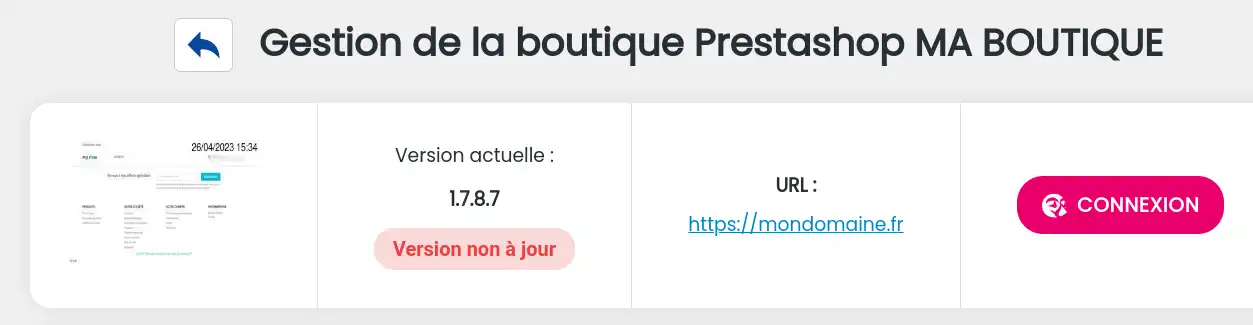
Snapshot page
This same page allows you to make snapshots, a copy of the state of a site at a given moment. In simple terms, it's a kind of backup that you can make whenever you want and in as many copies as you want.
This documentation explains how to do it.
Here are a few videos you can watch to create and modify your Prestashop shop as you wish:
Creating an online shop with Prestashop - Complete tutorial from A to Z
You now know how to :
This article has been designed to guide you step by step in mastering Prestashop Manager and ensuring optimal management of your online shop. 🛍️🚀
We hope you find this information useful and that it helps you get the most out of your e-commerce business. Thank you for reading and don't hesitate to share your experiences or ask your questions by leaving a comment below! 👇 Your opinion is important to us and helps us to improve our services.
Thank you and see you soon on LWS! 😊👋
Rate this article :
This article was useful to you ?
Yes
No
1mn reading
How can I search for Prestashop installations on my hosting?
0mn reading
How do I connect to my Prestashop site using the Manager?
0mn reading
How do I delete my Prestashop site using PS Manager?
1mn reading
How do I manage Prestashop user passwords with PS Manager?