Rate this article :
This article was useful to you ?
Yes
No
Vous avez noté 0 étoile(s)
Sommaire
Procédure
When you're working on your Prestashop website, you can run into problems such as unwanted data being replaced or deleted. To avoid any problems, PS Manager lets you make an instant backup (snapshot) of your site, which you can restore at any time if you need to.
In this section, we will explain how to create a snapshot of your Prestashop site. A snapshot is a temporary backup that you can make at any time and restore if you ever need to.
First, you need to connect to your LWS account and access the shared hosting where your Prestashop site is hosted.
Then click on"PS Manager" in the"Software" section of your web hosting.
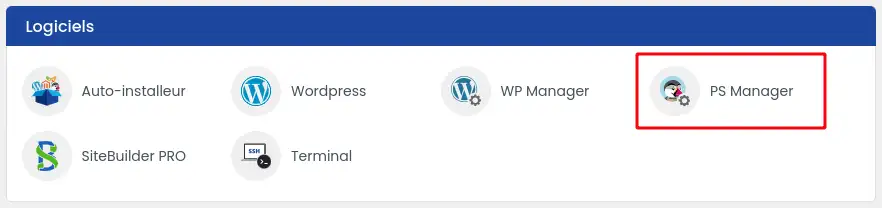
Then click on the"Manage" button for the site you want to back up.
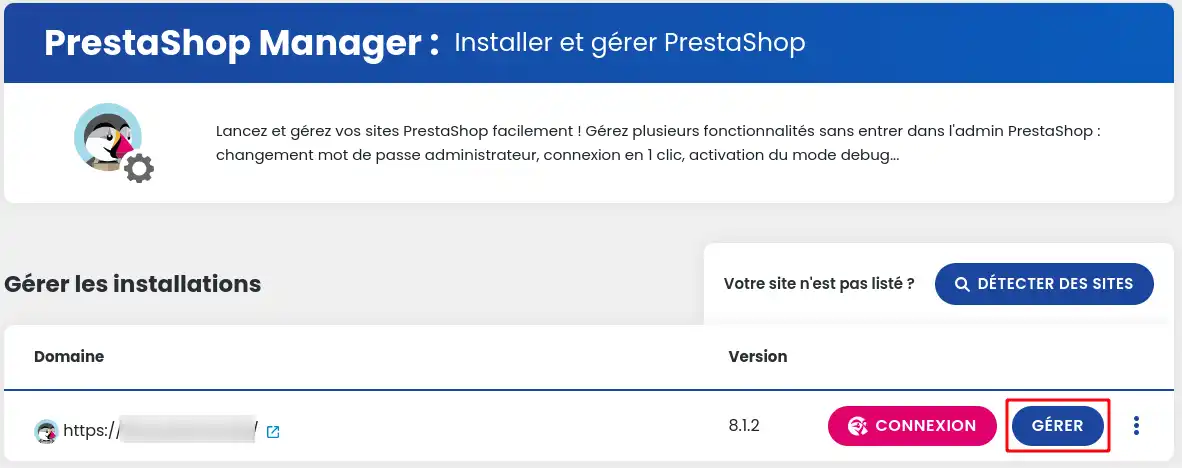
Once in the PS Manager for your Prestashop site, click on the "Snapshot" button.
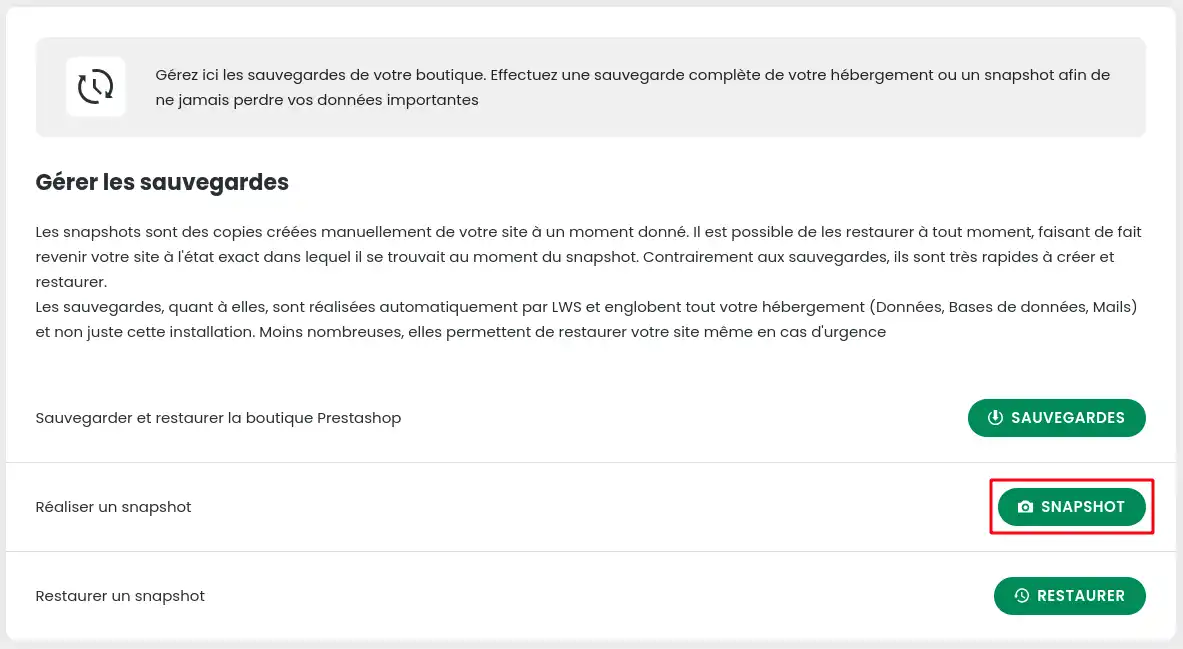
A window opens where you can create a backup of the web files only, the database only or both. You can also enter a short description to make it easier to find the snapshot you want to restore if you need to.
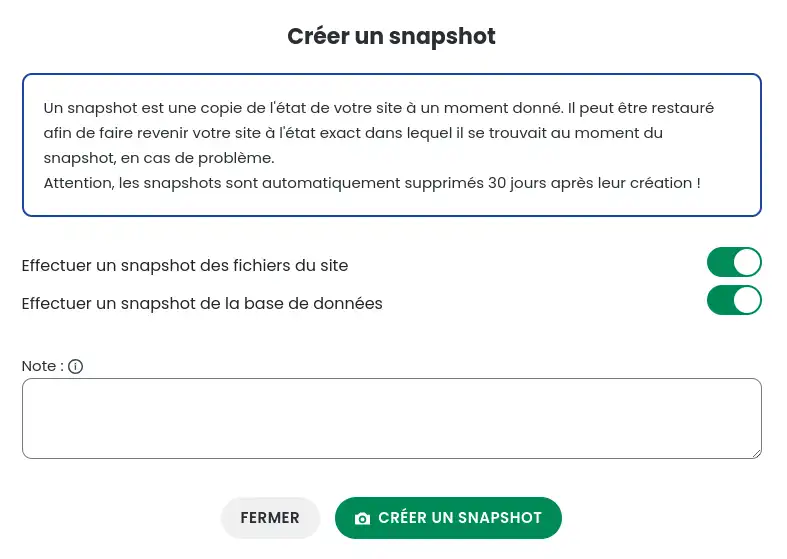
Having explained how to create a snapshot, we will now show you how to restore it if necessary.
First of all, you need to connect to your LWS account and access the shared hosting where your Prestashop site is hosted.
Then click on"PS Manager" in the"Software" section of your web hosting.
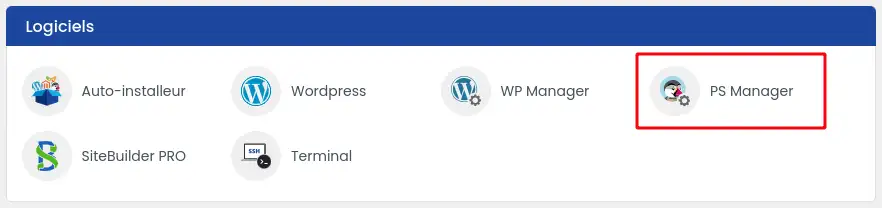
Then click on the"Manage" button for the site you wish to restore.
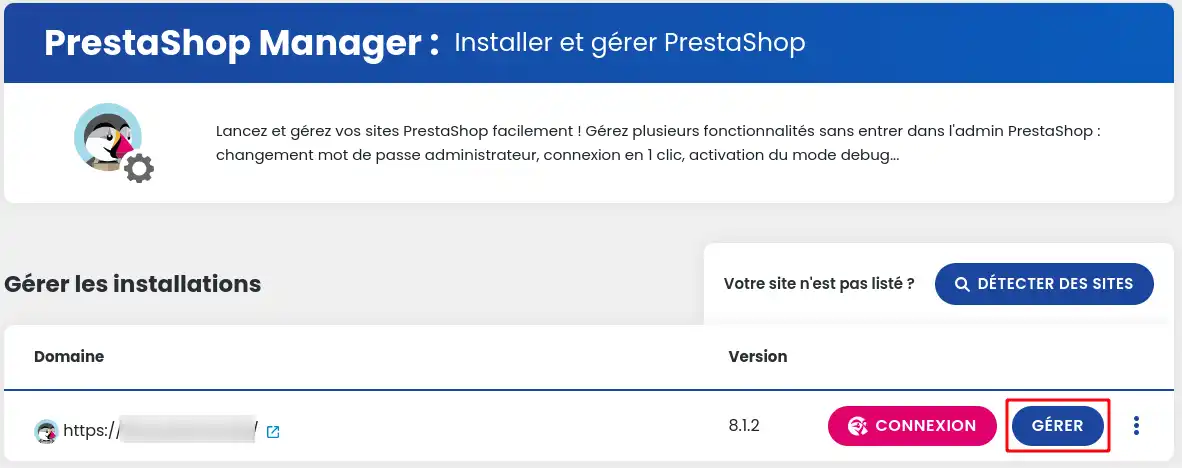
Once in the Manager of your Prestashop site, click on the "Restore" button.
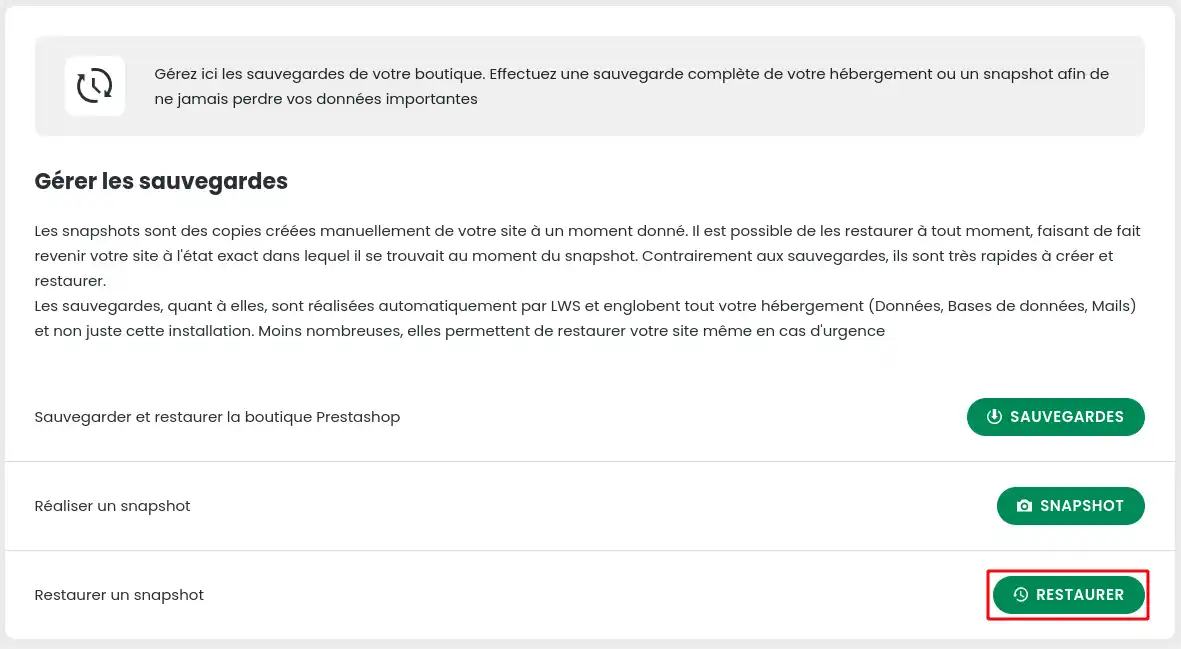
A window opens in which you can restore a previously created snapshot. To do this, first click on the icon with the three dots (1) of the snapshot you want to restore, then select the"Restore" option.

You now know how to :
- Create a snapshot of your Prestashop site for a temporary backup that can be easily restored if necessary.
- Access your LWS account and browse shared hosting to manage your site.
- Use the PS Manager to perform data backup and restore operations.
- Restore a snapshot in just a few clicks to go back to a previous version of your site in an emergency.
We hope this article has helped you better understand the backup and restore process on Prestashop with PS Manager. 🛠️💾
Don't forget that regularly backing up your site is essential to prevent any risk of data loss. 👍
Thank you for reading this far! If you have any questions or feedback to share, please feel free to leave a comment below.
We value your opinion and are always delighted to hear from you! 📝💬
Rate this article :
This article was useful to you ?
Yes
No
1mn reading
How can I enhance my experience with Prestashop Manager?
1mn reading
How can I search for Prestashop installations on my hosting?
0mn reading
How do I connect to my Prestashop site using the Manager?
0mn reading
How do I delete my Prestashop site using PS Manager?