Rate this article :
This article was useful to you ?
Yes
No
Vous avez noté 0 étoile(s)
Sommaire
Procédure
Welcome to our documentation for deleting a Pro email address on the LWS Panel. We'll walk you through it step by step to help you get the job done smoothly. It's simple, effective and free of unnecessary technical jargon. Get ready to manage your Pro email addresses like a professional in just a few minutes.
To optimise the cost of your Pro email service, you may need to review your email usage policy and consider deleting unnecessary email addresses. In the rest of this documentation, we will explain the procedure to follow.
Before deleting a Pro email address location, you must first check that this action will be possible. This essentially involves checking that the locations are empty and can be deleted.
Step 1 : First, you need to log in to your LWS account and access the shared hosting or mail service for which you want to delete an email address.
Step 2: Access the management of your mail service by clicking on the"Mail Administration" icon in the"Administration of your Mail Pro service" section.
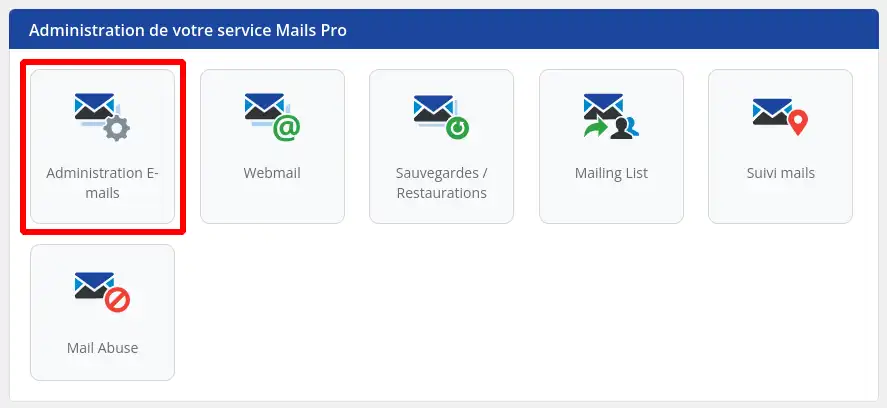
Step 3: You need to check in the quotas displayed at the top right of the screen that Pro email address locations are not in use and can be released.
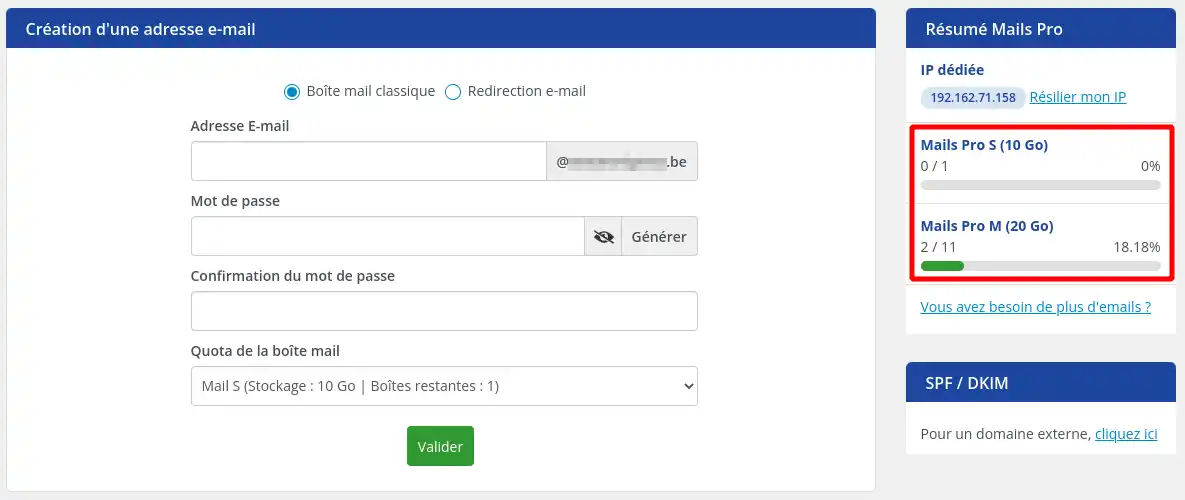
In the screenshot above, we can see that one Mail Pro S slot and 9 Mail Pro M slots are unused and can be freed up.
If, on the other hand, you don't have any free slots to release, you'll first need to delete an email address or switch an email address from the Pro service to the Standard service.
Simply deleting a Pro email address is not enough to stop billing for the location. You must then proceed to release this location by following the steps below:
Step 1: Click on the"Need more emails?" link button.
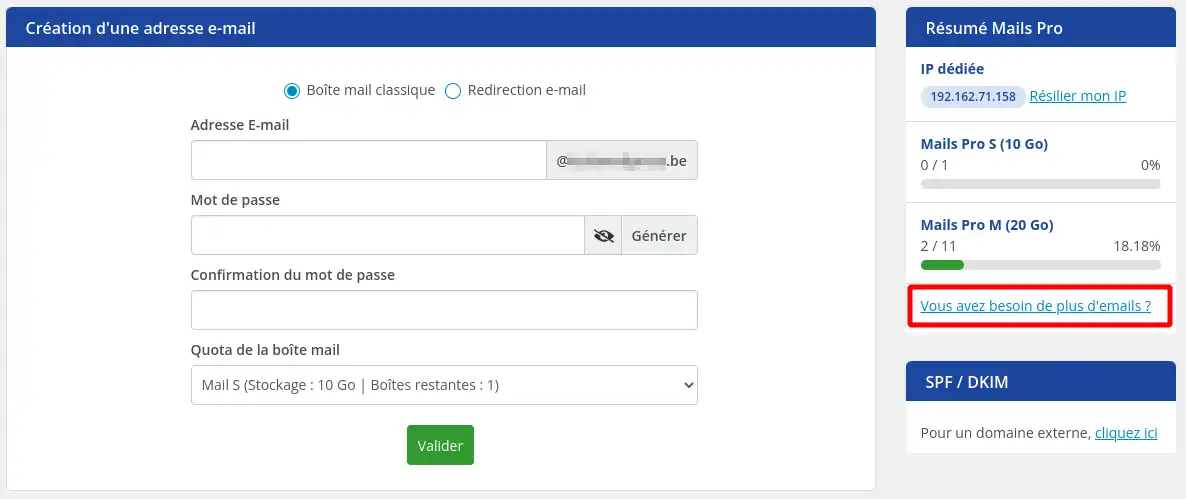
Step 2: In the window that appears, the number of slots used out of the total number of slots for each type of Pro email address is summarised at the top of the page.
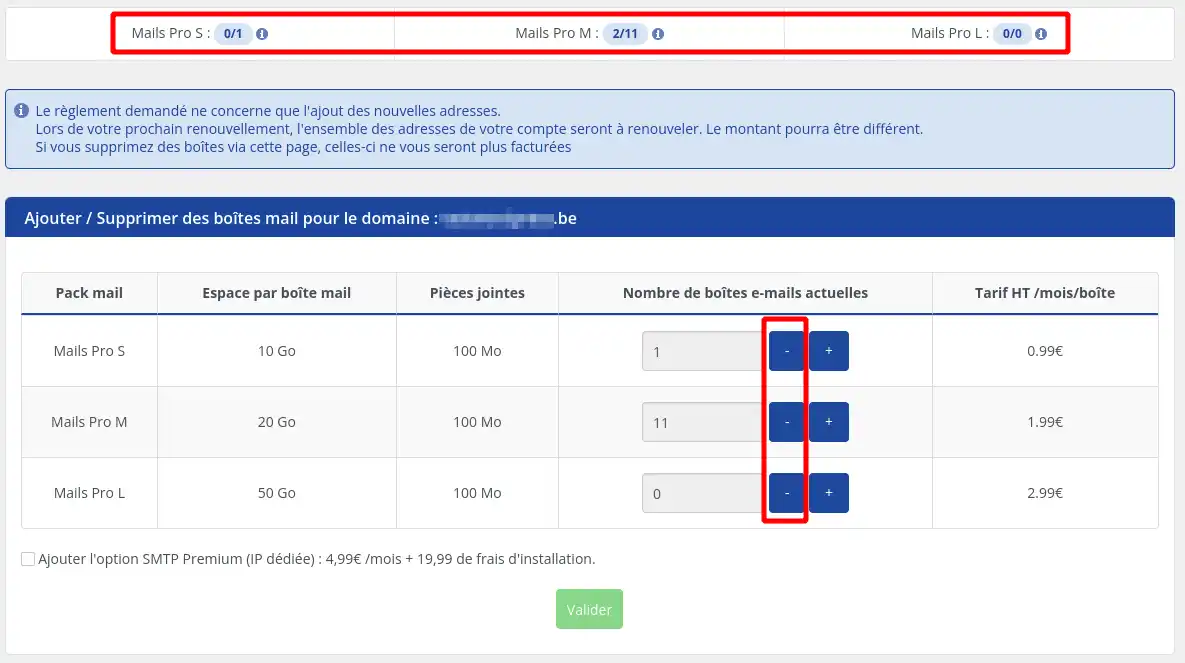
By clicking on the "-" buttons, you can reduce the number of bins to be kept for each type of Pro email.
Once you have made your choice, click on the"Confirm" button.
Step 3 : You will receive an estimate of the number of slots that will be removed. The quote is free of charge, but if you do this, you will lose the commitment you ordered for all the spaces deleted.
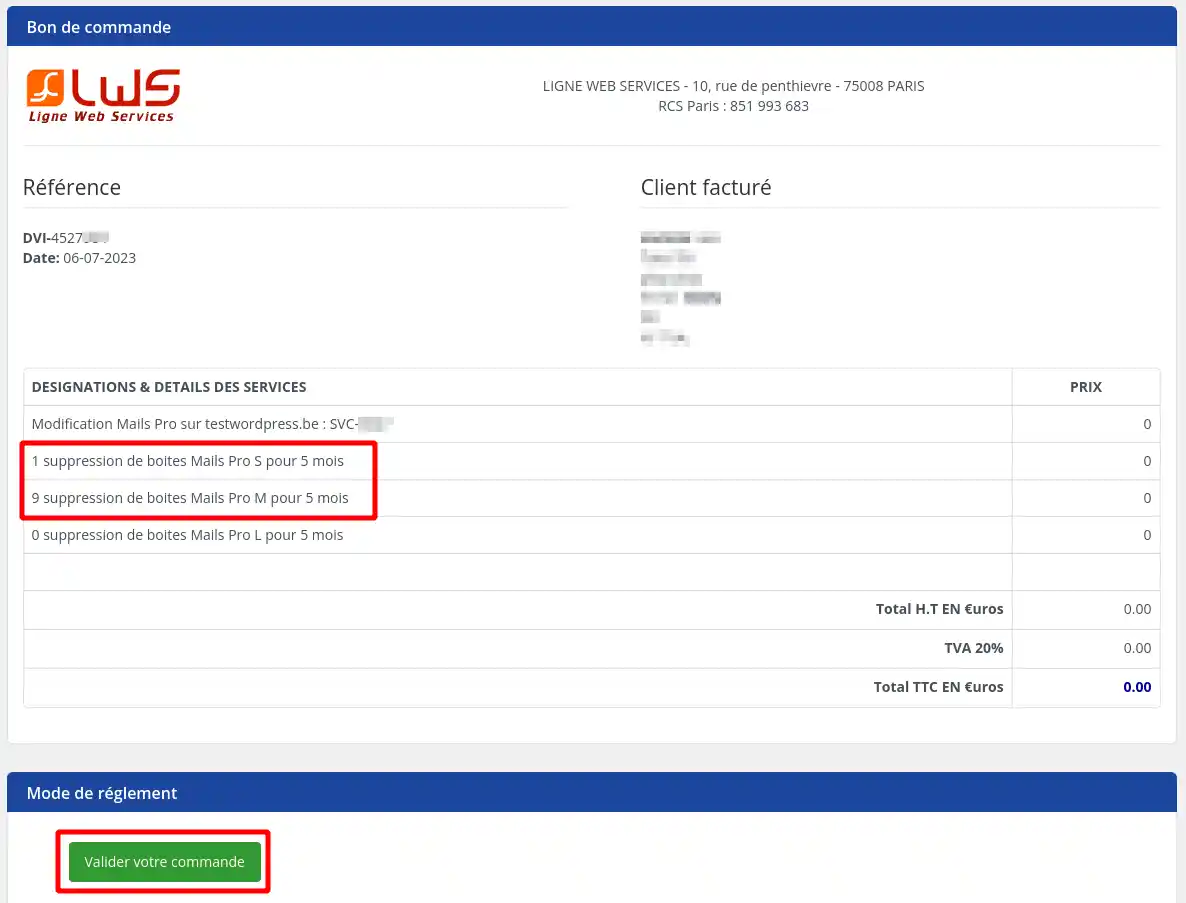
Click on the"Confirm your order" button to confirm the deletion of the spaces, which will no longer be billed to you for future renewals.
When you return to the administration page, once it is available again, you will see that the locations have been released.
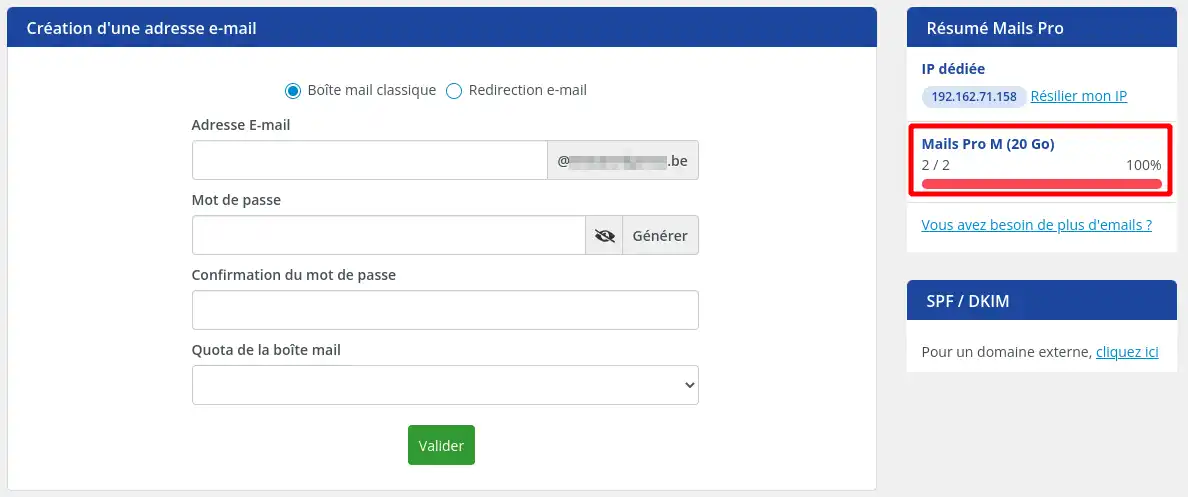
Removing a Pro email address from your LWS Panel is a quick and easy process. Now that you've followed this guide, you can manage your email addresses more effectively, giving you greater control over your communications and online presence. Don't forget, every change you make is final, so be sure of your decisions before you commit to them.
Rate this article :
This article was useful to you ?
Yes
No
1mn reading
0mn reading
How do I create a Pro email address in your LWS customer area?
1mn reading
1mn reading
Bonjour,
Je vous remercie pour votre message.
Malheureusement, il n’est pas possible de modifier directement le nom d’une adresse e-mail une fois celle-ci créée. Pour corriger l’erreur, il est nécessaire de supprimer l’adresse actuelle, puis d’en créer une nouvelle avec le nom souhaité.
Si vous avez besoin d’aide pour effectuer cette démarche, je vous invite à contacter le support technique depuis votre espace client, rubrique « Assistance ». Ils pourront vous guider étape par étape.
Cordialement, L'équipe LWS