Rate this article :
5/5 | 1 opinion
This article was useful to you ?
Yes
No
Vous avez noté 0 étoile(s)
Procédure
Welcome to this detailed documentation on creating a professional email address with LWS. This guide will help you establish a professional online presence with a professional email address.
Before explaining the process of creating a professional email address, you need to make sure that you have a Pro email service previously ordered from your customer area and that you have a limit on the number of Pro email addresses you can create new addresses for.
To carry out these checks, follow these steps:
Step 1 : First, you need to log in to your LWS account and access the shared hosting or mail service for which you want to create professional email addresses.
If you don't have any products listed in the"other services" tab, you will first need to purchase a Mail Pro service with a sufficient number of email addresses to suit your needs.
If you have already placed an order for a Mail Pro service associated with the domain name you want, then you need to access the domain name to check that you have enough email addresses to create new ones.
Step 2: Access your mail service management by clicking on the"Mail Administration" icon in the"Administering your Mail Pro service" section.
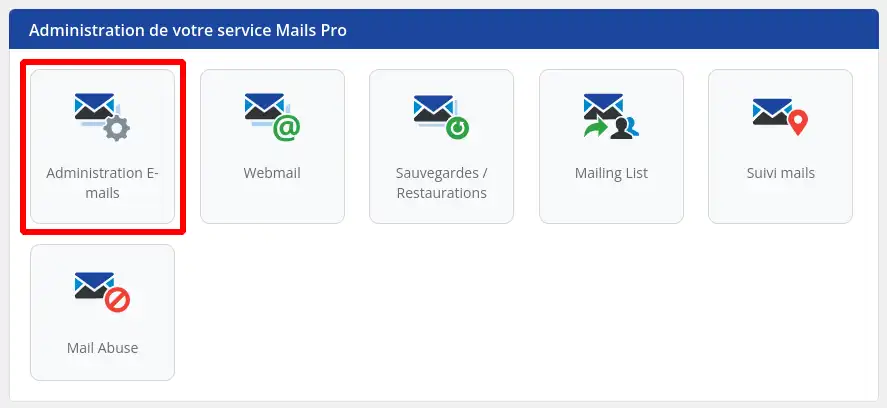
Step 3: You can check the number of email addresses used and the number of email addresses still available for your Pro mail service by looking at the quotas displayed at the top right of your email management.
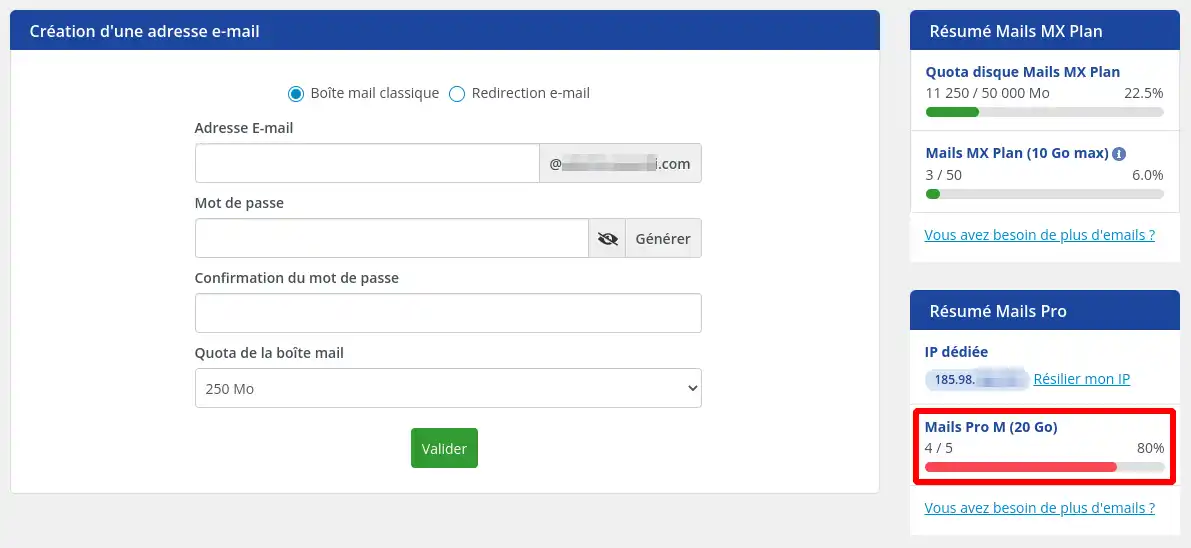
If you still have email addresses available, then you can move on to the next step, which will allow you to create your own email address.
If, on the other hand, you no longer have any quotas available, we invite you to follow the "How to order a Pro email address for a domain managed by LWS" section of this documentation in order to purchase new addresses.
If you had to recommend email addresses, return to the administration of your Pro email addresses by following the steps in part "I. Before you start" section of this documentation.
Then follow these steps to create a new email address:
Step 1: in the"Create email address" block, fill in the following information:

Step 2: click on "Confirm".
Step 3: A dialog box is displayed to confirm that the email address has been created. If an error appears, check that you have entered the information indicated in Step 2.
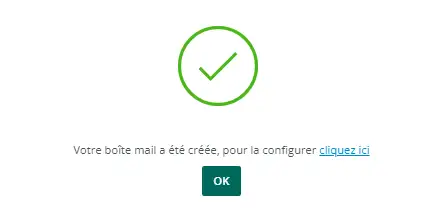
Then click on "OK". Your email address should now appear in the list of emails created with the Type: Mail Pro.
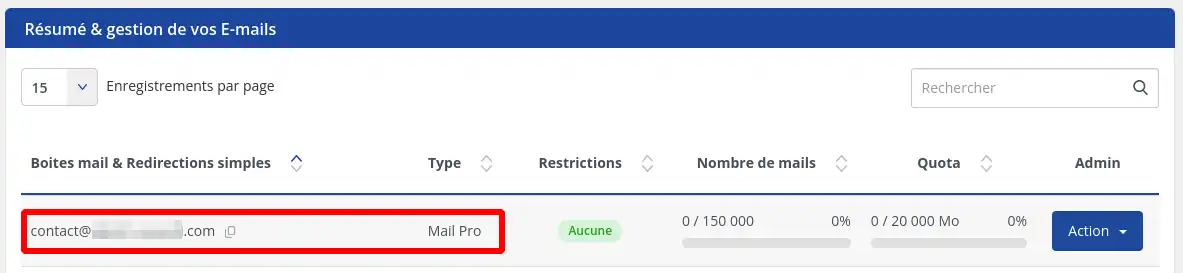
Congratulations, you've gone through all the necessary steps to create a professional email address with LWS. Thanks to this guide, you've been able to establish a reliable and professional online presence. Using these instructions, creating an email address is no longer a challenge, but an opportunity to expand your digital presence. Make the most of your new business email address and explore all the opportunities it has to offer.
Advanced configuration of your email address with Roundcube[/tips]
Rate this article :
5/5 | 1 opinion
This article was useful to you ?
Yes
No
1mn reading
1mn reading
1mn reading
How do I delete a Pro email address from the LWS Panel?
1mn reading
Bonjour,
Merci de votre retour.
Pour votre cas, vous avez opté pour une formule mail pro sans avoir la gestion de votre domaine chez LWS.
Dans la zone DNS de votre domaine, vous avez paramétré le Mx suivant : mailXX.lwspanel.com
Alors quand vous vous trouvez sur la page de gestion de vos adresses, le robot va check vos DNS et va essayer de chercher "mail.domaine.ext" pointant vers l'IP du serveur mail. S'il ne le trouve pas (ce qui est votre cas) alors, il va afficher cette notification.
Si vous souhaitez ne plus l'avoir, alors je vous invite à paramétrer un champ de type A, pour nom "mail" avec la valeur de l'IP de votre serveur mail.
Et ensuite changer le MX avec pour valeur : mail.votre-domaine.ext
Je vous remercie de votre attention et reste à votre disposition pour toute autre question ou complément d'information.
Nous vous invitons à contacter notre service support à travers votre espace client, afin de vous apporter une aide si vous rencontrez des difficultés sur cette manipulation. (Contacter le support LWS)
Cordialement, L'équipe LWS
Bonjour,
Je vous remercie pour votre message.
Je suis désolé de l'inconfort que vous rencontrez avec l'utilisation de votre adresse de messagerie PRO.
Malheureusement, je ne pourrais vous apporter une réponse générique et je vous inviterais à nous contacter depuis l'espace client afin que nous trouvions une solution ensemble.
Dans l'attente, je vous remercie pour votre attention et reste à votre disposition pour toute autre question ou complément d'information. Vous pouvez nous contacter depuis votre espace client ou directement depuis cette page.
Cordialement, L'équipe LWS.