Rate this article :
This article was useful to you ?
Yes
No
Vous avez noté 0 étoile(s)
Sommaire
Procédure
It is advisable to change your password regularly to prevent your WHM account from being hacked. It is advisable touse a different password for each system used by different providers. Do not give out your username and password unless you are certain of the person's identity and you trust them.
WHM has a complex password generator which we recommend you use. There are some restrictions on WHM when choosing your password:
We advise you not to use your date of birth, telephone number or any other information that may be known to other people.
1. Log in to your WHM management interface and click on"List accounts" in the"Account information" section.
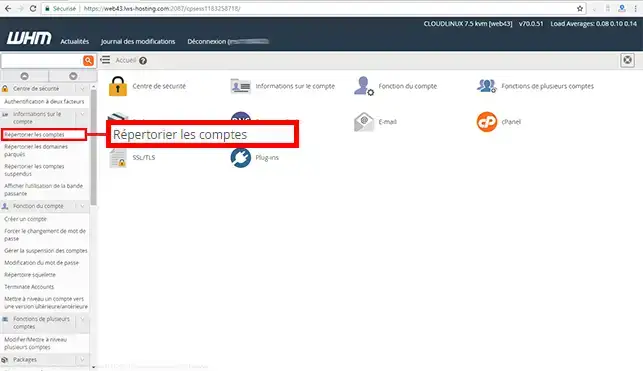
2. Click on the"+" in front of the main domain name attached to your cPanel Cloud Server. Change the password and click on"Change" to save your new password.
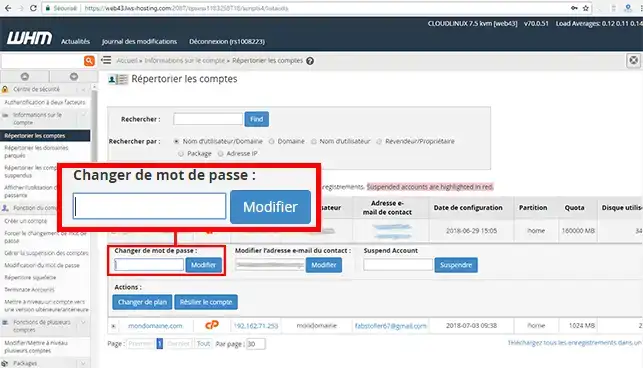
1. Connect to the cPanel management interface at the following URL https://domaine.com:2083 (replace domain.com with your domain name) and click on the"Connect" button.
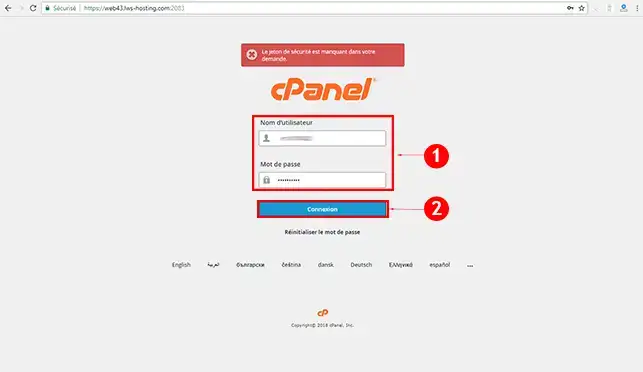
2. Click on your username at the top right of your screen and then on"Password and security".
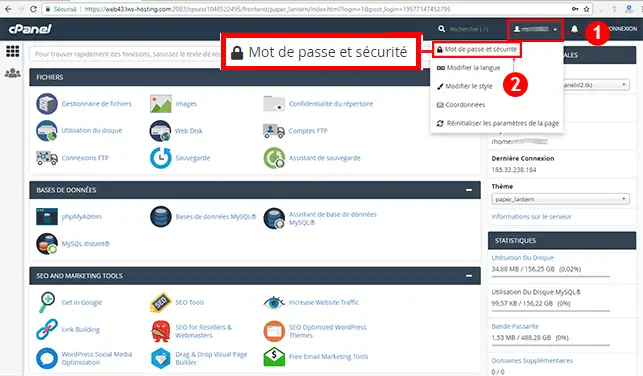
3. Enter your old password, then your new password and click on"Change your password now".
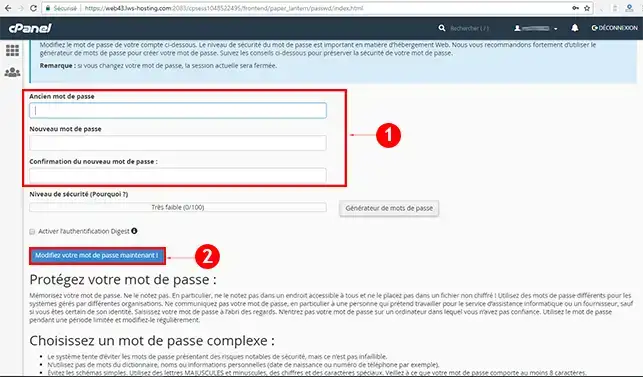
You are now able to change the password of your WHM account attached to the main domain of your cPanel Cloud Server with LWS. As soon as you change your account password, the FTP password will also change.
Don't hesitate to share your comments and questions.
Rate this article :
This article was useful to you ?
Yes
No
0mn reading
How do I configure private name servers?
1mn reading
How do I connect to WHM?
0mn reading
How do I change my WHM password?
1mn reading
How do I run an e-mail diagnostic in WHM?