Rate this article :
This article was useful to you ?
Yes
No
Vous avez noté 0 étoile(s)
Sommaire
Procédure
An IP (Internet Protocol) address is the number that identifies each device connected to the Internet.
Version 4 is still the most widely used. It is generally written with four numbers between 0 and 255, separated by dots.
Type: xx.xxx.xxx.xxx
Version 6 is becoming increasingly popular due to the shortage of IPV4.
Find out here how to enable IPV6 on a dedicated VPS server.
The main advantage of having several IPs on a dedicated VPS server is web referencing.
Google and all the other search engines will favour the positioning of your websites if they each have their own site and, on the contrary, will disadvantage the positioning of your websites if they all have the same IP.
Another significant advantage would be to be able to use several IPs for your email service (useful if you send mass emails).
1. Go to your LWS Customer Area
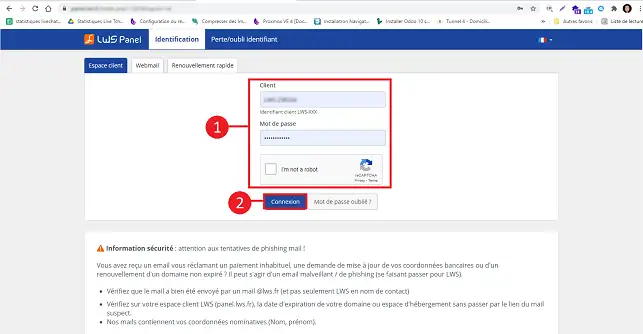
2. Click on the"Servers" tab at the top of the page.
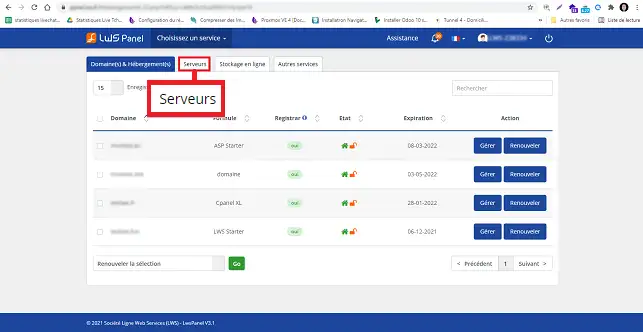
3. Click on the"Manage" button behind the server in question.
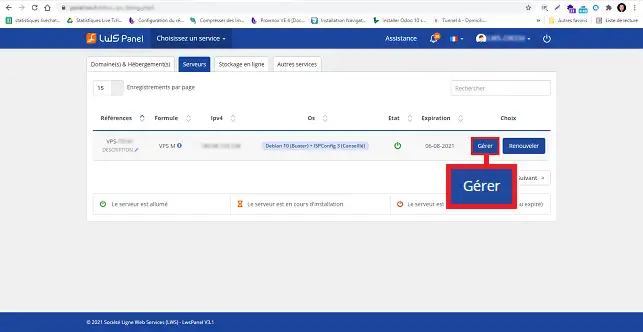
2. Click on the" IPV4Option " icon.
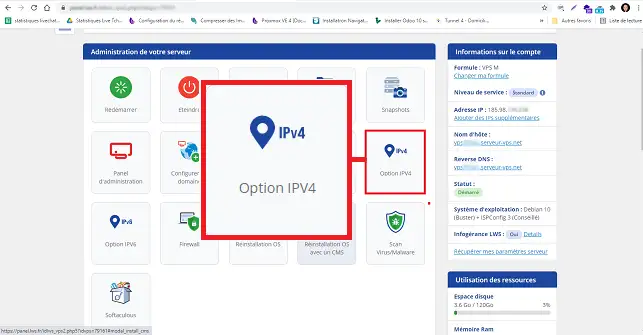
3. Select the number of IP(s) you wish to add to your VPS server, then click on the "Validate" button.
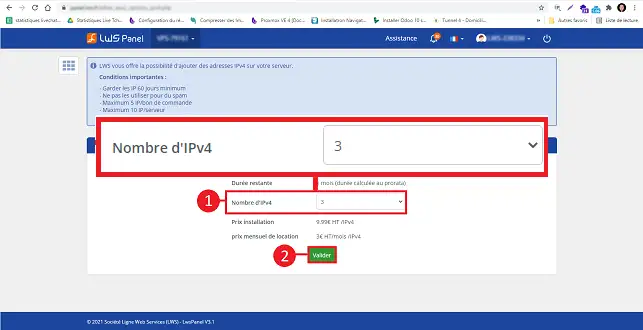
4. Proceed to payment
| Set-up fee | 9.99 excluding VAT |
| Rental | 3 excluding VAT / month / IP |
Your IPs will be delivered within 2 hours of your payment.
You must now activate the IPs you want from this same page.
Once your IPs have been delivered, you can manage them from your customer area under"IPV4 Option" (point 2 above)
Click on the"On" button in the"Action" section to the right of the IP you wish to activate:
You can manage your IPs from your customer area under the heading"IPV4 Option" (point 2 above).
You can deactivate an IP at any time.
Click on the"Off" button in the"Action" section to the right of the IP you wish to deactivate:
You can manage your IPs from your customer area under"IPV4 Option" (point 2 above).
Deletion is only possible if the IP was purchased more than 60 days ago.
Click on the"Delete" button in the"Deletion" section to the right of the IP you wish to delete.
The firewall is global (it manages all the IPs activated on the server).
Find out here how to configure the firewall for a virtual dedicated server
Rate this article :
This article was useful to you ?
Yes
No
1mn reading
How do I change the SSH password for a VPS dedicated server?
1mn reading
How do I reset a dedicated VPS server?
1mn reading
How do I restart / shut down a dedicated server?
0mn reading
How do I manage my dedicated VPS server from my LWS Panel customer area?