Rate this article :
4.3/5 | 3 opinion
This article was useful to you ?
Yes
No
Vous avez noté 0 étoile(s)
Sommaire
Procédure
Is your website using an obsolete update system? Do you want a simple system for managing your website content?We recommend that you migrate your site to SiteBuilder Pro.
This solution allows you to import the visuals and content of your website directly into the Site Builder Pro interface.
Before embarking on this procedure, you should be aware that this tool is limited to importing a maximum of 50 pages.
This procedure means that you don't have to start your website from scratch. However, there are thousands of different website structures on the web, so this tool may not fully reproduce the desired result, so you'll have to make the final adjustments manually.
You can import your website from your SiteBuilder Pro interface.
1. Log in to your LWS customer area, click on"Domains and Hosting" and then on"Admin" behind the domain name in question. Then click on the"SiteBuilder Pro" button in the"3-Create a site" section.
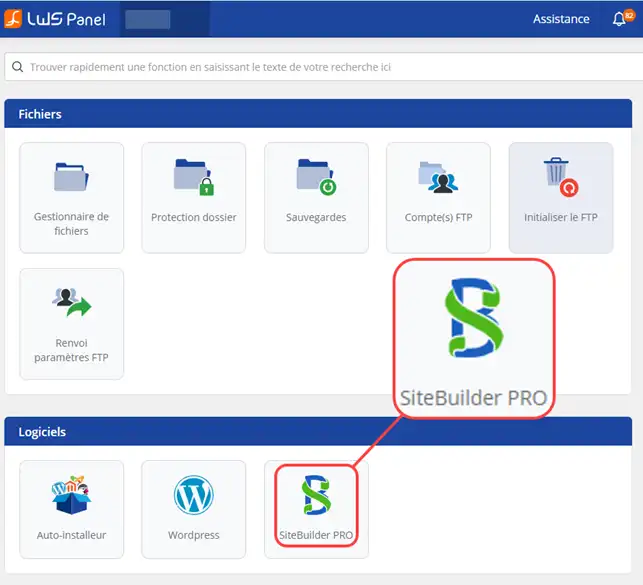
2. Click on the"Access the online demo" button. Please note that you must not install SiteBuilder Pro. Doing so will delete your entire website.
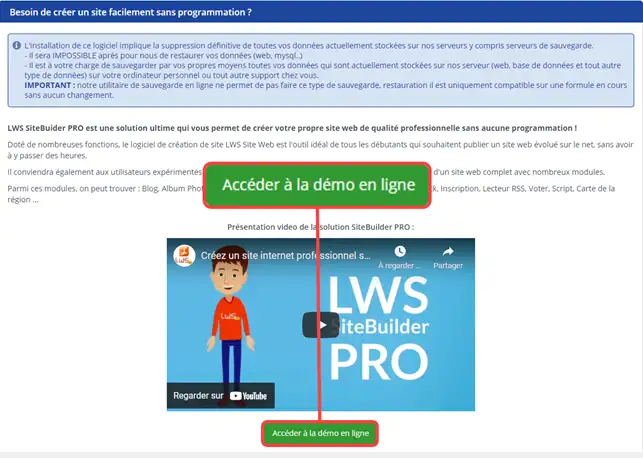
3. Complete the"Import Any Website" section by entering the URL of your website. Then click on"Import".
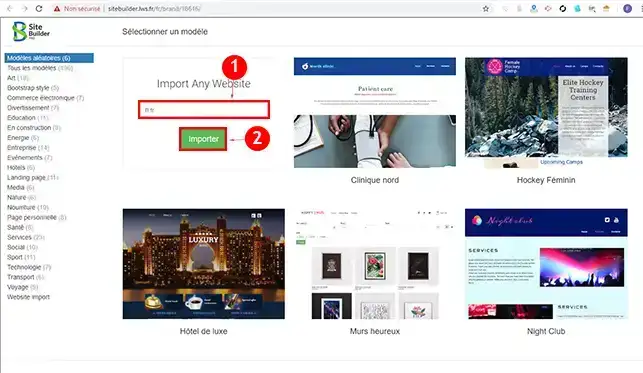
4. Your website is now imported into the demo version of SiteBuilder. Once you have finished importing, you need to check your pages. As these are two completely different site structures, there may be some differences. You will need to make these changes manually. In addition, your contact form may need to be modified so that it works properly on SiteBuilder Pro.
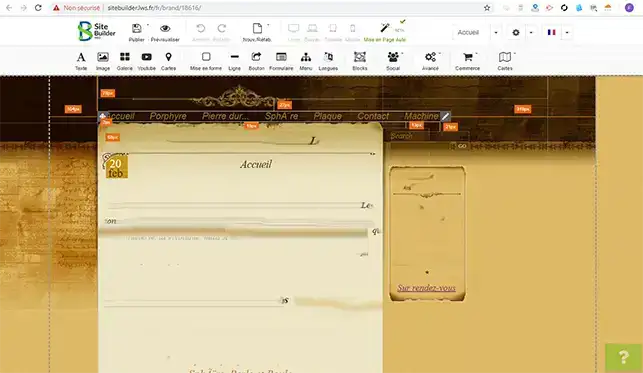
5. Once you have checked the import, made the adjustments and validated that your site works properly once imported, Save your website in SiteBuilder Pro by going to the"Publish/Backup and Restore" tab.
6 Install SiteBuilder Pro on your LWS client interface.
7. Restore your backup by going to the SiteBuilder Pro software. Click on"Publish/Backup and Restore" to restore your website and publish it.
Warning: this step is irreversible, once you publish your website with SiteBuilder Pro, your old site will be replaced on our hosting package and it will no longer be possible to go back.
Warning:
Importing a website into SiteBuilder Pro could lead to malfunctions in the content of the site or in the layout of the elements, your image galleries, contact form, etc.
Changing the editor would necessarily mean adapting the content of the site. The import tool would then not provide an optimal result for your website.
You can set up a managed service so that the technical department can migrate your SiteCreator site to SiteBuilder Pro for you.
1. To do this, log into your LWS customer area and click on"Support".
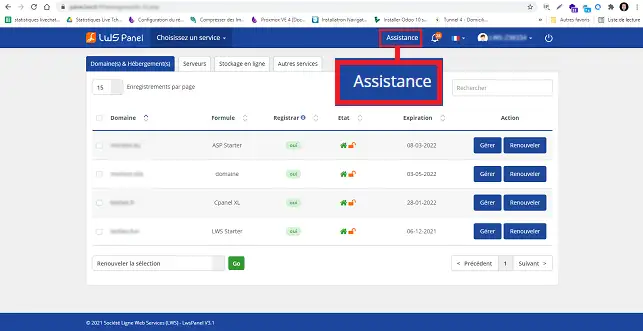
2. Click on the"Managed Services " button.
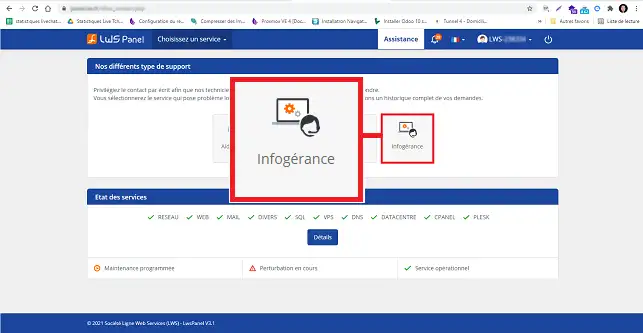
3. Choose the service concerned by the request and the type of on-call service. This is the"15 minutes - Special intervention" on-call service. Then tick the three boxes and click on the"Open facilities management" button.
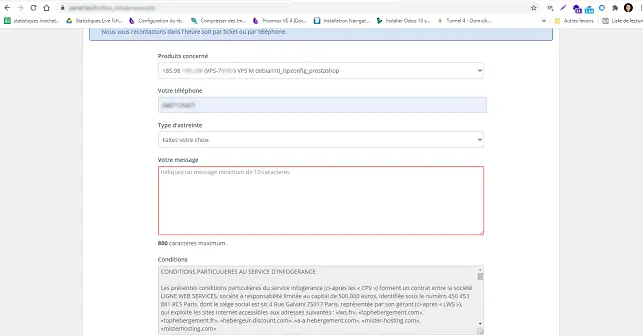
Rate this article :
4.3/5 | 3 opinion
This article was useful to you ?
Yes
No
2mn reading
How do I add a page header to SiteBuilder Pro?
1mn reading
How do I create a forced redirect in SiteBuilder Pro?
0mn reading
How do I add documents for download in SiteBuilder Pro?