Rate this article :
5/5 | 1 opinion
This article was useful to you ?
Yes
No
Vous avez noté 0 étoile(s)
Sommaire
Procédure
LVE Manager allows you to precisely manage your resources, including CPU, I/O, memory, the number of processes and connections a cPanel account can use.
With LVE Manager, you can:
The SPEED memory limit controls the amount of memory that each cPanel account can use. LVE is able to identify, in real time, the amount of memory actually used by a client's processes. Physical limits are particularly effective in preventing problems of insufficient memory and overloading of your cPanel Cloud Server.
IO limits are used to limit the data rate for the cPanel account. They are measured in KB/s. When the limit is reached, the processes are put to sleep.
Process limits define the maximum amount of processor resources an account can use. When the user reaches the process limit, processes are slowed down. This limit is crucial to prevent processor usage peaks, which can often slow down the server.
1. Log into your WHM management interface and click on the"LVE Manager" tab in the"Plugins" section.
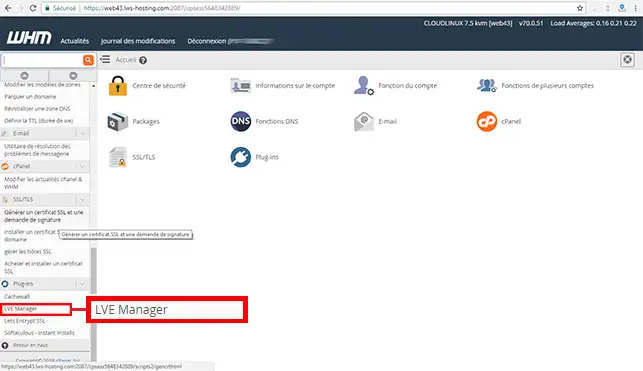
2. Click on the"Users" tab.
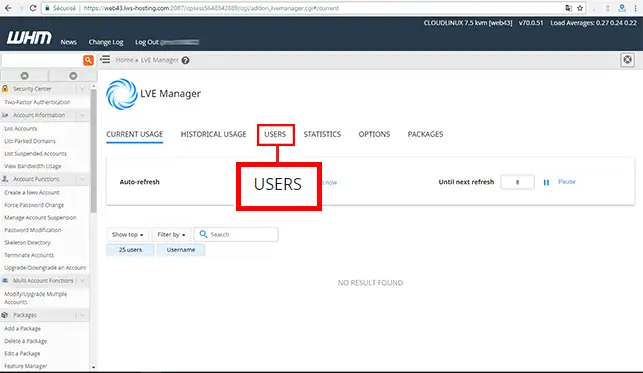
3. In this section, you will find the authorised limits per cPanel account. You can change these limits at any time.
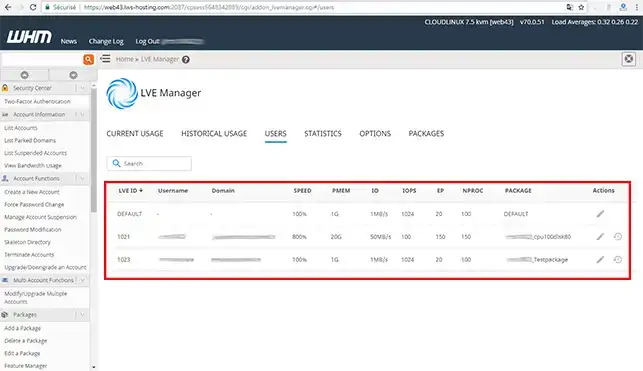
4. If you click on the "Statistics" tab, you will obtain all the real-time statistics for each cPanel account.
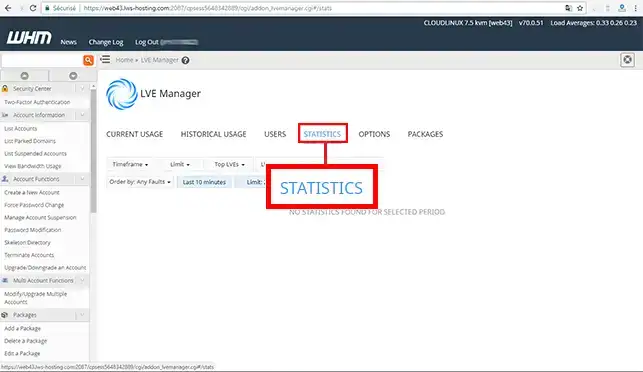
5. The"Package" tab allows you toadd or modify LVE quotas on your WHM interface.
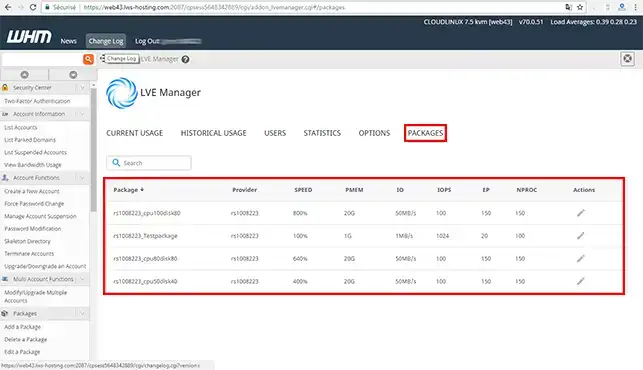
You can now understand LVE quotas and see them on the WHM interface of your cPanel Cloud Server with LWS. It is preferable to modify the quotas when creating a Web pack in order to limit the resources of the cPanel accounts and avoid any slowdown of your cPanel Cloud Server.
Don't hesitate to share your comments and questions!
Rate this article :
5/5 | 1 opinion
This article was useful to you ?
Yes
No
2mn reading
Use LVE quotas created on your hosting packages