Rate this article :
This article was useful to you ?
Yes
No
Vous avez noté 0 étoile(s)
Sommaire
Procédure
This function allows you to block access to your website from certain IP addresses.
This is useful for preventing or stopping a DDOS attack, and for preventing visits from unwanted visitors.
1. Connect to your cPanel account, scroll down the page and click on the "IP address blocker" icon.
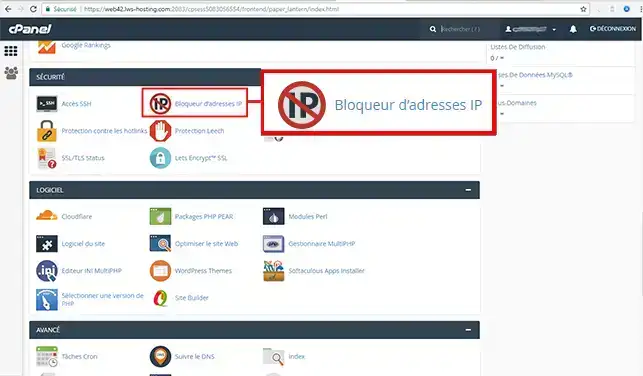
2. Indicate the IP or range of IPs to block, then click on the"Add" button.
In our example, we decide to block the IP range starting with 104
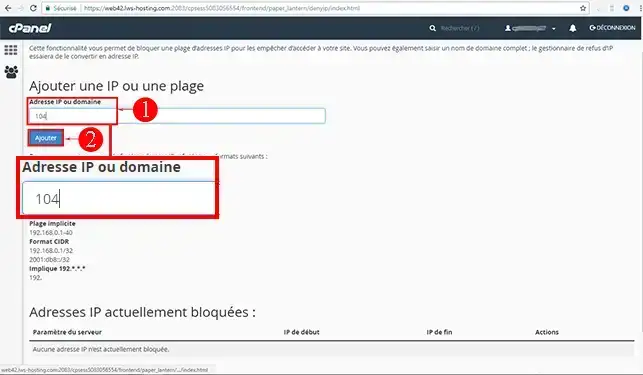
The operation takes effect immediately, and visitors with an IP address starting with 104 will no longer be able to access our website:
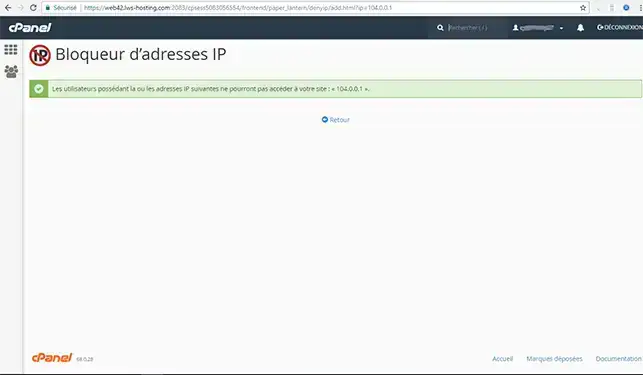
You can unblock blocked IPs at any time from this same section:
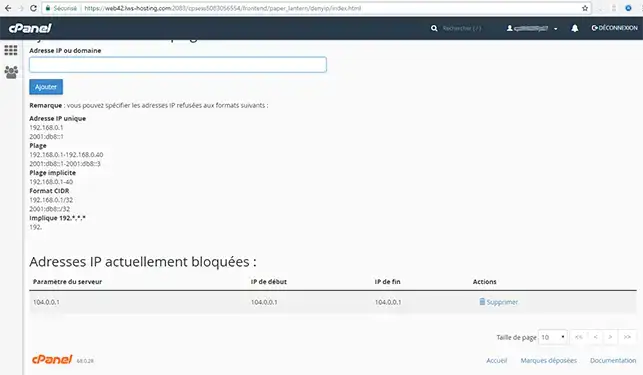
Need help using cPanel?
See all our cPanel training videos
You are now able to block an IP address or a block of IPs through your cPanel Web Hosting with LWS.
Don't hesitate to share your comments or questions!
Rate this article :
This article was useful to you ?
Yes
No
0mn reading
How do I activate a Let's Encrypt SSL certificate on cPanel?
0mn reading
How can I easily install a paid SSL certificate on cPanel?
0mn reading
Secure your website with ModSecurity on your cPanel package
1mn reading
How do I use the Firewall on cPanel to authorise or block IPs?