Rate this article :
This article was useful to you ?
Yes
No
Vous avez noté 0 étoile(s)
Sommaire
Procédure
To prevent unauthorised access to an email address, you can use the Email firewall tool on our cPanel servers to restrict access to these inboxes using the POP and IMAP protocols. This way, despite a password leak, your email address can only be accessed in POP and IMAP from the countries or IP addresses you have chosen.
You can authorise or block access to segments of the Internet network. Authorisation or blocking applies to the POP and IMAP protocols, i.e. to email software (Outlook, Thunderbird, etc.) and does not apply to webmail access.
To select a segment of the Internet network, you can use :
You can also authorise or block IP addresses identified as non-residential, i.e. IP addresses that do not correspond to traditional internet subscriptions (internet box, 4G connection, etc.) but to servers, data centre equipment, VPNs, etc.
In your cPanel control panel, click on the Email Firewall icon in the E-mail section.

A list of your mailboxes will then be displayed. Click on the"Configure rules" button corresponding to the email address you wish to configure:
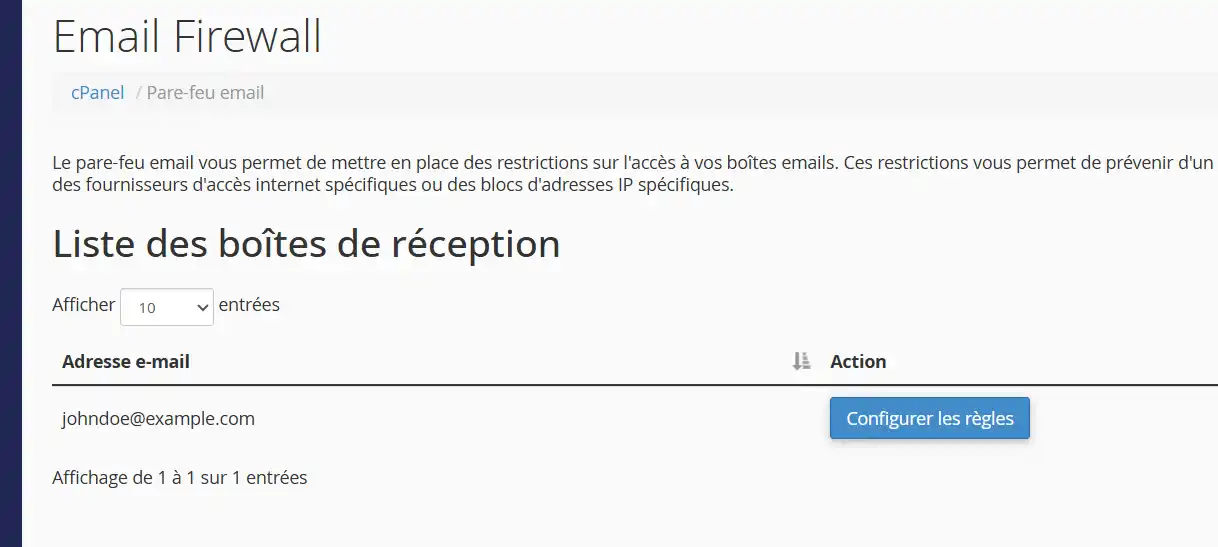
You will then be presented with a list of the rules currently in effect:
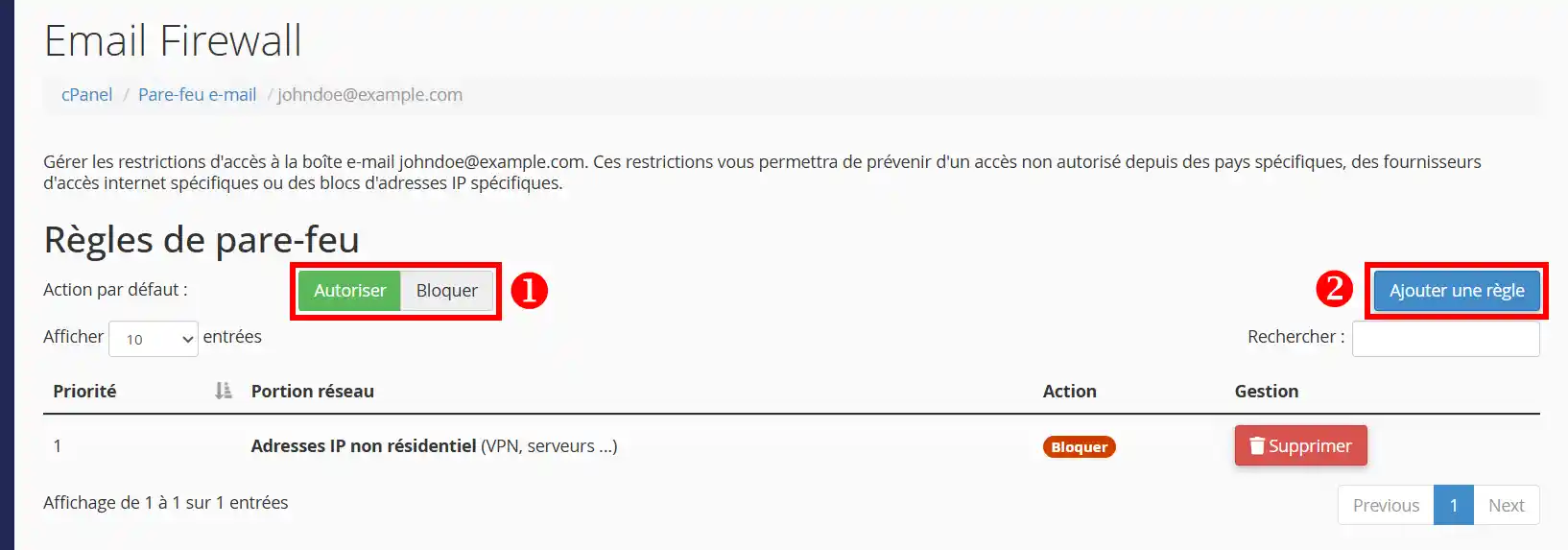
You can then :
By clicking on the"Add a rule" button (2), you can add a new rule to the firewall:
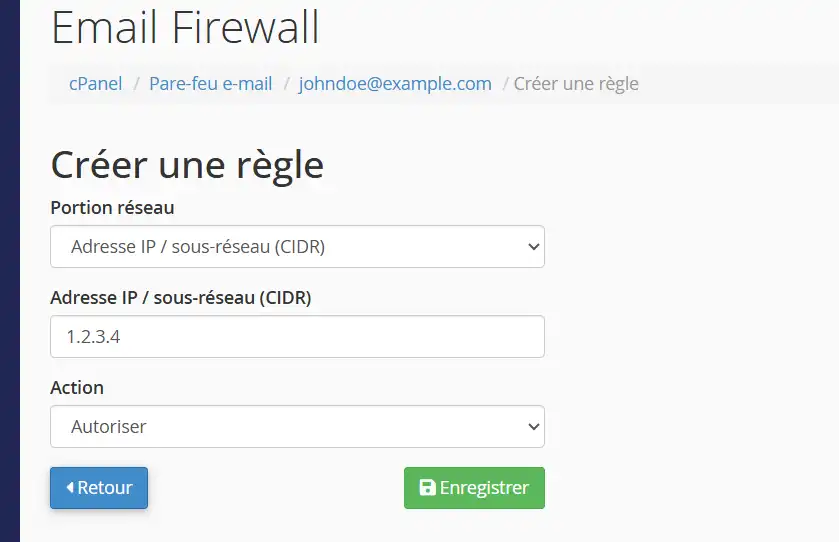
You can then enter the part of the network to which you want to control access:
Choose the action you want to take, i.e. block or authorise all connections from an internet connection matching the criterion mentioned, and click"Save" to save your settings.
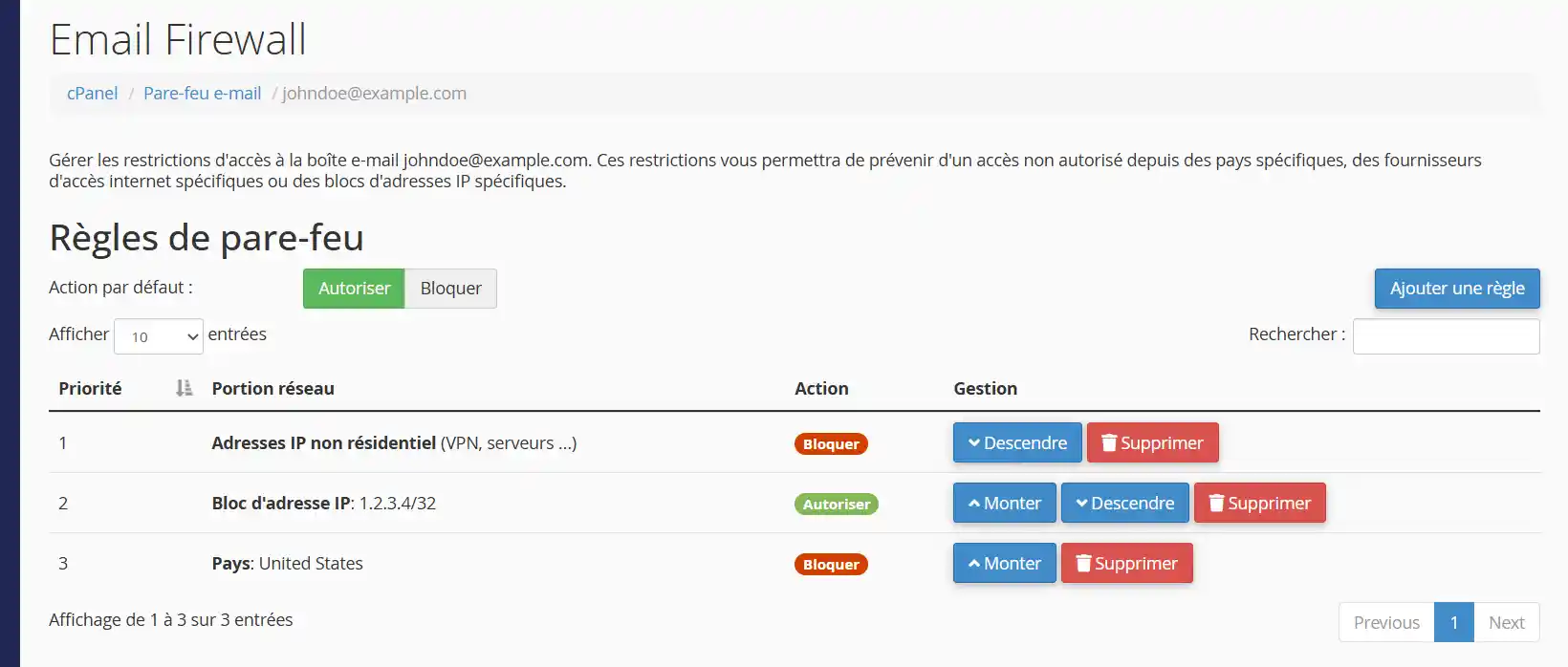
You can then rearrange the order of priority of the newly created rules using the 'Up' and 'Down' buttons.
With rule priority, you can set up exclusions on your rules. The firewall system applies rules from top to bottom. In the case of the previous screenshot :
If the connection does not match any rule in the list, then it will be handled by the default action.
To delete an existing rule, simply click on the Delete button corresponding to the rule line you wish to delete.
If you are having trouble connecting to an email box, it may be because of one of the firewall rules associated with it. The reason is indicated in the error message returned by the server:
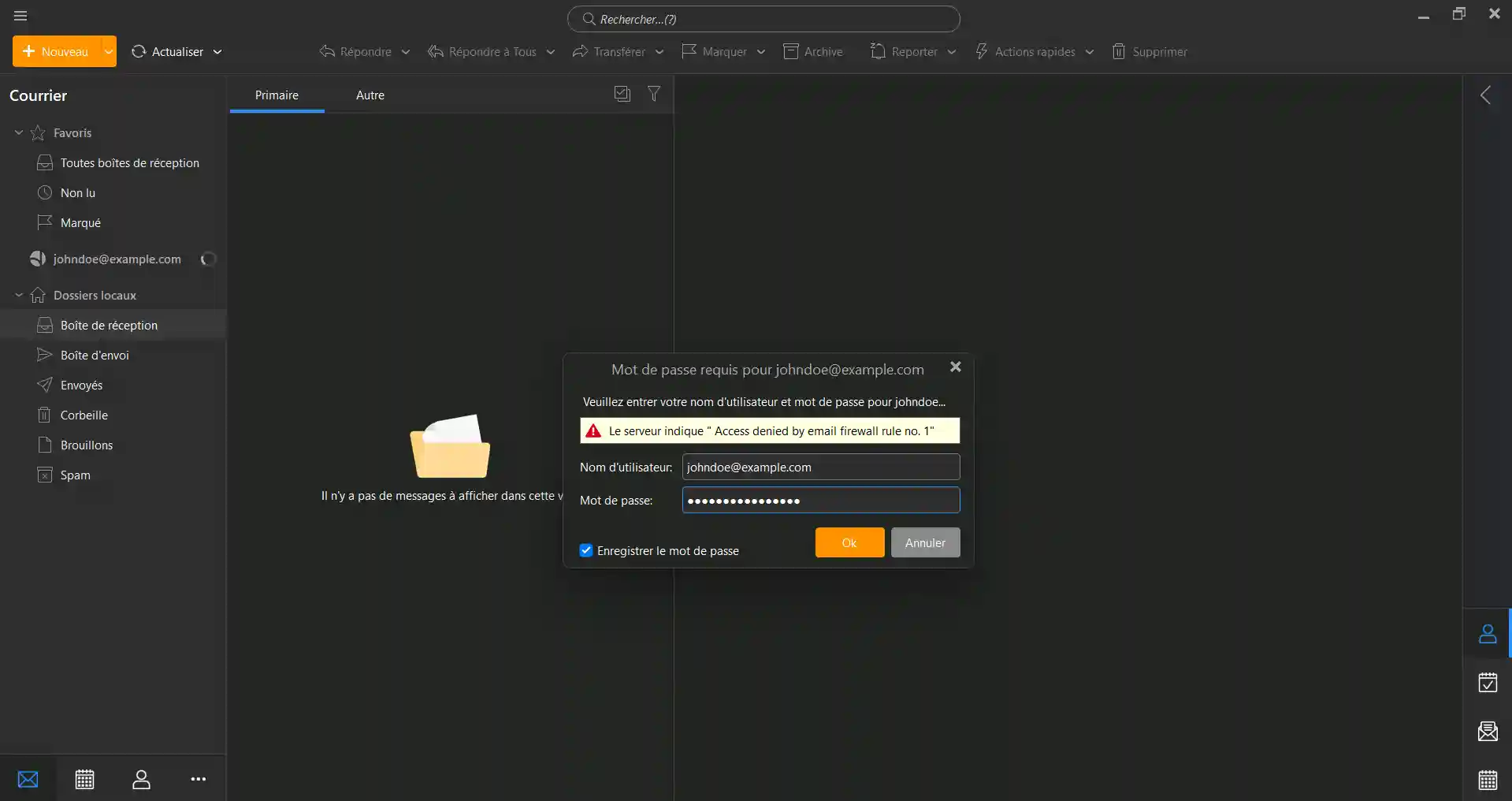
In this example, the error message returned by the server is:"Access denied by email firewall rule no. 1". Here are the two types of error message returned by the server in connection with the email firewall tool:
Unfortunately, some email programs (such as Mozilla Thunderbird) do not display the error message returned by the server, and only provide a generic message:
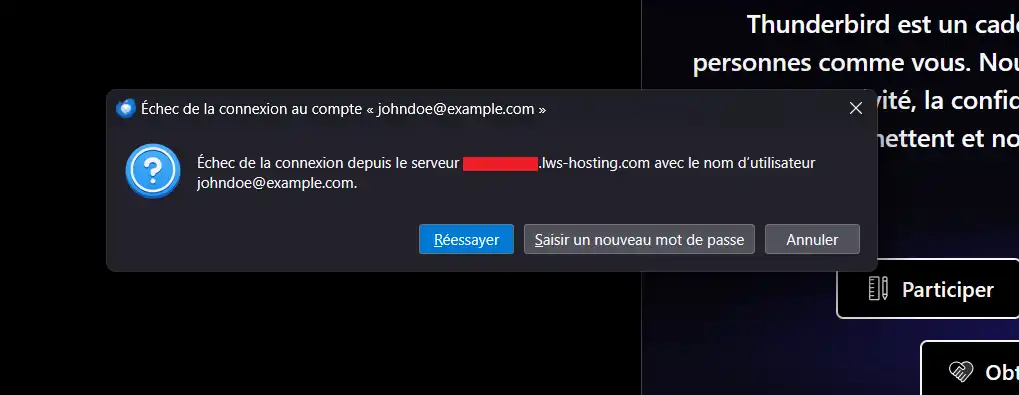
In this type of situation, you need to consult the connection logs to find out the reason for the block. To do this, first retrieve the IP address of your current Internet connection from https://monip.lws.fr (or any other public IP address detection tool).
Once you have this, go to the "Logs" tool in cPanel :
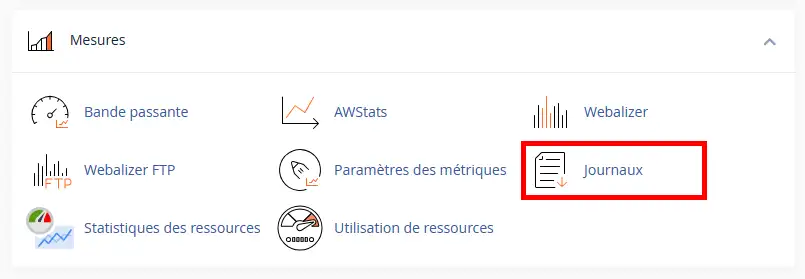
In the "Email log files" section (1), retrieve the history of connections to your IMAP or POP (2) email boxes:
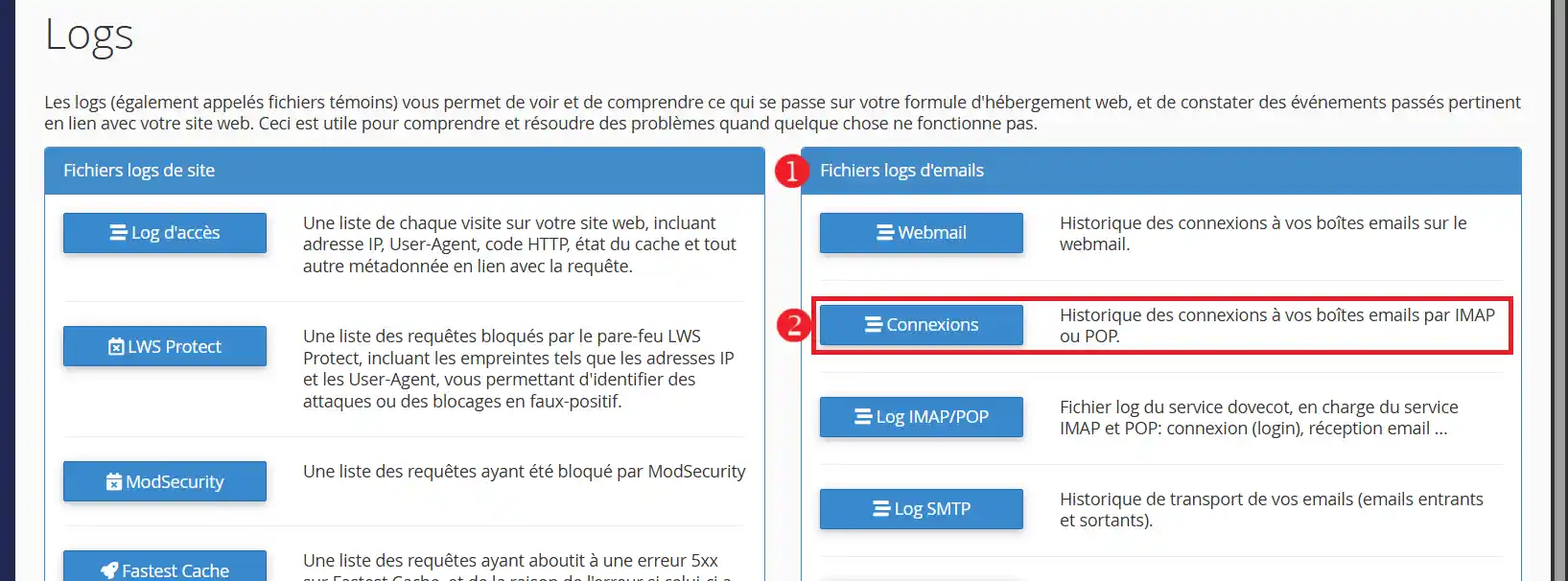
Then select the mailbox concerned:
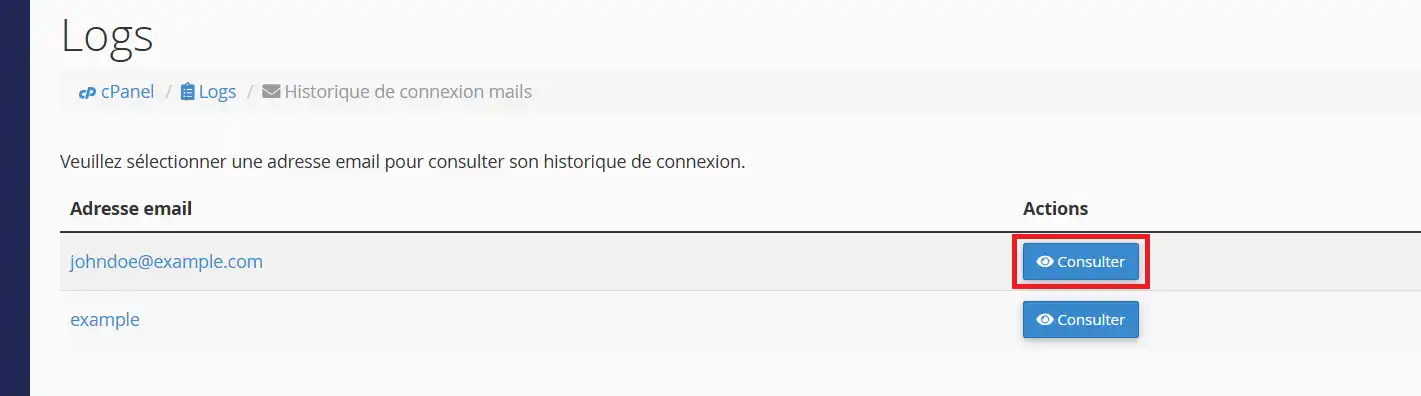
The blocking events linked to the mailbox will then be listed, so you can find the events linked to your IP address:
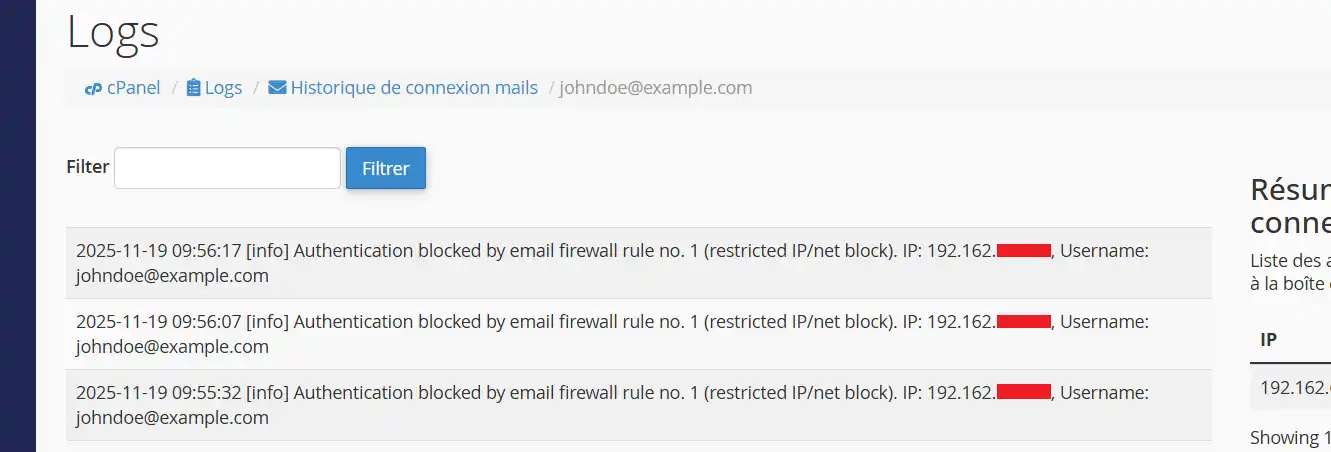
You can use the filter tool to restrict the display to a particular IP address or message.
Here are the messages linked to the email firewall tool:
Once you've identified the rule, you can reorganise the order of your rules, readjust the default action or add or remove any rules that don't suit you.
Rate this article :
This article was useful to you ?
Yes
No
2mn reading
How do I replace an MX field with the IP address of the Pro LWS email service?
1mn reading
How to create and manage a mailing list on CPANEL
2mn reading
1mn reading